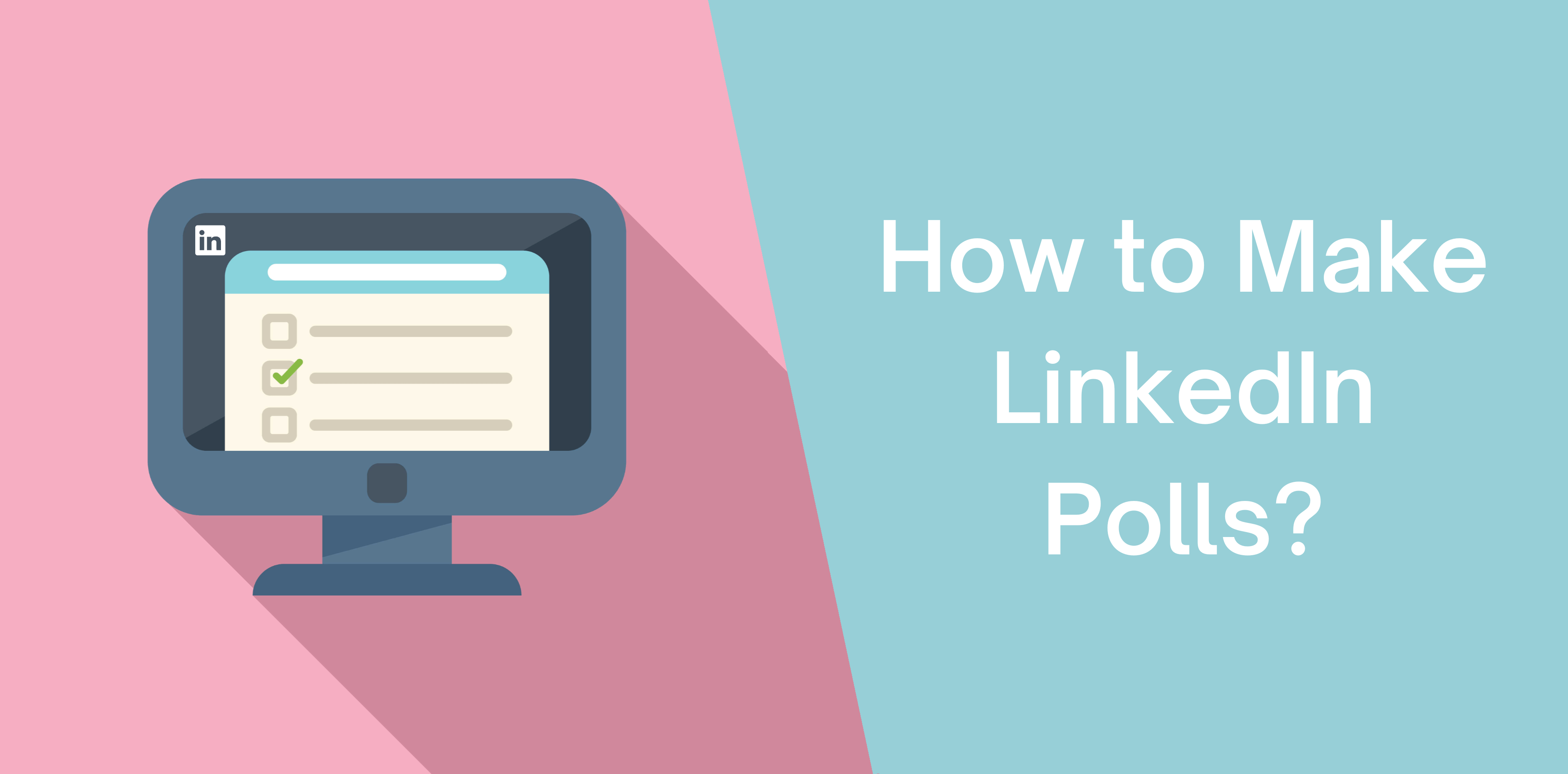With LinkedIn being the social media app for professionals, it’s no surprise that LinkedIn Polls are becoming popular. By creating a LinkedIn Poll, you can engage with members of your online network.
In this blog post, we’ll discuss how you can create polls on LinkedIn in less than five minutes! Further in the article, we’ll talk about how the best LinkedIn scraping tools facilitate poll creation.
What Is a LinkedIn Poll?
LinkedIn Polls is a relatively new and fantastic feature for users seeking success. The tool allows you to ask your online community questions and get them to vote by choosing 2 to 4 poll response options.
Once you put a poll on LinkedIn, you can spark discussions with your audience. In addition, voting members can view the percentage distribution across the survey.
Why Should I Use LinkedIn Polls?
Before we dive into how you can create stunning LinkedIn polls, let’s discuss why these work so well:
Virality – The shorter, more engaging your content is, the more clicks it attracts! Besides, LinkedIn can boost your content reach, especially when it resonates with a diverse audience. The more people are talking about a certain topic, the more the chances of your content becoming viral.
Builds Trust – Voting on polls for public opinion fosters trust and increases engagement. Therefore, LinkedIn polls help create connections.
Boosts Engagement – Business owners can easily gather the opinion of their target audience on a specific topic through polls. Since consumers only have to click a single button, polls have a higher engagement rate compared to other text-based content
How to Create a Poll on LinkedIn Desktop?
Now, let’s find out how you can create polls using LinkedIn desktop mode:
Open Your LinkedIn Account
You can’t create a LinkedIn Poll without an account. So, enter your username and password to get started. Discover how to create a new account on LinkedIn.
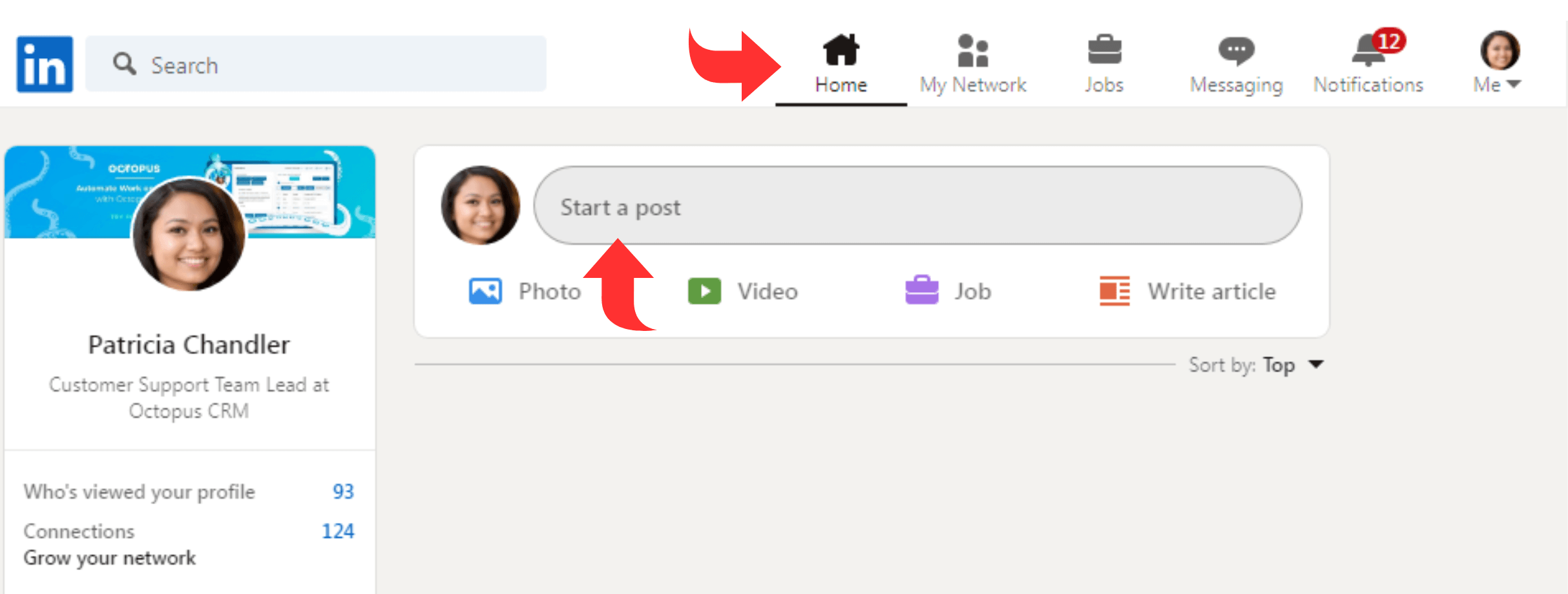
-
Select “Start a Post”
You will find the “Start a Post” button at the top-left of your profile. The placement for the start button is the same for personal and business accounts.
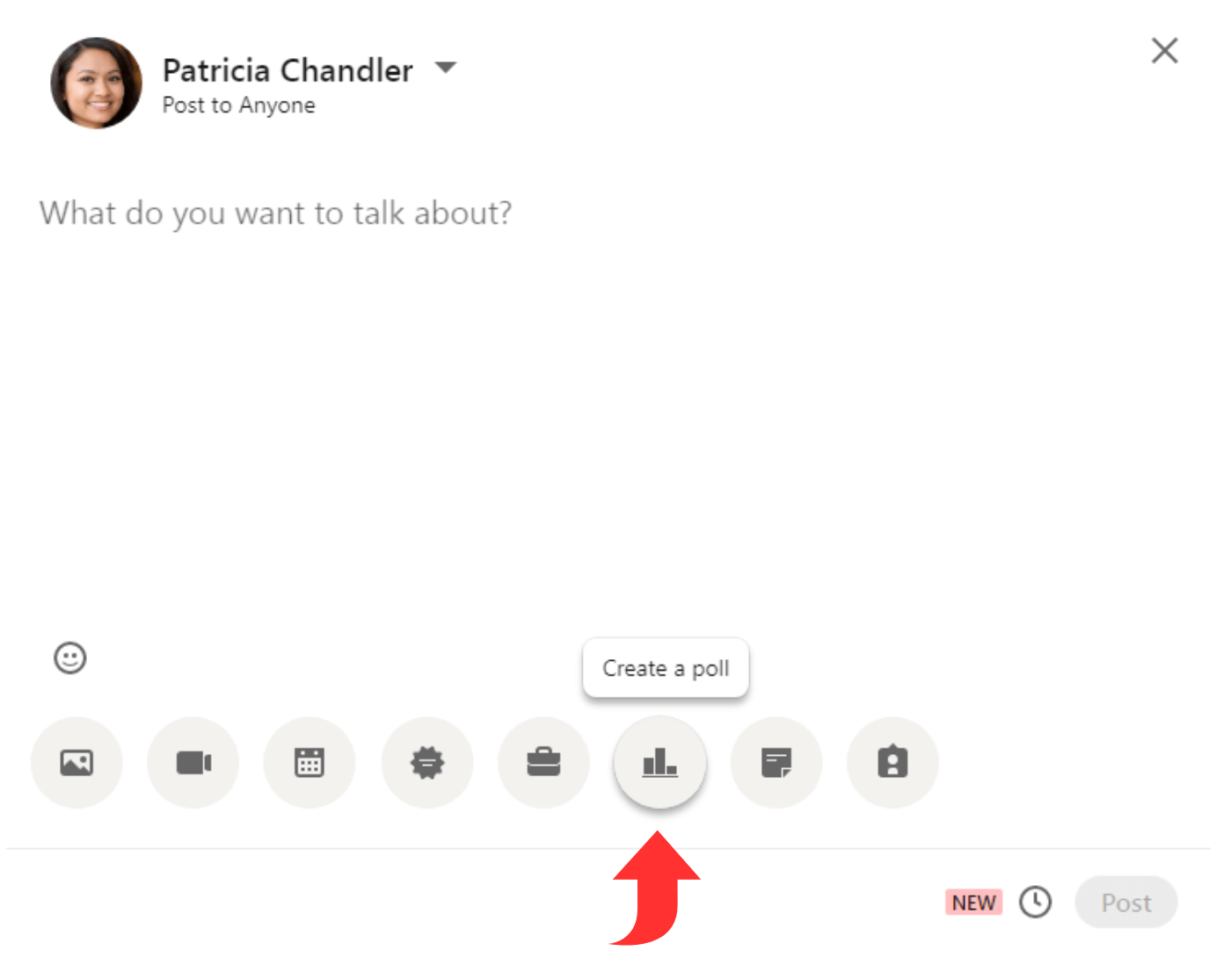
-
Click “Create a Poll”
Below the space where you’d write a post, you’ll notice various options. Navigate the three little dots (…) to open a window.
Select the last option from the pop-up window, i.e., “Create a Poll.”
Fill in the Details of the Poll
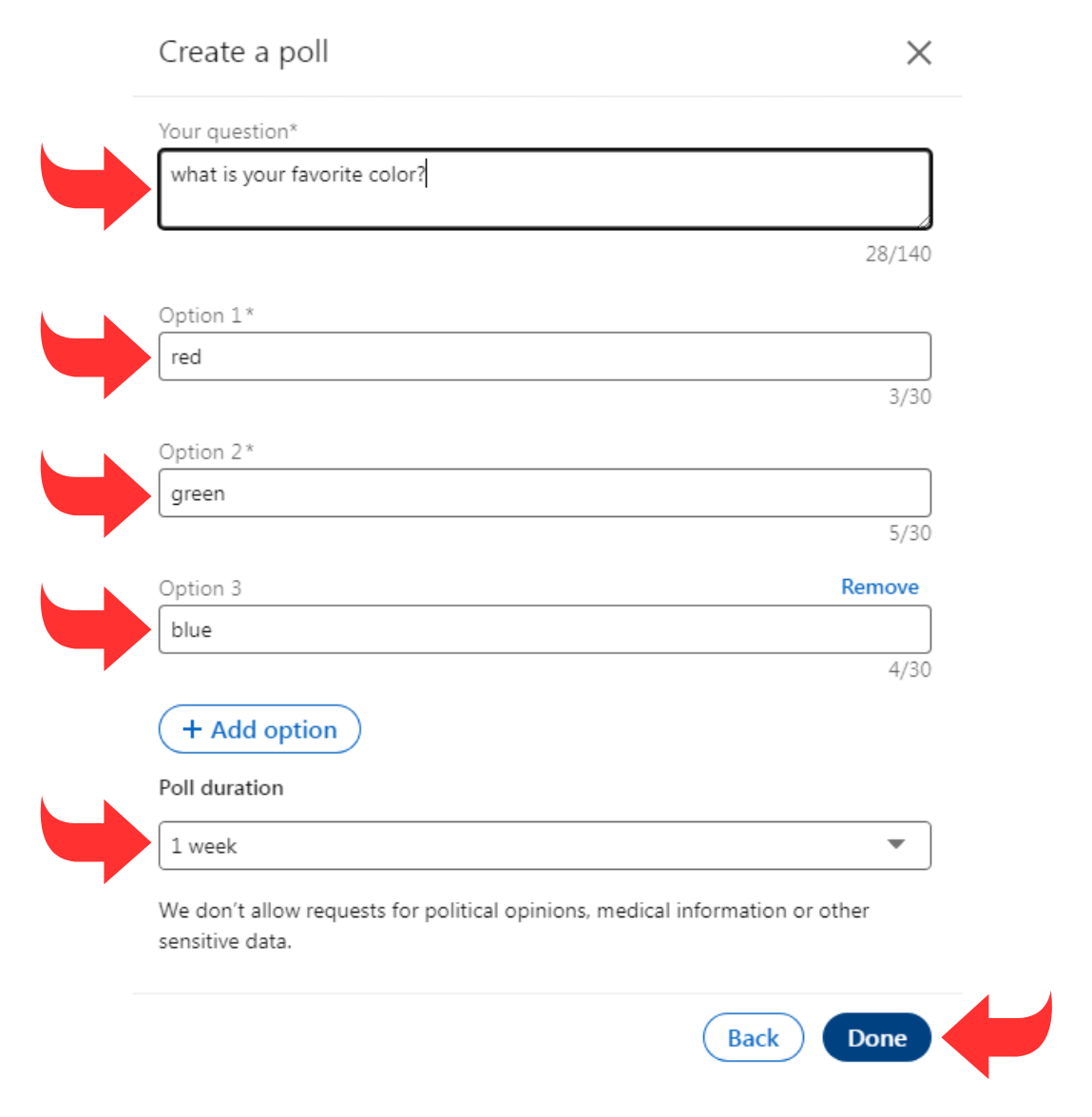
You now have complete control over the questions and options you want to ask. To fill in the details, you’ll have to do the following:
- Add your question within 140 characters
- Enter the different answer options, varying between two to four (each must be a maximum of 30 characters)
- Define the length of the poll, such as one to three days or one to two weeks
Customize Poll Description
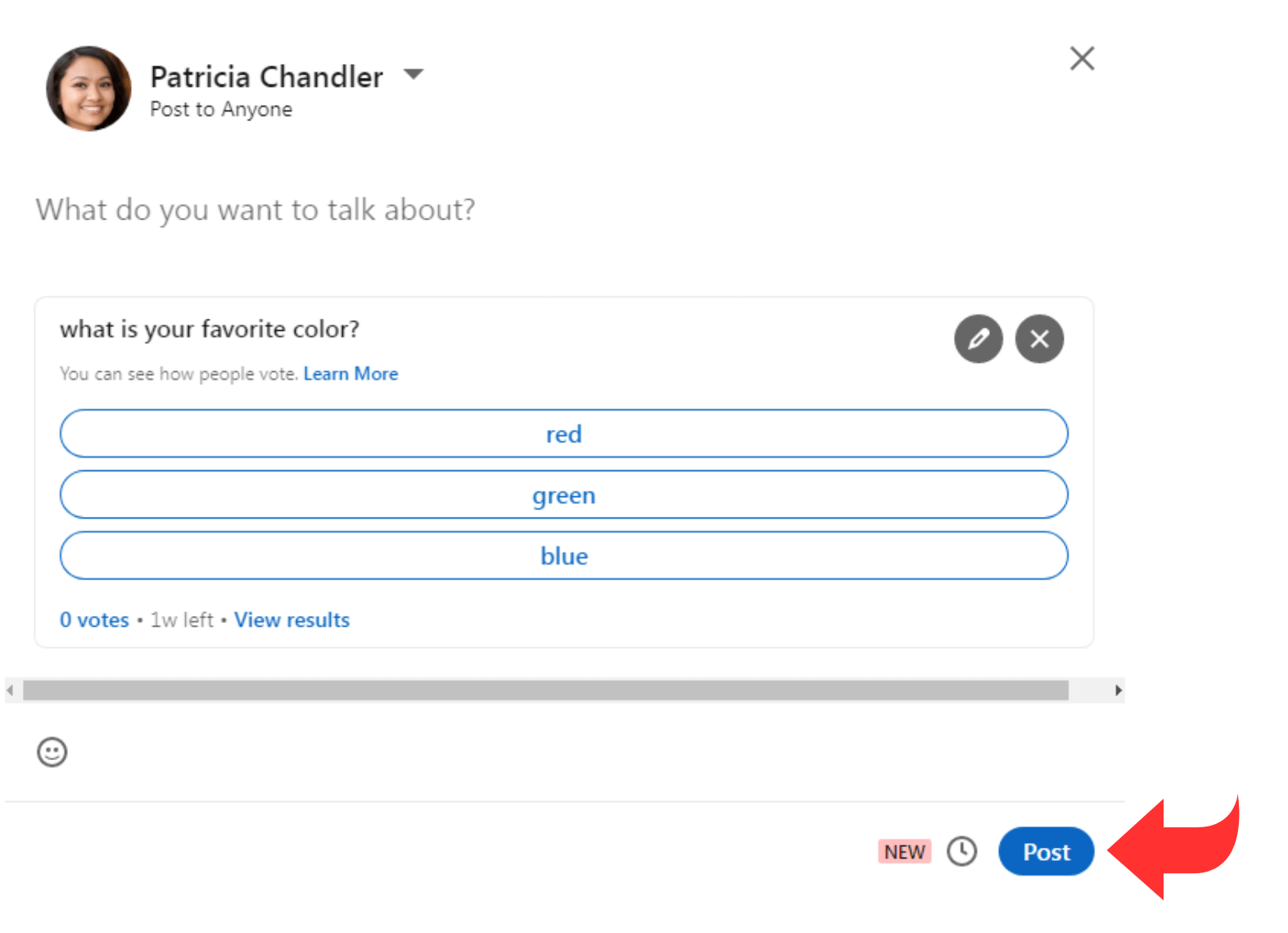
Once you fill in the details of your LinkedIn Poll, it’s time to write a compelling description. Remember to specify the context and reasons why you posted the poll.
That way, you can improve your poll participation and engagement rate!
-
Hit “Publish”
- That’s about everything! You can now hit the “Post” button to publish your LinkedIn poll and wait for your network’s responses.
Gather and Analyze
Once the poll is ended, you get statistical data of your consumers’ replies. This way, you will know the popular opinion on a particular subject matter. Besides, your audience can also view the poll result and thus know what most people think.
Now, you have the freedom to explore this data!
How to Create a Poll on LinkedIn Mobile?
Use this step-by-step guide to create a poll using the LinkedIn mobile app.
Launch the LinkedIn Account
- Start by opening LinkedIn’s mobile app and logging in to your account.
-
Click “Start a Post”
- On the homepage, navigate to the “Start a Post” button.
Locate “Create a Poll”
You’ll notice a box at the top with the text “what do you want to talk about?” Once you click on it, you will get a drop-down menu.
- You can click the “Create a Poll” button at the bottom of the list.
Add the Details
Once you click the “Create a Poll” option, a new window pops up. You can add a question with up to 140 characters and two to four options with a maximum of 30 characters.
Remember you’ll have to click the “Add Option” button to exceed the minimum of two options.
Define the Poll’s Duration
Next, you have to determine the duration of the poll. You can choose a time frame between one day and two weeks.
Add a Poll Description
Capture your online network’s attention by adding a stunning poll description. Ensure you define the purpose of your poll to encourage more people to answer!
-
Hit “Done”
That’s it! Click the “Post” button to publish your LinkedIn poll and wait for the votes to roll in.
You can return after several days to analyze the results.
4 LinkedIn Polls Tactics to Increase Engagement
Here are four tips to improve your LinkedIn profile using LinkedIn Polls:
Discover Your Target Audience’s Pain Points
LinkedIn Polls provide business owners with the perfect opportunity to add value to their prospects. With this insightful data, you get real-time opinions to hyper-personalize your content.
What’s more? Once you learn more about your buyer’s challenges, you can split one poll into multiple ones to identify the magnitude of a problem. As a result, you can learn more about your ideal buyer and sell to them quickly.
Gather Feedback on Products or Services
LinkedIn Polls are an excellent way of collecting feedback on your latest product or service, just ask for a review from your customers. You can launch a poll encouraging users to provide real-time reviews on your company’s product, service, or ad launch.
For instance, you can ask your network whether they’ve tried your product. Or, you can create a poll using one of the following questions:
- What features of (product name) do you like the most?
- In what ways do you think we can improve (service name)?
- What is your favorite part of using (service name)?
Although these polls are customer-centric, they’ll help you gather valuable feedback on the buyer’s needs.
Identify Your Network’s Goals
Are you lacking inspiration for new content ideas? Or maybe you’re struggling to meet your target audience’s needs. Lucky for you, LinkedIn Polls are the perfect solution!
Creating a LinkedIn Poll lets you learn much about your network’s goals, challenges, likes, and dislikes. You can also identify your audience’s needs with polls.
Create short and engaging FAQs to gather insightful data and improve your outreach. Consequently, the information you gain will help you create personalized and attention-grabbing content.
Furthermore, you can use this data to improve your product or service while building credibility and trust!
Uncover Qualified Leads
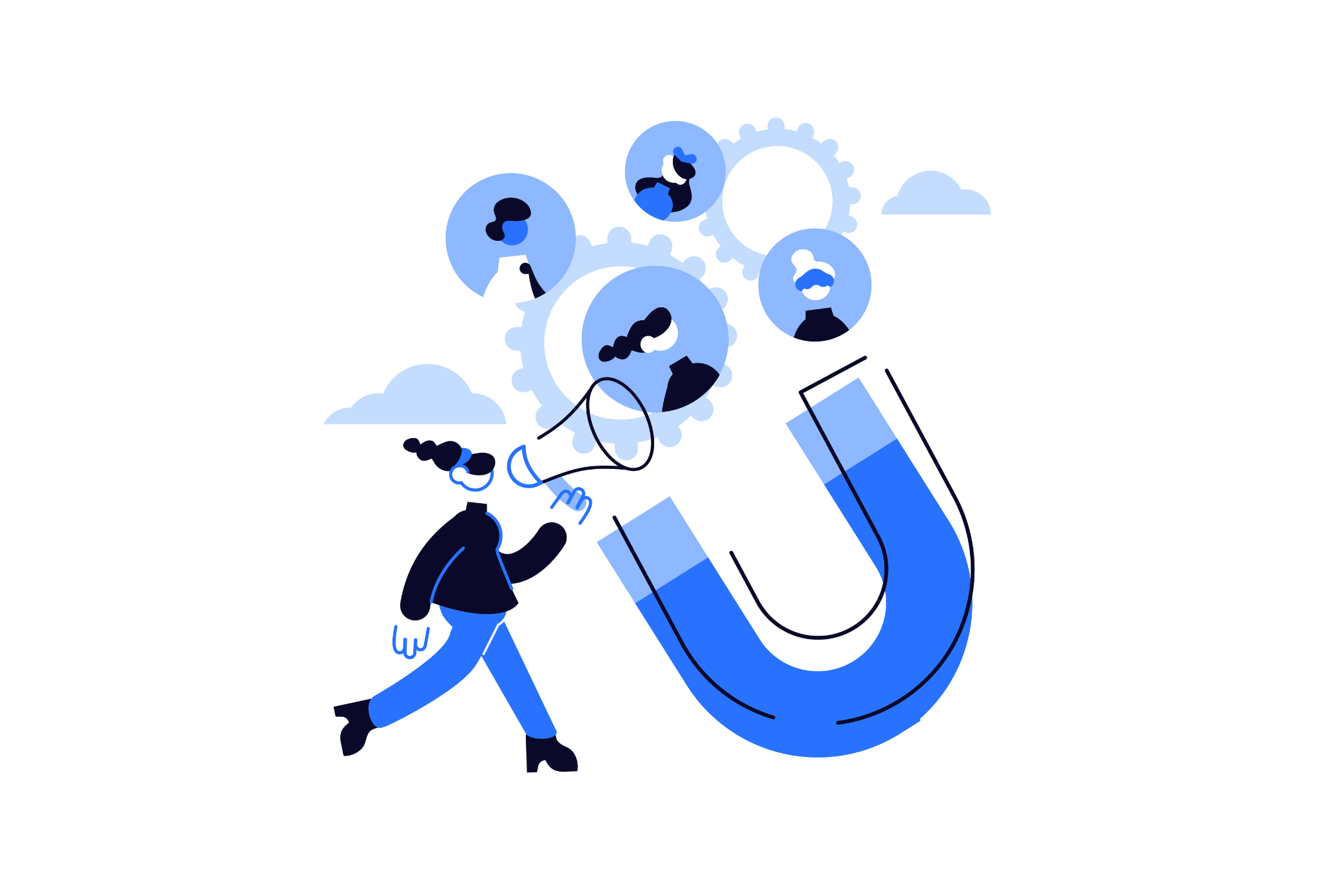
Here’s a secret: LinkedIn Polls allow you to uncover a treasure of qualified leads.
It’s true! Polls with unique questions that trigger pain points or curiosity can help qualify prospects.
Don’t only ask a question; encourage users to leave a comment to explain their vote or tag others to boost post engagement. That way, you’ll gain votes and comments even if your post doesn’t get thousands of likes.
In addition, you can use the polls to identify qualified leads, find material to start a conversation, and ask about current interests. As a result, you can personalize your offer and create content that captivates your target audience!
How to Use LinkedIn Polls for Lead Generation?
Here’s the truth: LinkedIn users are more likely to connect with you if you share common interests. With LinkedIn Polls, you can spark discussions about topics relevant to your business and products/services.
Related article: How to Generate Leads on LinkedIn
You only have to create a compelling LinkedIn Poll with 2-4 options for respondents. Once your audience leaves their feedback, you can use the data to create custom content. It helps narrow down pain points as you learn about their interests and distinguish potential customers.
The process is simple: determine your target audience, create relevant LinkedIn polls, and extract leads using the best LinkedIn email extractor tools. Let’s discuss this in depth:
Identify Your Target Audience
With LinkedIn Poll, you can qualify potential leads and create your Ideal Customer Profile (ICP).
In addition, you can use it to niche down your target audience.
Create Polls for Lead Generation
Narrow your target audience by asking the right questions. Use the following ideas if you’re unsure of topics to use for polls:
- Gather feedback about visiting an upcoming business event
- Ask your audience industry-relevant questions. It will help you identify the audience interested in your niche
- Collect data on the usability and popularity of a particular tool or process
- Ask your connections about industry trends
Use Octopus CRM to Extract Leads from LinkedIn
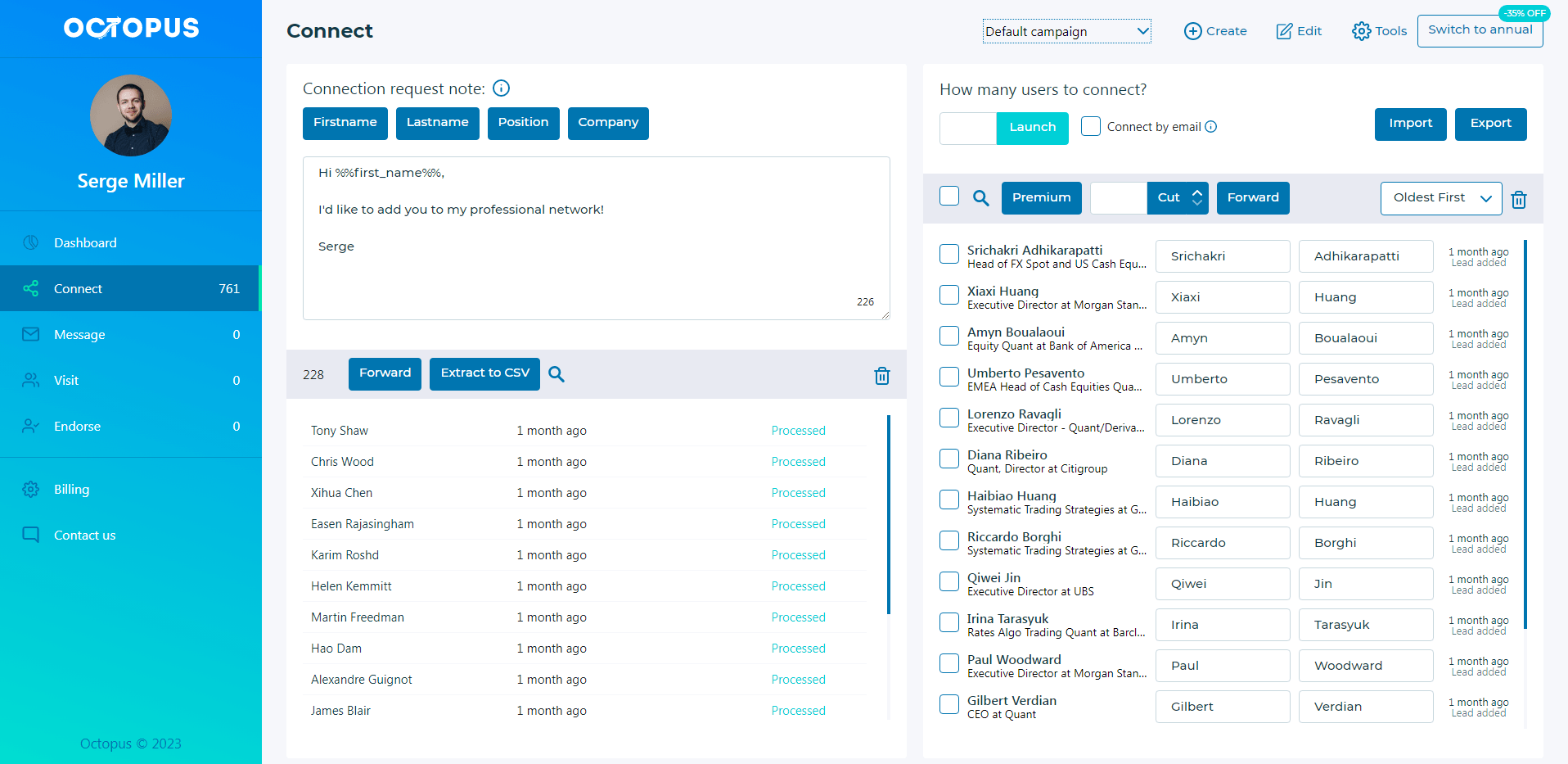
With Octopus CRM LinkedIn automation software, you can scrape all voters on your LinkedIn Polls. It will also extract their personal information and reactions, whether a comment, like, or a click on the given options. This way, you will know how many agree with your stance.
What’s more? Afterward, you can assign your audience to various campaigns for a hyper-personalized outreach message. Octopus CRM enables users to create customizable and compelling outreach texts. It also generates qualified leads and expands your network.
Related article: Why You Need Octopus CRM for Lead Generation
3 LinkedIn Polls Examples
Excited to create your first LinkedIn Poll? Here are three examples to get you started:
Create the Buzz about a Product/Service
What better way to build interest in new services/products than with LinkedIn Polls? You can create hype about your brand’s latest product or service launch by asking relevant questions.
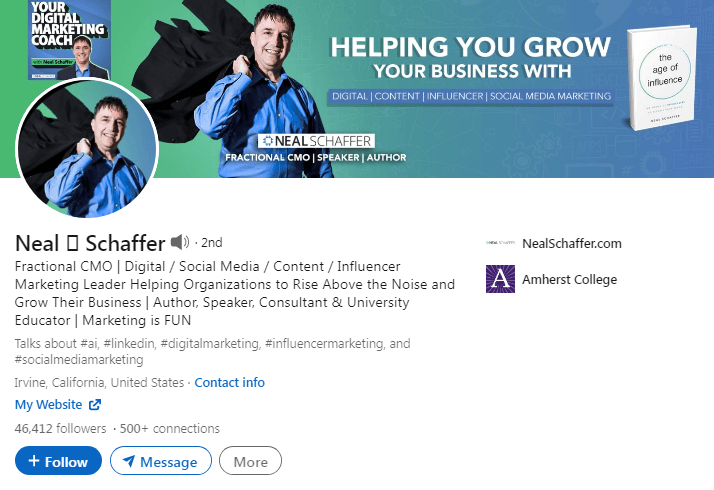
Take a look at Neal Schaffer’s poll asking for insights on his audience’s learning needs.
By asking consumer’s their needs, you can curate a product or service that matches their needs and generates high revenue!
Qualify Prospects with Straightforward Polls
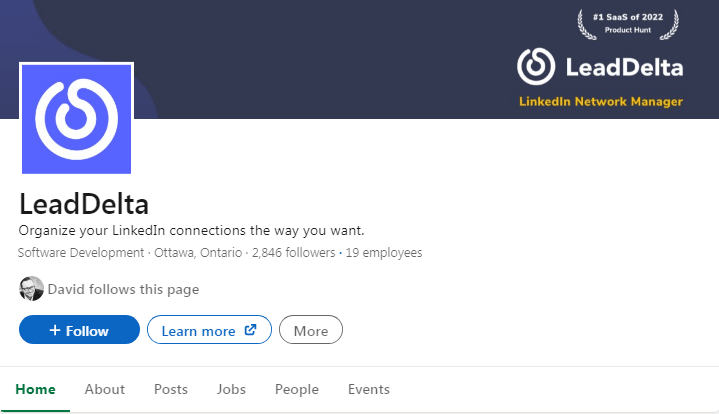
Lead generation is all about asking the right questions. Ensure you create polls that trigger the target audience’s pain points to build connections.
Recruit Fresh Talent
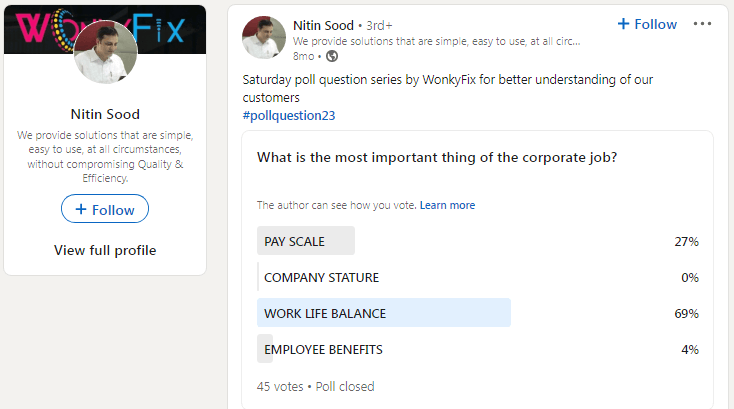
LinkedIn Polls provide the perfect opportunity to hunt fresh and qualified candidates. You can create polls to learn about the prospects’ work preferences, from work environment to work hours.
Here’s an example of Nitin Sood‘s poll to discover the consumer’s preferences
Conclusion
That’s all about LinkedIn Polls! Polls are an excellent feature for learning more about your audience. It also lets you interact with them and grow your engagement rate.
You can collect maximum feedback by creating LinkedIn Polls. Keep in view their specific interest to create catchy content that your audience can relate to.