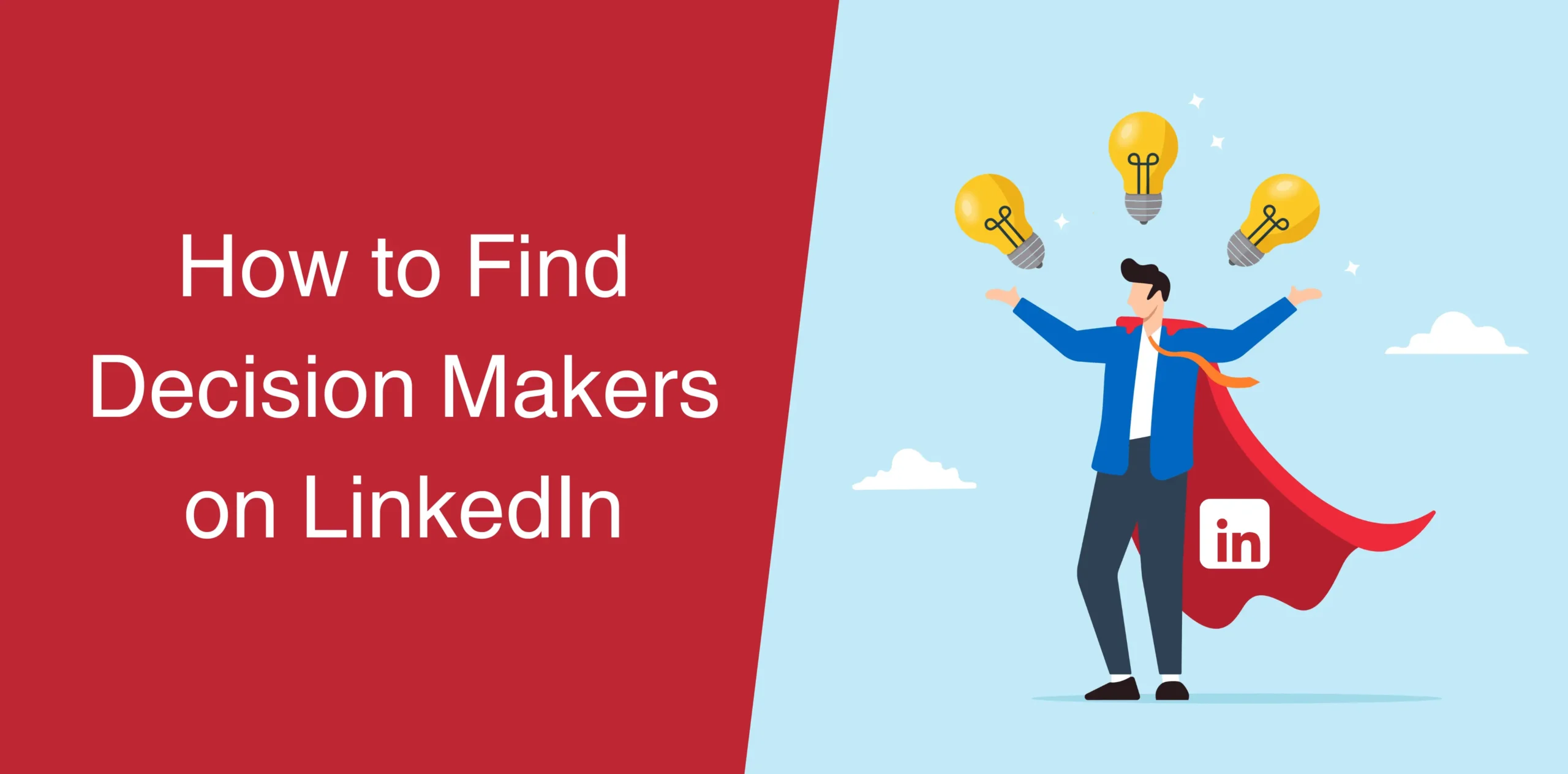When it comes to professional networking, you know that identifying key decision-makers and engaging with them opens the door to countless opportunities. And since LinkedIn is home to 1 billion users and 55 million businesses, it is the best place to connect and engage with key business players.
But how to find decision makers on LinkedIn? Well, finding and connecting with decision-makers on LinkedIn is not as easy as it might sound. But don’t fret because this article is your guide to finding key organizational decision-makers. We’ll discuss strategies, tactics, and the tools to confidently unearth the big bigs on LinkedIn.
By the end of this guide, you will have learned:
- How to use the power of LinkedIn’s search engine to effortlessly locate decision-makers. Dive into industry keywords, job titles, and company specifics to pinpoint your targets.
- How to navigate the limitations of LinkedIn’s free search features. Understand the restrictions on profile visibility and commercial usage, and discover ways to maximize your search potential within these constraints.
- How to use the advanced features of LinkedIn Sales Navigator, a premium tool offering robust search filters and user insights. Learn effective techniques to spot decision-makers and enhance your prospecting efficiency.
- How to do account-based searches in LinkedIn Sales Navigator. Tailor your approach by focusing on specific target companies, bypassing traditional gatekeepers for more impactful results.
So, let’s find decision makers on LinkedIn, the world’s largest professional networking platform.

How to Find Decision Makers on LinkedIn with the Free Search Feature
If you want to find out who the decision maker is at your target company, your trusty ally is right there at your fingertips – LinkedIn’s free search engine. This gem is accessible to every member for seamless sales prospecting, using nothing more than the right keywords, industry specifics, title, and company name.
Let’s explore three impactful tactics designed to help you maneuver past gatekeepers and zero in on those key players who make important decisions.
LinkedIn Company Pages
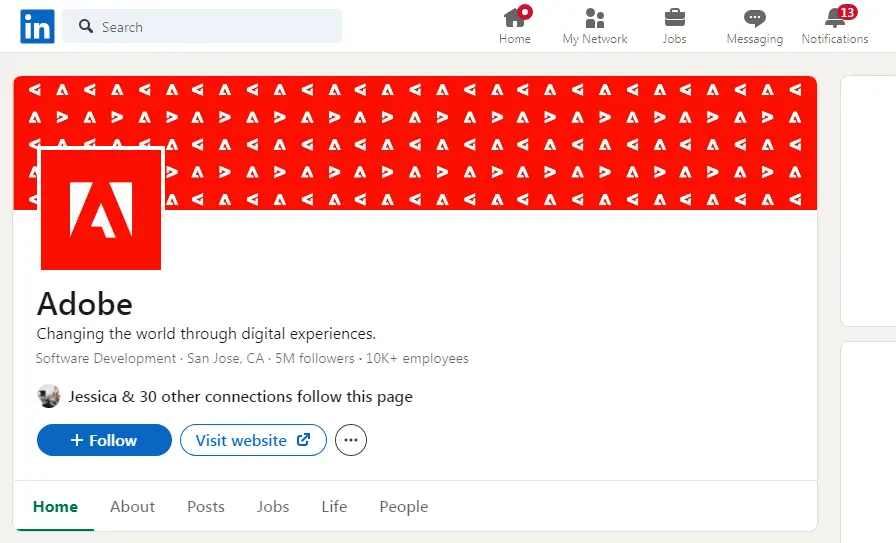
First, consider finding decision-makers at a specific company. To do so, make a beeline for their LinkedIn company page. It is a good idea to explore the ‘people’ section as it is a treasure trove boasting a directory of employees, complete with roles and sometimes, direct contact details.
The best part is that you can refine your search by location, function, seniority, and title to pinpoint key decision-makers. A glance at their LinkedIn profiles can unveil mutual connections, to send refined connection requests or expertly crafted LinkedIn messages.
Now, armed with tailored messaging, you’re ready to kickstart your outreach.
LinkedIn Search
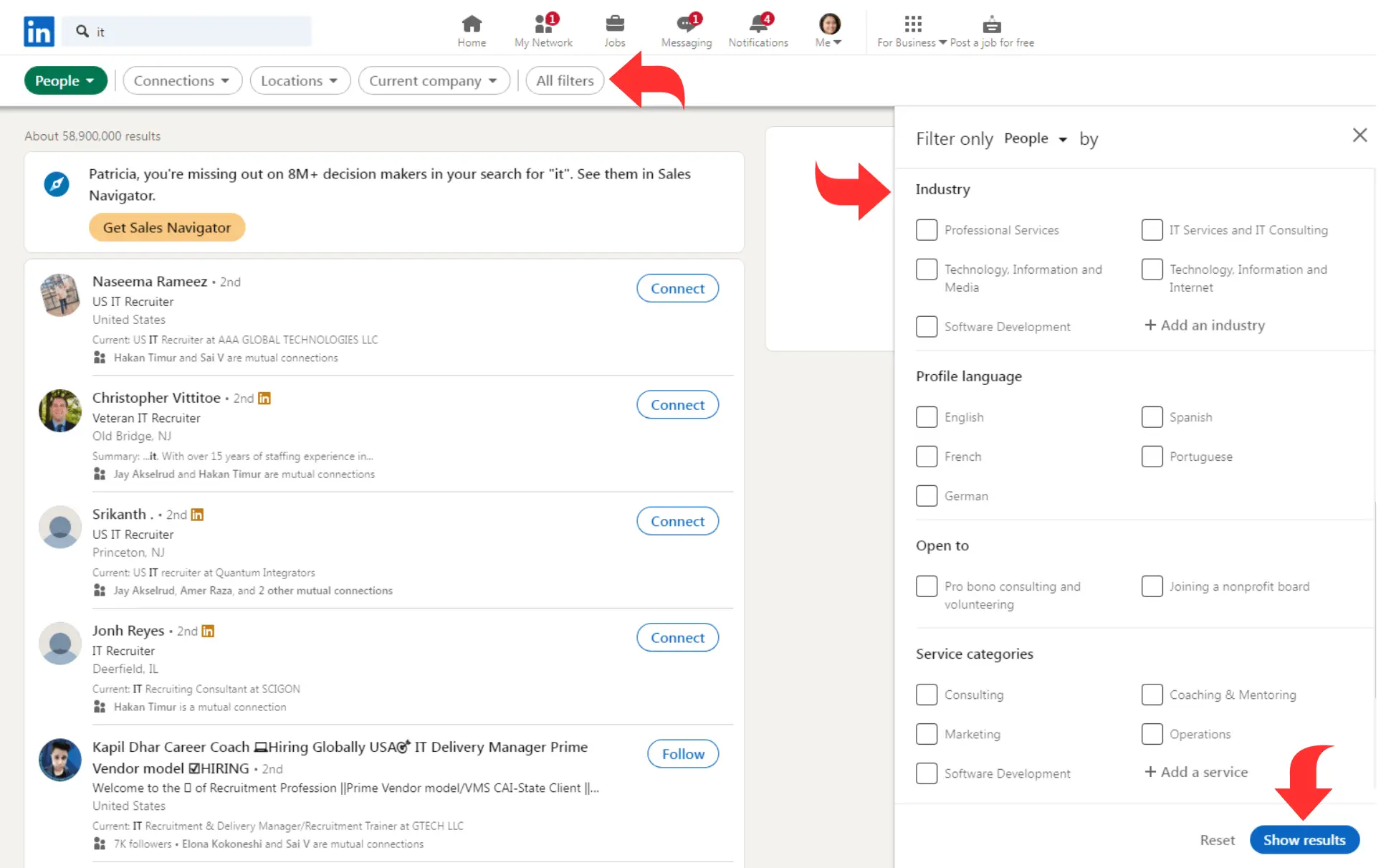
Head over to the top of your LinkedIn homepage and click on the search bar. Next, choose the ‘people’ filter to diversify your search. Now, you can search using everything from industry keywords to past workplaces and educational history.
Want to search for a particular role? Use the title filter to hone in on positions such as “sales director” or “founder.” You can even organize the results by relevance, connection level, or activity to find the most accessible decision-makers.
Simply put, the LinkedIn basic search offers a systematic and efficient approach to finding individuals based on specific criteria. Whether you’re looking for professionals with specific titles or conducting industry-specific searches, this feature ensures a more targeted and fruitful outcome.
LinkedIn Boolean Search
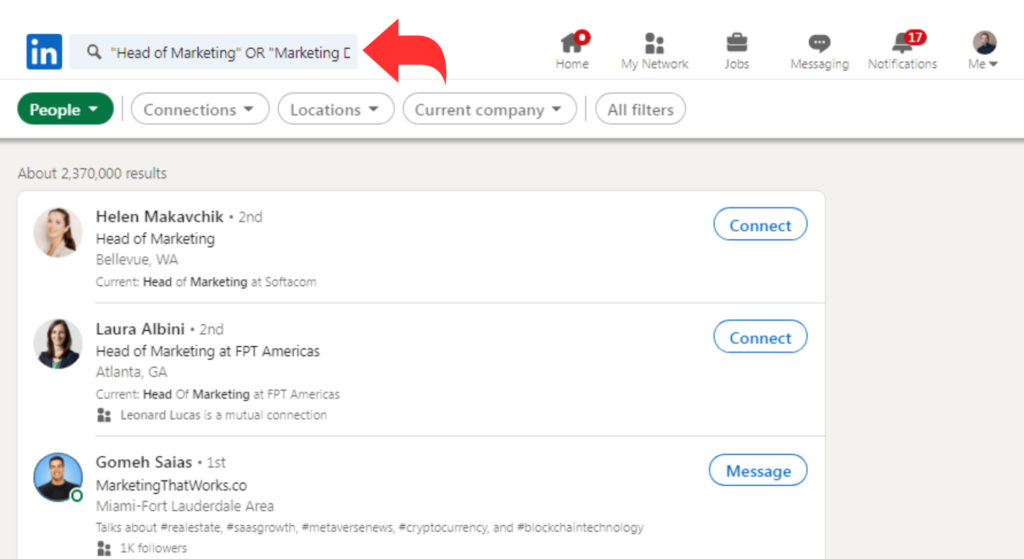
Next, you have the boolean search on LinkedIn at your disposal. This feature allows you to dig deeper. It allows you to pair keywords with operators like AND, NOT, and OR to fine-tune your searches.
For example, say you’re looking for decision-makers in AI. You can create a Boolean search like this: (founder OR CEO) AND startup AND AI. This will pull in profiles of key decision-makers in the AI sector.
Want more precision? Encase your search terms in quotation marks, such as “founding CEO”, “AI startup”). Plus, you may want to remove unwanted terms with the “NOT” operator or corral multiple terms with parentheses to curate your ideal hit list.
LinkedIn Search Limits
Sure, LinkedIn’s search is a powerhouse for connecting with industry leaders. But did you know it comes with uninvited limitations? LinkedIn has put these barriers in place to curb platform exploitation without a premium subscription.
Let’s check out how to bypass the LinkedIn search limits.
Search Results Limit
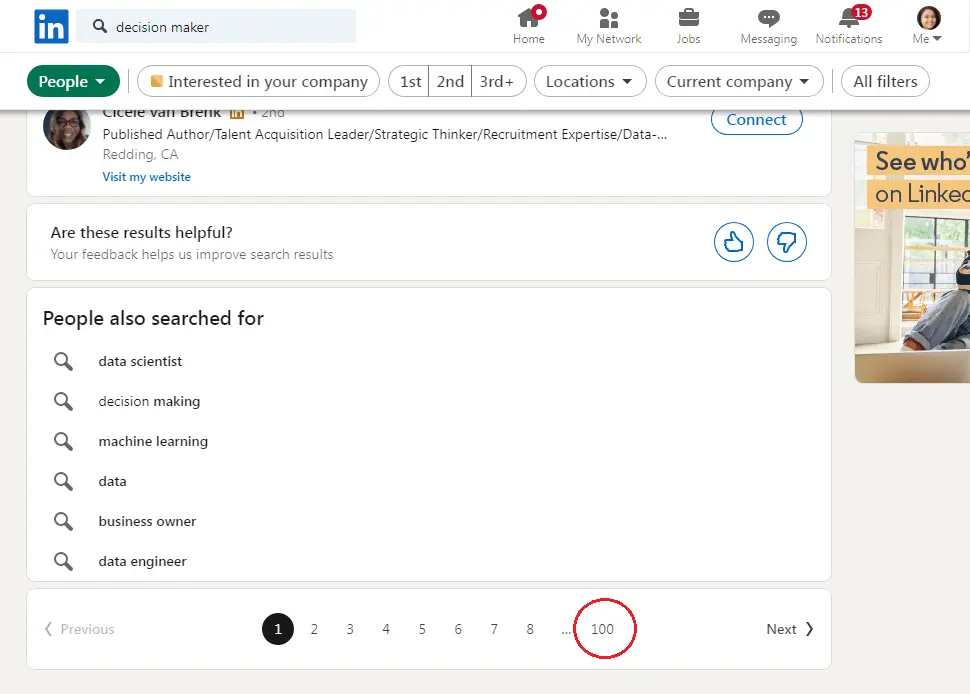
LinkedIn’s free account comes with a cap on how many searches you can perform. In other words, the network restricts profile visibility per inquiry.
The search limit for a standard account is 1,000 profiles. Plus, Sales Navigator users can search 2,500 profiles or 100 pages.
So, when navigating the vast sea of professionals, you get to find the most qualified players – a mere 1,000 or 2,500, depending on your account level. Discover how to see more than 2500 leads in Sales Navigator searches.
Commercial Use Limit
Another roadblock is the commercial use limit. It monitors how many profiles you can find per month with the free search service. This limit works by looking at your prospecting activities, wide-net searches, and the “People Also Viewed” section.
When you hit this limit, your wings get clipped until the monthly reset. The easy fix? Upgrade to a premium plan for unlimited search and profile exploration.
The Boolean Search Limit
Lastly, there’s the challenge of managing the complex Boolean strings within the LinkedIn search tool. As stated before, Boolean searches allow you to use operators like AND, OR, and NOT to precisely pinpoint your target decision-makers on LinkedIn.
You can test out a Boolean combo like (founder OR CEO) AND startup AND AI. This will return profiles tagged with terms like “founder” or “CEO” and pair them with “startup” and “AI.”
However, this level of performing deep search is reserved for premium users, including Sales Navigator and Recruiter Lite account holders. Unfortunately, free account holders find themselves confined to basic search filters, such as keywords, location, sector, workplace, etc.
Finding Decision-Makers with LinkedIn Sales Navigator
Ready to target the big players in your industry? Think of LinkedIn Sales Navigator as your secret weapon — it takes things up a notch from the free version with advanced search abilities, custom-fit algorithms, and unmatched insights.
Now, let’s dig in and uncover the secrets to making the most of LinkedIn Sales Navigator:
Account Maps
The LinkedIn Sales Navigator’s account map is your treasure map leading you straight to the key players in the business world. It gives you an overview of potential leads and key players, showing their connections and personalized notes to keep you in the loop.
The best part? You’ll even get lead recommendations based on your saved lists or discover new prospects through the relationship explorer.
Simply, begin your journey with saved company profiles, explore Persona Leads, filter out decision-makers with personal filters, and then organize these leads into a tidy account view. Also, you can share insights with your team, distribute leads, and jot down your thoughts on their profiles.
Advanced Search Filters
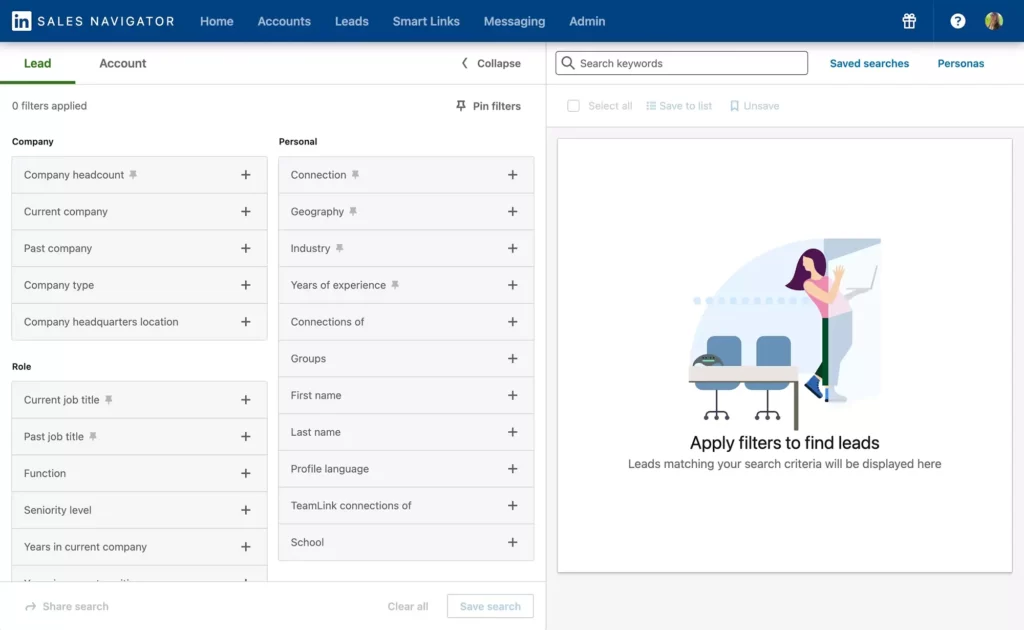
The advanced search filters in LinkedIn Sales Navigator help you find decision-makers with precision. You can get specific with title filters or mix-and-match search terms using terms like company name and gatekeepers for more intricate searches.
A search like “(Founder OR CEO) OR company OR AI” quickly reveals profiles of AI company leaders, helping you understand their challenges and refine your strategy. This advanced method goes beyond basic LinkedIn searches, providing more options, detailed filtering, and insights to avoid common sales blind spots.
The Limit of Lead Searches
Here’s the catch with LinkedIn Sales Navigator — there’s a monthly limit on lead searches to ensure fair commercial use. Depending on your profile views and non-network searches, you might hit your cap, pausing searches and profile views for the rest of the month.
This might mean you end up with leads that aren’t exactly what you need. The solution? Consider upgrading to a more advanced plan or get creative with account maps, persona plays, and smart social selling to connect with influential decision-makers.
The Power of Account-Based Searches
LinkedIn account-based marketing is a great solution. Let’s explore how Account-Based Search in LinkedIn Sales Navigator helps reaching corporate executives with decision-making power.
Create an Account List
First things first, put together your account list. Think of it as your carefully curated A-list of companies that align with your goals.
Next, use LinkedIn’s advanced search filters, like industry, company size, type, and HQ location. Plus, it is always good to get creative with a Boolean search like “startup AND AI AND United States” to discover the cream of the crop – AI startups in the U.S.
Already got a list? Export your lead list as a CSV file and set your account list in motion.
Pro tip: Turbocharge the process with the best LinkedIn scraping tools for a 10x boost.
Add Your Account List to the Lead Search
Now, it’s time to blend your account list into the lead search – your strategic hunt for individuals in your chosen companies.
To do this, head over to the lead results page and choose the custom lists tab. Next, pick your carefully created account list to filter the leads.
Want efficiency? Sort leads by relevance, connections, or recent activity.
Add Filters to Find Decision-Makers
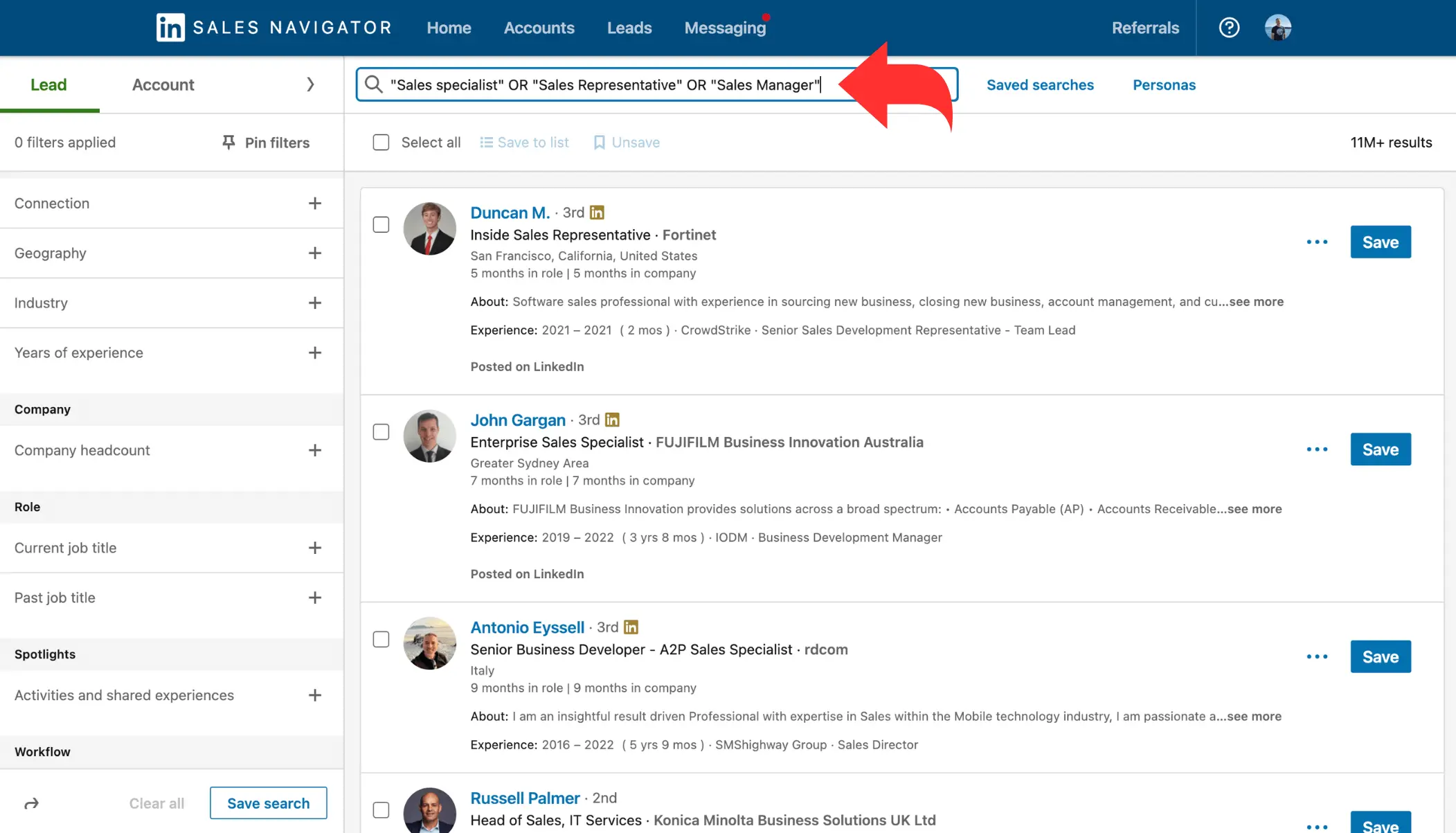
So, there you are: Ready to pinpoint the decision-makers! Did you know that you can enhance your account list with extra filters – think about industry and company specifics from earlier.
The job title filter becomes your precision tool for targeting specific roles. Alternatively, you may want to create another Boolean search like “(sales OR marketing) AND (director OR manager OR VP)” to reel in those decision-making big shots.
Also, it is a good idea to fine-tune your search with filters based on function, seniority, experience, or tenure. No holding back now!
Use Search Filters
Ultimately, it is time to elevate your outreach on LinkedIn with filters. These filters are your secret ingredients for finding common ground with the influential figures you’ve identified.
Make sure to keep an eye out for mutual connections or their participation in your company’s webinars – these nuggets of information are pure gold. You can then use filters to show you’ve done your homework: If they’re interested in a relevant case study, weave that into your conversation.
Did you notice engagement in an AI debate? You can use this to your advantage. How? Simply use it as a reference in your pitch. If you get this right, you’ll find yourself in meaningful conversations with the power players.
Conclusion
When it comes to B2B sales strategies, you know that decision-makers are the VIPs holding the key to success. As such, it is imperative to find and connect with these individuals to boost your sales and achieve business growth.
As explained above, you can find these individuals in many different ways on LinkedIn. The first option is to use LinkedIn’s free search engine. It allows you to use different filters and create Boolean search strings to hone in on your targets effectively.
However, stay mindful of LinkedIn’s limitations, such as search limits, the commercial usage ceiling, and Boolean search boundaries.
Want to make your search more effective and efficient? Consider using LinkedIn Sales Navigator as it gives you access to smart filters that help you delve deeper into potential leads.
It is a good practice to adopt an account-focused search strategy, strategically selecting prime accounts that align seamlessly with your ideal customer profile. Within these organizations, pinpoint decision-makers and initiate meaningful conversations by finding common ground or mentioning mutual contacts.
- Transition to LinkedIn Sales Navigator’s advanced searches and find key decision-makers more effortlessly.
- Send connection requests to the profiles you found and follow up with strategic contact campaigns.
- To seal the deal, cultivate a trust-based connection and showcase the tangible value your solution brings to the table.
- Elevate your operational efficiency by integrating a CRM. This ensures streamlined follow-up schedules and meticulous management of lead contact information.
- Tap into LinkedIn InMail to get in touch with the decision maker you found.