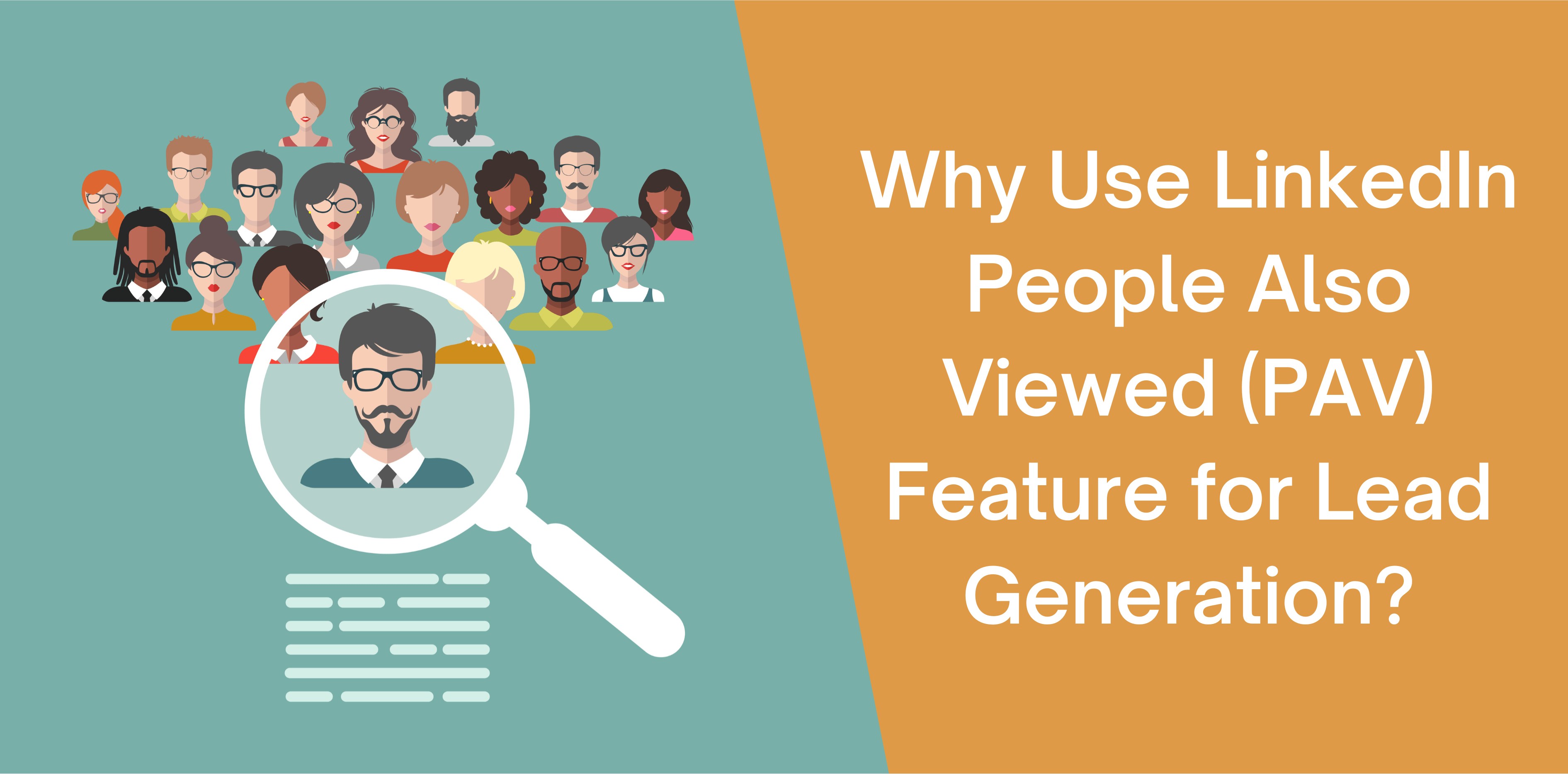Businesses and entrepreneurs have one thing in common: they’re both seeking innovative ways to connect with LinkedIn users.
LinkedIn’s ‘People Also Viewed’ (PAV) feature helps you find your ideal lead quickly and effectively. This feature solves all your lead generation problems despite having a bad reputation. Here, we’ll discuss:
- How ‘People Also Viewed’ Section helps with B2B lead generation on LinkedIn
- How you can add or remove LinkedIn’s PAV
- Why you should enable LinkedIn’s People Also Viewer box for lead generation
Let’s jump in!
What Does ‘People Also Viewed’ Mean on LinkedIn?
LinkedIn’s revolutionary PAV feature allows you to explore profiles similar to yours. For instance, you can discover LinkedIn members with the same industries, job titles, and tags.
The PAV section appears on the right vertical rail of your profile as an extensive list of LinkedIn profiles. The viewers may be profiles that checked out your profile and users viewed by your network.
Moreover, LinkedIn allows you to view the following features of a PAV user:
- Job Title
- Name
- Profile Photo
Remember that you cannot control LinkedIn profiles appearing in the ‘People Also Viewed’ box. Instead, the social media channel leverages its state-of-the-art algorithm to analyze the habits and likes of your viewers.
In addition, LinkedIn updates your PAV section monthly and lets you view up to ten profiles at a time. A bonus of using LinkedIn’s ‘People Also Viewed’ feature can enhance the discoverability and accessibility of your profile.
Lastly, remember that the PAV button does not reveal your or other LinkedIn members’ browsing history.
Remove or Add People Also Viewed Box on LinkedIn
Now that we’ve covered what the ‘People Also Viewed’ feature is, let’s discuss how you can add or remove it:
How Can I Add the People Also Viewed Box
Here’s a step-by-step guide to adding the PAV section successfully:
- Open your LinkedIn account and click on the homepage
- Select the ‘Me’ icon on the top-right of the page
- After that, locate the ‘Settings and Privacy’ button on the drop-down menu
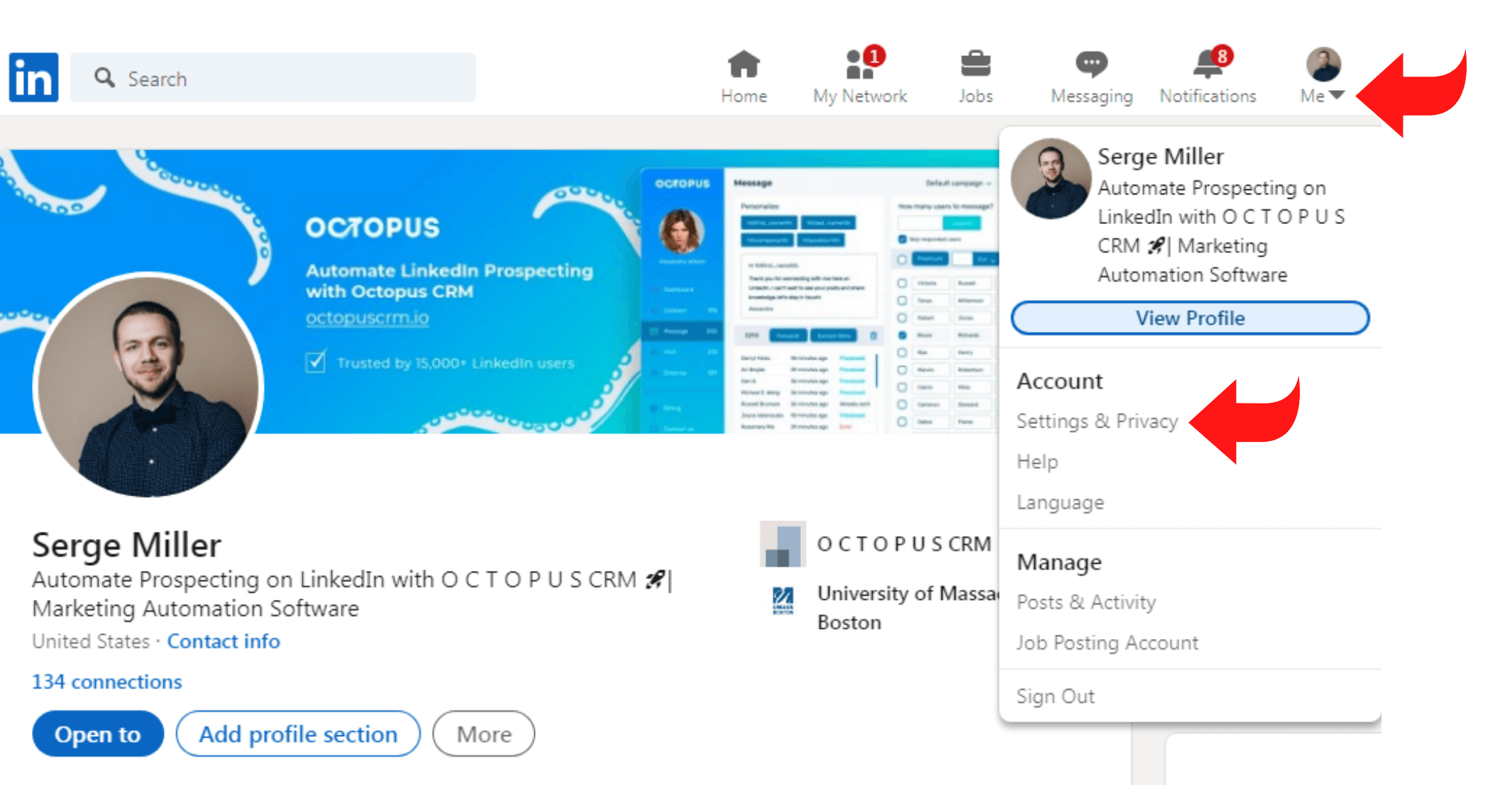
- Navigate the ‘Accounts Preferences’ button on the left-hand side
- Next, click on the ‘Site Preferences’ option
- Choose the ‘ON’ button present beside the ‘People Also Viewed’ option
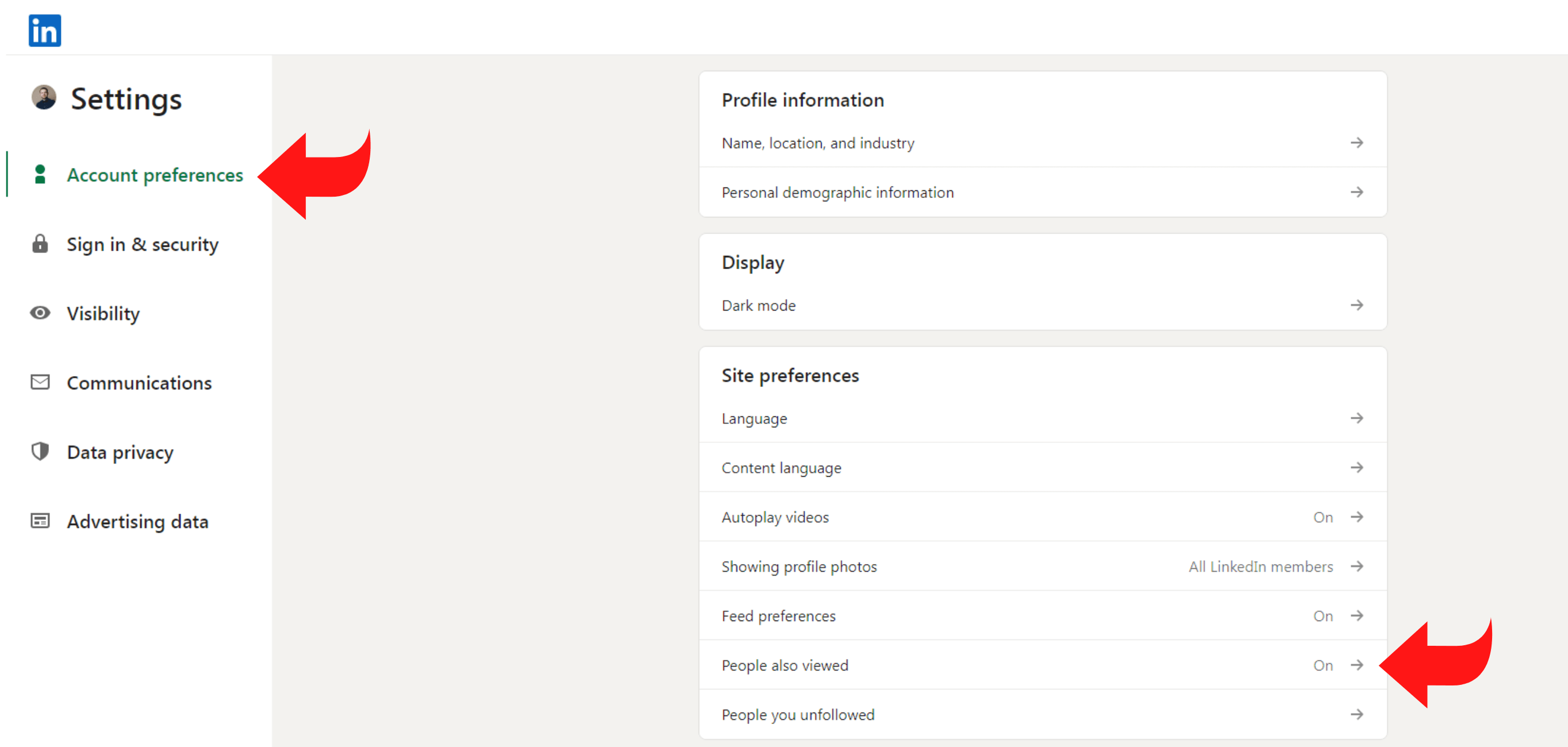
- Switch the toggle to the right, thus making it green
- LinkedIn automatically saves your changes to enable the ‘People Also Viewed’ button on your profile
How to Remove the People Also Viewed Box
If you don’t want to see the PAV box on your LinkedIn profile, you can remove it by following these steps:
- From your LinkedIn profile, locate the homepage
- Select the ‘Me’ icon present on the top-right
- Choose the ‘Accounts Preferences’ option and navigate the ‘Site Preferences’ button
- Press the ‘OFF’ button next to ‘People Also Viewed’
- Remove the ‘People Also Viewed’ box by moving the toggle to the left
- Close the tab, and the platform automatically saves your changes
What’s the Purpose of the ‘People Also Viewed’ Section on LinkedIn
The ‘People Also Viewed’ button is a practical profile feature that helps you find better content and connect with relevant members.
Let’s discuss the purpose of using the PAV section on LinkedIn:
- Connecting with People Similar to Your Profile – The ‘People Also Viewed’ box is ideal for users who want to hire a particular person or someone that shares similar interests
- Learning More about users with Sparsely Populated Profile – Checking out a LinkedIn viewer’s closest colleagues helps you discover joined projects, departments, etc
- Understand LinkedIn Member’s Seniority – LinkedIn’s ‘People Also Viewed’ box helps you identify the titles and levels of a company or the employees in the brand
- Learn About Your Leads – The LinkedIn PAV section helps unlock excellent yet scarce profiles. So, the ‘People Also Viewed’ also offers insights to help personalize your cold email
- Find Similar Leads – If you come across leads that match your target audience, the vertical rail of your profile will help you discover similar members in the PAV box
Why Should You Enable People Also Viewed on Your Profile?
LinkedIn’s ‘People Also Viewed’ helps you connect with people within your industry. Moreover, it matches you with similar LinkedIn members.
Let’s discuss several benefits of LinkedIn’s PAV button:
- Facilitate Your Job Hunt – Make LinkedIn’s ‘Profile Also Viewed’ feature part of your job hunt to identify whether the company a member works in has job openings. Plus, you can connect with the LinkedIn user and discuss the industries behind-the-scenes
- Identify Whether Your Resume is Performing Well – Your LinkedIn profile will experience more views by HR and talent recruiters if you create a standout resume. Thus, check if your PAV section has recruiters
- Confirm Whether You Have an Effective LinkedIn Profile – The PAV section on LinkedIn helps ensure whether your profile is up-to-date or not. If you’re attracting the wrong audience, it means your profile needs revamping
- Find Out What You Have in Common – The ‘People Also Viewed’ section on LinkedIn is the perfect way of discovering things you have in common with other people. With this feature, you can foster deep connections
- Expand Your Network – LinkedIn’s PAV feature is an excellent way of growing your network. Since the section offers personal insights, you can use it to connect with the right people
- Grow Stronger Relationships – If your PAV box shows 1st-degree connections, leverage this information to reconnect