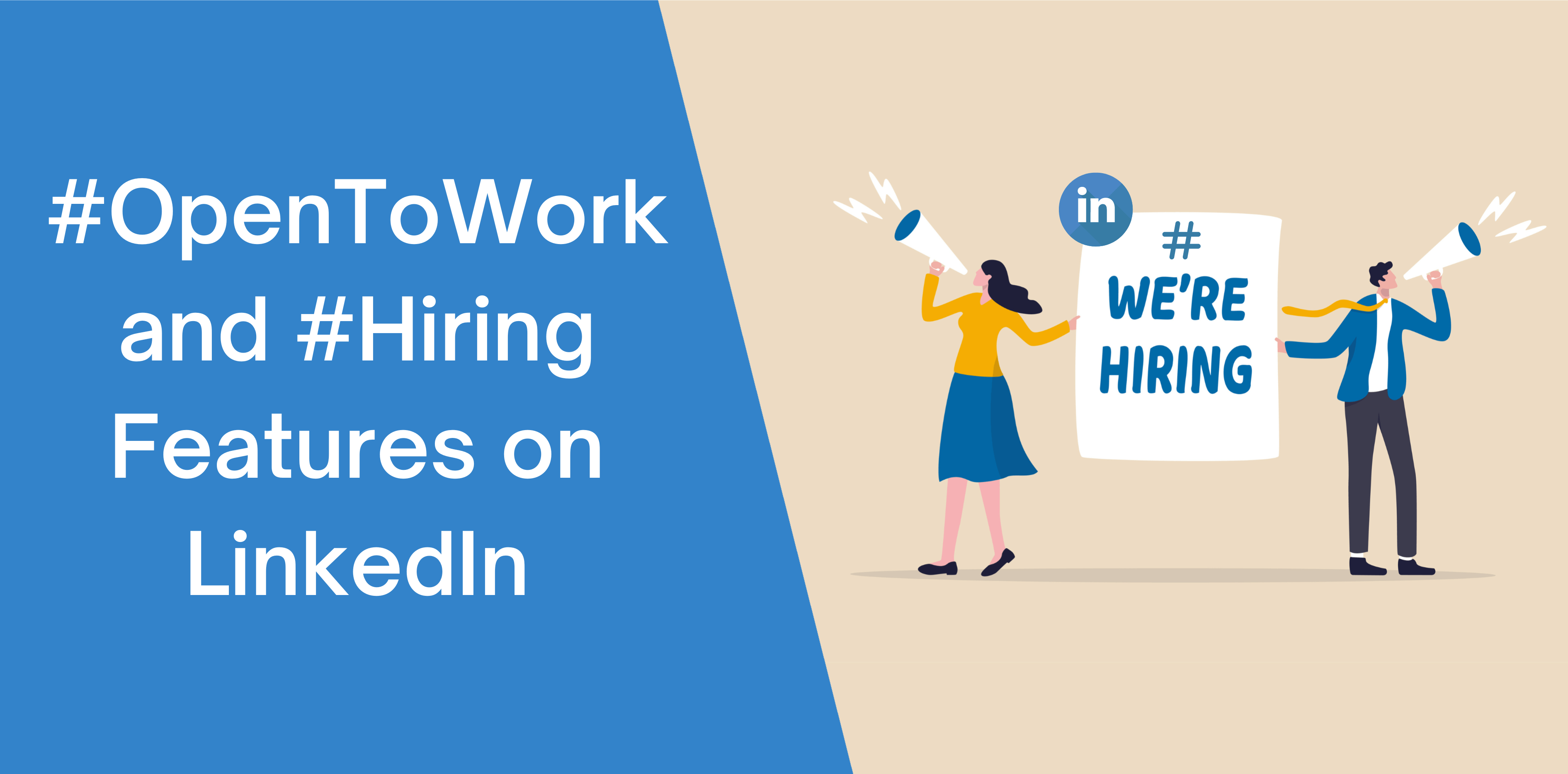LinkedIn’s incredible #OpenToWork helps you discover fantastic opportunities. On the other hand, the hiring feature on LinkedIn enables businesses to connect with strong candidates.
What Does ‘Open to Work’ Mean on LinkedIn?
In October 2020, LinkedIn published an informative blog post highlighting its new feature, #OpentoWork. During the COVID-19 pandemic, this profile frame helped employees who lost their job or struggling to find a new one communicate that they are actively looking for a new job.
Moreover, fresh graduates can use the LinkedIn ‘Open to Work’ on their LinkedIn photo to announce that they seek job opportunities.
How to Add Open to Work on LinkedIn
To announce that you are looking for a job on LinkedIn you need to apply to the ‘Looking for a Job’ or ‘Open to Work’ frame on LinkedIn is an incredible way of alerting recruiters that you’re seeking new opportunities.
Here’s a steps to enabling the LinkedIn Open To Work feature:
How to Put Open to Work on LinkedIn on Desktop
- Log in to your LinkedIn profile and select the ‘Me’ icon located at the top-right;
- Choose the ‘View My Profile’ option;
- Click on the ‘Open to’ button present below your headline;
- Select the ‘Finding a New Job’ option;
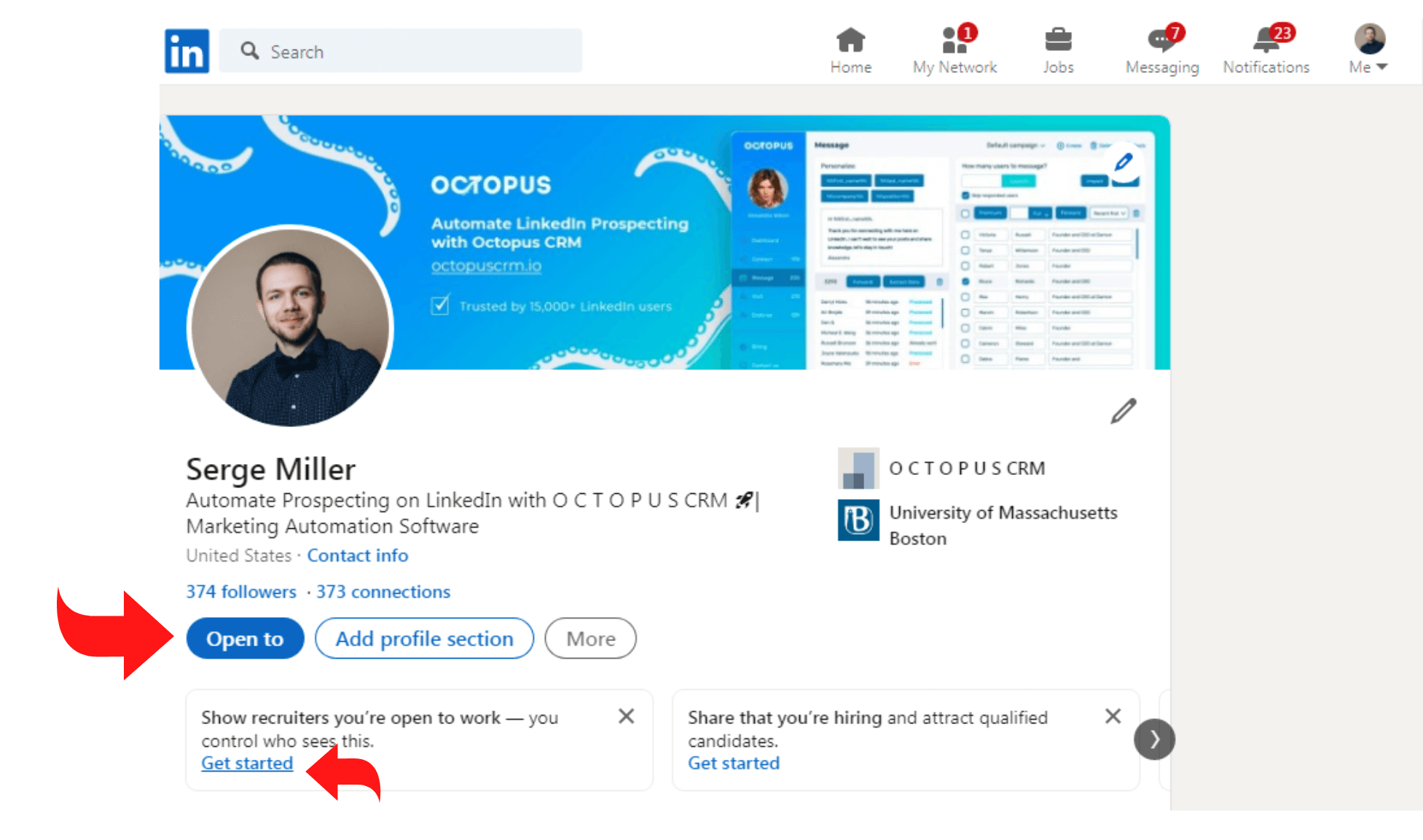
- Add the necessary information in LinkedIn’s pop-up window;
- After that, choose who can see your #Open to Work button:
- All LinkedIn Members;
- Recruiters Only;
- Hit the ‘Add to Profile’ button;
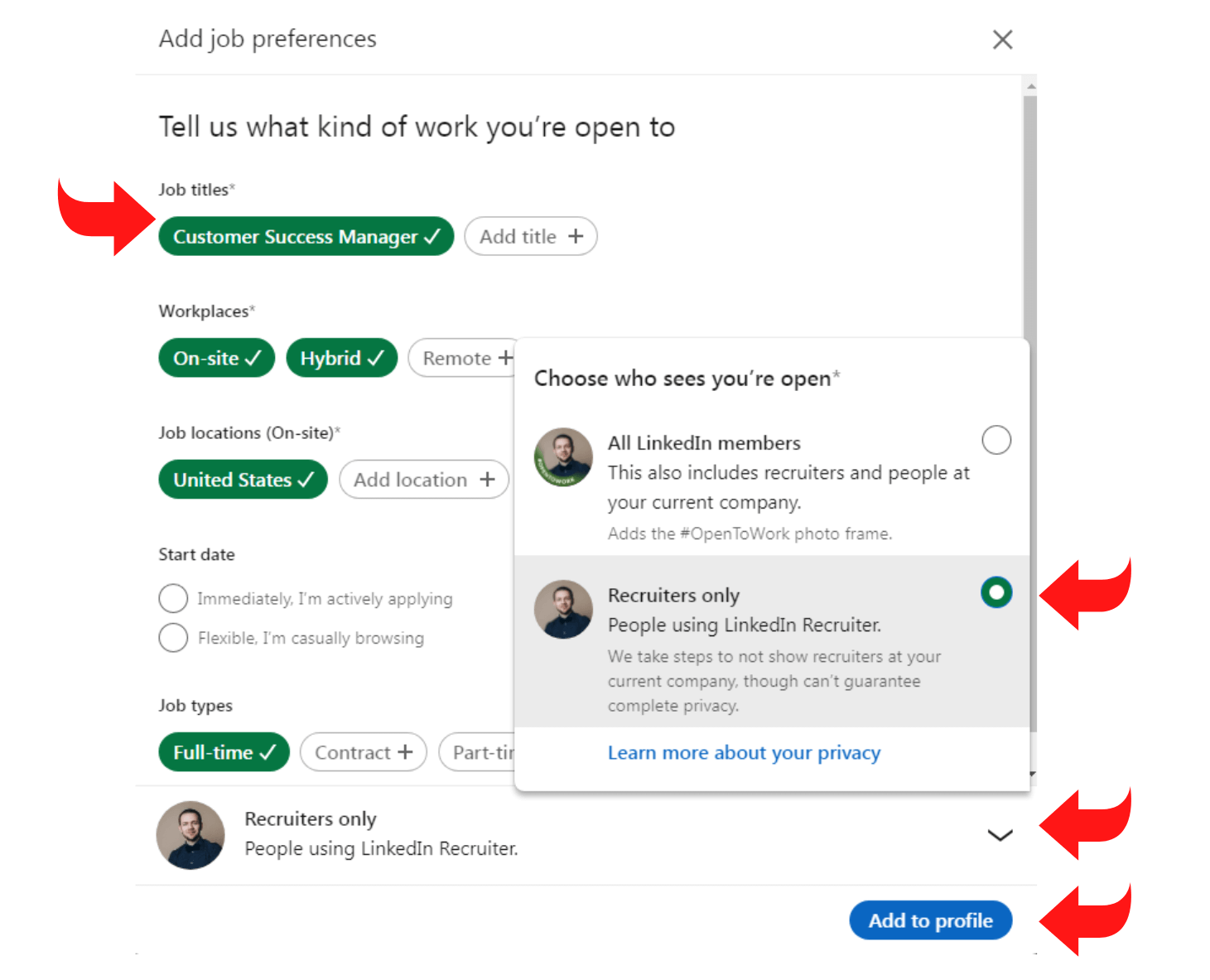
How to Put Open to Work on LinkedIn on Mobile
- Launch LinkedIn’s mobile app and log in to your account;
- Tap on Your ‘Profile’ and choose ‘View My Profile’;
- Select the ‘Open to’ button located at the top of your profile;
- Add the request information and choose between viewing to all LinkedIn members and recruiters only;
- Select the ‘Add to Profile’ button.
Related article: How to Reach Out to a Recruiter on LinkedIn
Bonus Tips: How to Indicate that You’re Searching for a New Job?
In addition to adding the #Open to Work frame, you can indicate that you’re seeking a new job by following these steps:
Create an Attention-Grabbing Post
Announce that you’re seeking a new job role in an exciting and attention-grabbing post. Also, if you quit your last job, discuss why in your post.
Related article: Attractive LinkedIn Job Search Post
Alternatively, you can discuss a recent and standout project.
Optimize Your Profile with Octopus CRM
A creative way of highlighting that you’re seeking a job is by optimizing your profile. Revamping your existing LinkedIn profile can attract recruiters.
If you choose Octopus CRM LinkedIn Profile Writing Service, our team will transform your profile from outdated to eye-catching within seconds.
Read also: How to Use LinkedIn to Find a Job
How to Remove Open to Work on LinkedIn?
If you want to turn off the #OpenToWork feature on LinkedIn, you can follow these steps:
- Select the ‘Me’ icon on the homepage;
- Choose the ‘View Profile’ button;
- Click on your profile photo and select the ‘Frames’ option;
- Switch to the ‘Original Frame’ option located at the bottom of the pop-up window;
- Select the ‘Apply’ option.
What Does ‘Hiring’ Mean on LinkedIn?
While announcing the LinkedIn Open To Work feature, they also introduced the ‘Hiring’ frame. With the #Hiring feature on LinkedIn, businesses, hiring managers, and recruiters can highlight seeking a proficient and dedicated employee.
The feature enables LinkedIn users to share the job post with people that might find it interesting. That way, the content enjoys better engagement, and businesses can find great hires quickly and efficiently.
Read also: How to Find People Open to Work on LinkedIn
How to Announce that You Are Recruiting on LinkedIn
Follow our step-to-step guide to add #Hiring to your LinkedIn photo:
Recruiting on LinkedIn Announcement on Desktop
- Log in to your LinkedIn account and hover your mouse on the ‘Me’ icon;
- Choose the ‘View My Profile’ button;
- Navigate the ‘Open To’ button;
- A pop-up window appears, requesting you to select an existing job or create a new one;
- Choose the ‘Add to Profile’ button to post the job and #Hiring frame to your LinkedIn profile.
Recruiting on LinkedIn Announcement on Mobile
- Launch the LinkedIn app and log in to your account;
- Click on the ‘Me’ icon;
- Choose ‘Write a Post’ and select the Share button;
- Now, LinkedIn lets you choose:
- Existing Job – Select a previous job post;
- Create a New Job – Write a new post by entering the job title, location, employment type, and description;
- Select the ‘Anyone’ button and define your privacy setting;
- Choose the ‘Post’ button and ‘Add to Profile’ option.
Read also: What Does Actively Recruiting Mean on LinkedIn?
How to Indicate that You Are Hiring on LinkedIn in Other Ways?
While using the #Hiring tag is an excellent way of alerting job-seekers worldwide that you’re looking for a new, experienced worker, it’s not the only method.
Here we discuss two different and efficient ways of highlighting that you’re seeking fresh candidates on LinkedIn:
Use Your Profile to Indicate that You’re Hiring
Your profile photo isn’t the only place you can show off that you’re seeking new hires. You should also consider adding a ‘We’re Hiring!’ on your headline to grab the attention of job seekers.
Send a Personalized InMail
Reach out to a strong candidate with hard-to-find skills and a standout portfolio by sending them a personalized InMail. Introduce yourself, your company, and why you think their skills and future goals resonate perfectly with your company and its culture.
Related article: How to Get Unlimited LinkedIn InMails
Create a Post
Another excellent way of attracting fresh graduates or experienced workers to your company is by creating a compelling job post. Remember to add the necessary information, including company name, job role, job responsibilities, and benefits of joining.
How to Remove Hiring on LinkedIn
If you’ve found your dream employee, you’ll want to disable the #Hiring frame from your LinkedIn profile.
Here’s how you can remove the job search badge:
- Open LinkedIn’s mobile app and click on ‘View Profile;’
- Navigate the ‘Edit’ button under the ‘Share that You’re Hiring’ box;
- Click on one of these buttons “manage” or “add” your job post;
- Tap on the ‘Delete Profile’ to remove jobs and the #Hiring photo frame.
Conclusion
Now that you’ve discovered how to add the #OpentoWork feature on LinkedIn, you can uncover new job opportunities. Moreover, the feature helps hiring managers and recruiters find experienced and talented candidates within hours.