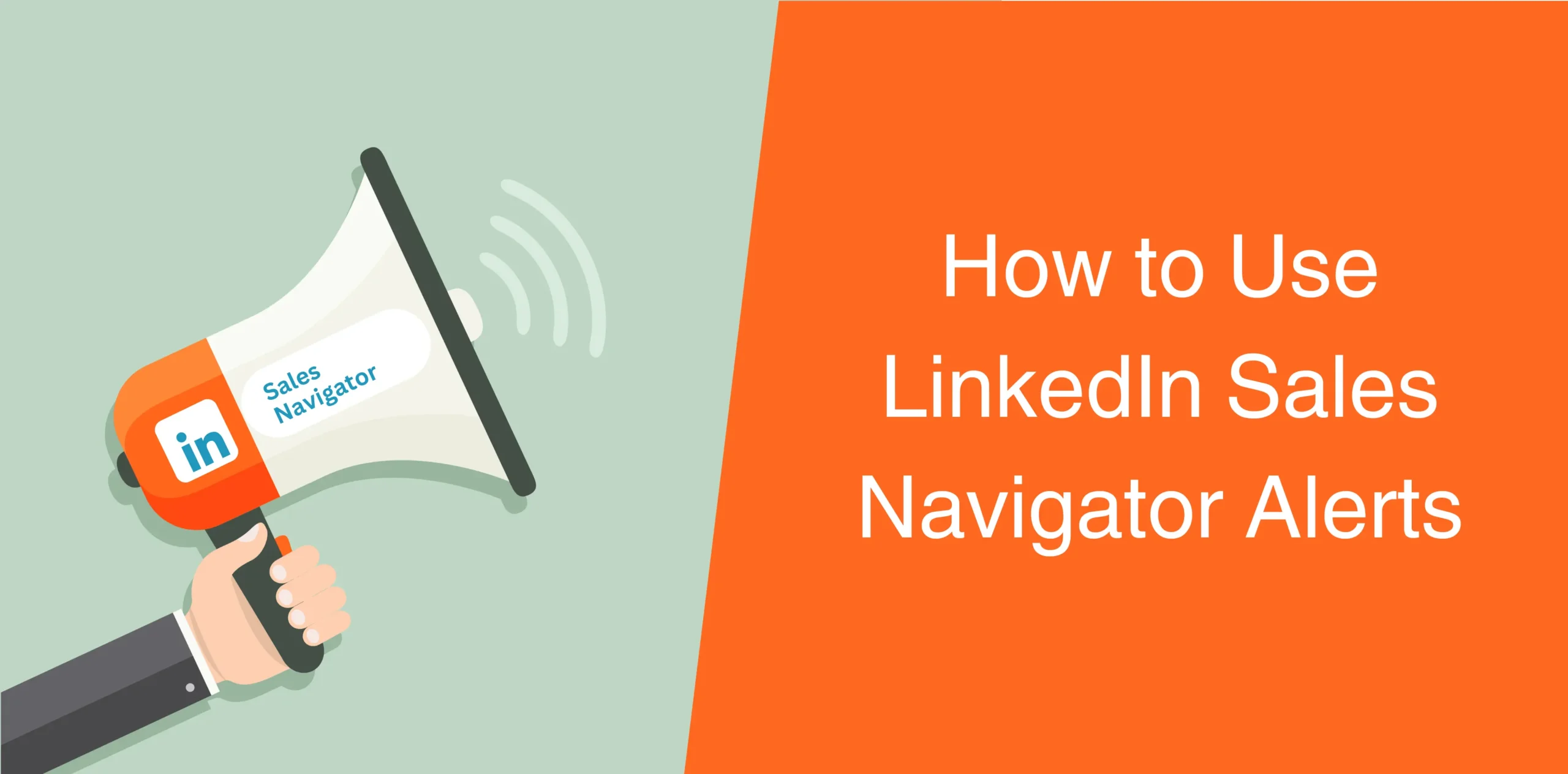Alerts are a great LinkedIn Sales Navigator’s feature that keeps you in the loop on changes in your chosen leads. It is a game-changer for B2B sales professionals which helps to find and connect with potential leads, putting your sales cycle on a fast track.
These alerts are a goldmine of opportunities waiting for you in those homepage notifications. And it’s not just about staying informed; it’s about grabbing the chance to connect with new and existing clients. Think promotions, shared activities, and accounts on the rise – tracking these alerts sharpens your approach.
We’ll walk through managing lead alerts on LinkedIn Sales Navigator, giving you the edge to navigate the sales world with ease.
What Are the Alerts in LinkedIn Sales Navigator?
Sales Navigator alerts are notifications that pop up on your Sales Navigator homepage, in your email inbox, and on your LinkedIn app. They give you quick and relevant updates about changes in your saved leads and accounts.
Job switches, posted updates, viewed your profile, or appeared in the news – these alerts keep you in the know. Think of them as your radar on your prospects’ updates, activities, and interests.
Now, armed with this info, you can craft messages that are not just tailored but downright captivating.
Related article: How to Use Sales Navigator
Setting Up Alerts in LinkedIn Sales Navigator
Here are two steps to set up alerts in Sales Navigator:
Step 1: Build Your Lists
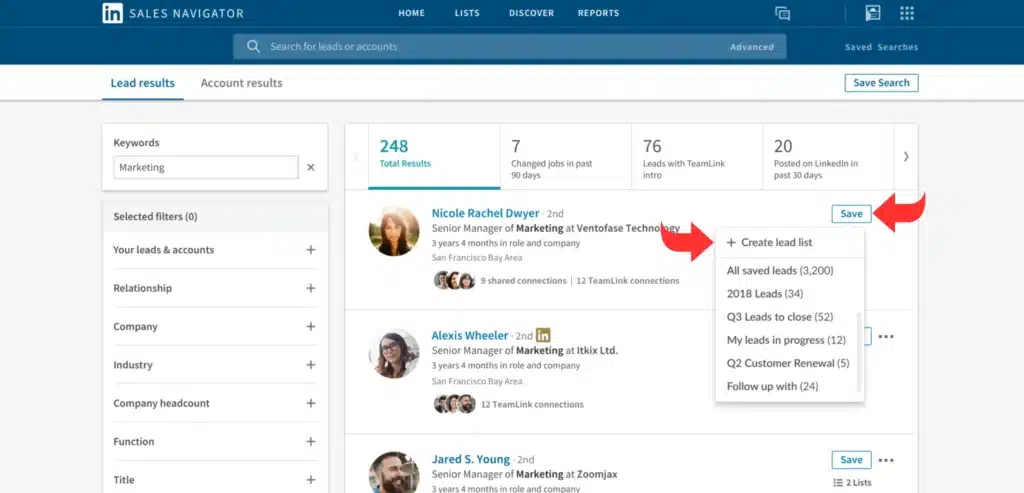
The starting point for alerts in Sales Navigator is to make account lists and lead lists. These lists are your curated segments for tracking and targeting potential prospects.
You have two options here:
- Do it manually using advanced search filters, or
- Let the lead and account recommendations feature work.
Bonus Tip: You can easily fetch your lists from your CRM to LinkedIn for seamless integration.
Read also: How to See More than 2500 Leads in Sales Navigator Search
Step 2: Access Anytime, Anywhere
Once your lists are set, you can access them effortlessly from any device and from anywhere. In other words, the power is in your hands now, literally.
You can stash away up to 10,000 leads and 1,000 accounts on Sales Navigator, giving you the flexibility to stay on top of your game, no matter the scale. Now, let those alerts roll in!
Locating Alerts on Sales Navigator
So, where do you track down those golden alerts on Sales Navigator? Look no further – here are the top three spots: the Sales Navigator homepage, the LinkedIn app, and your email inbox.
1. Sales Navigator Homepage
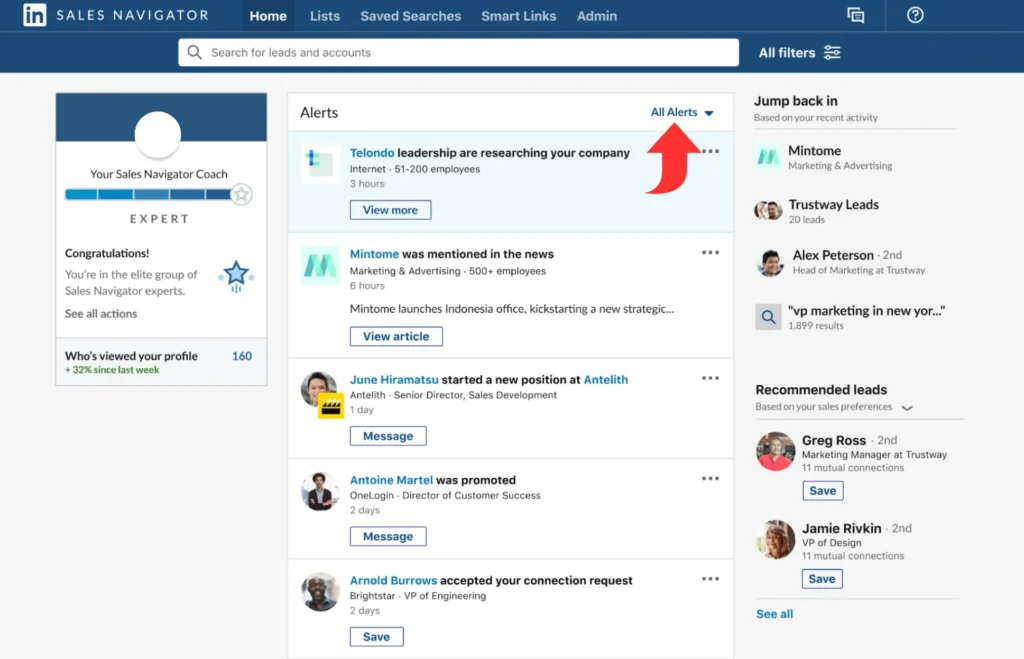
- Head over to your Sales Navigator homepage for the hub of all things alerts. A neatly arranged feed showcases alerts tied to your saved leads and accounts.
- You can dive deeper with suggested actions like “Learn more” and “View article”.
- You can also tidy things up by filtering alerts based on list, type, or date.
2. Alerts in Your Email Inbox
The second option is to locate summaries of crucial alerts for your saved leads and accounts in your email inbox. These can arrive on a weekly or daily basis, tailored to your preference.
The good news is that you are free to personalize your email experience by adjusting preferences on the Settings page. It’s all about making the alerts work for you, delivered straight to your inbox, just the way you like it.
3. On Your LinkedIn App
- LinkedIn Sales Navigator will send you push notifications directly to your mobile device when a saved lead or account makes a big move, be it checking out your profile or switching jobs.
- You can take control of your alert experience through the notification settings within the LinkedIn app. Your alerts, your way, wherever you go.
Sales Navigator Alert Types
Sales Navigator offers a variety of alerts, each tailored to the specific actions and events involving your saved leads and accounts.
Here’s a snapshot of some common ones:
Account News
This alert, known as “Account News,” activates when an article mentioning one of your saved accounts is posted on LinkedIn. It’s like a heads-up, providing insights into the most recent developments shaping your prospects’ businesses.
This way, you stay ahead of the curve, ensuring you’re well-informed and ready to tailor your approach based on the latest happenings in your prospects’ companies.
Account Shared Update
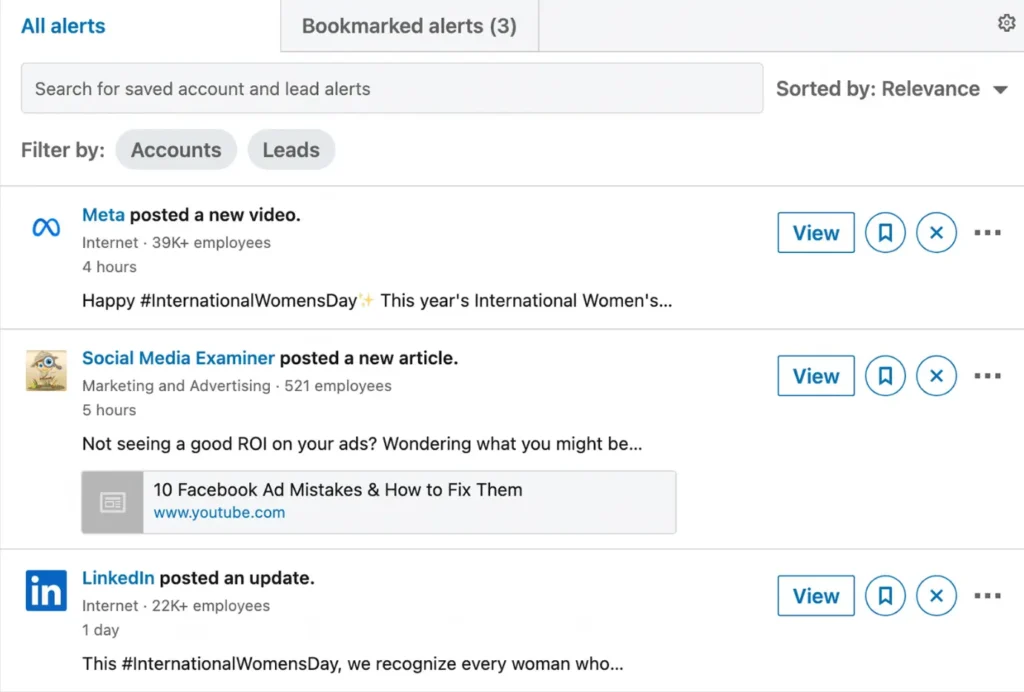
The “Account Shared Update” alert pops up when a saved account on Sales Navigator shares anything on LinkedIn — whether it’s a post, article, or photo. It gives you a sneak peek into your prospects’ preferences, interests, or opinions.
This info is super useful — it helps you understand what matters to them, their industry perspectives, and maybe even a bit about their company culture. Armed with this knowledge, you can fine-tune your outreach to match what your prospects care about.
Accounts Growth
The Accounts Growth Alert updates you about a saved account’s increase in job postings on LinkedIn within the past 90 days. When this happens, it means your target company is expanding, presenting potential new opportunities for you.
Talent Moving to Another Account
The “Talent Moving to Another Account” alert signals when employees from a saved account move to another organization. This is your cue to find possible decision-makers or influencers at other accounts who might be interested in your product or service.
It’s a handy way to stay updated on personnel changes and seize opportunities to connect with key individuals in their new roles.
Layoffs
This alert flags when a saved account is undergoing layoffs. This means you gain insights into your prospect’s circumstances, challenges, or current position. You can then tailor your communication or outreach strategy to be more empathetic and relevant.

Account Slowing Growth
The Account Slowing Growth Alert notifies you when a saved account witnesses a slowdown in the growth of the number of employees in the past three months. This way, you get insights into the problems facing your prospect’s company.
Lead Changed Jobs
This alert activates when a saved lead transitions to a new company. It helps you stay in the loop and reconnect and rebuild rapport in their new role.
Lead Changed Roles
When a saved lead changes roles within a company, Sales Navigator will notify you about this change. This way, you can stay updated, tailor your message, and align with their new position.
Lead News
When a saved lead is mentioned in the news, you get a notification in Sales Navigator. This alert provides you with an opportunity to send best wishes to your lead on their achievements and express genuine interest in their work.
Lead Shares
The Lead Shares Alert activates when a saved lead shares a post on LinkedIn, whether it is their own or another person’s shared content. This means you can quickly engage with the posted content and even initiate a chat.
Lead Viewed Profile
When a saved lead checks out your profile, it’s a signal of genuine interest. This alert suggests they might be ready for a conversation about you and your solution.
Connection Accepted Notification
You get notified when a lead accepts your connection request on LinkedIn. This means you can now seize the chance to build trust and rapport, moving them further down the sales cycle.
Recently Viewed
This alert is basically a special suggestion for new users to save a profile viewed in the past. You can use this insight to uncover fresh leads matching your ICP and swiftly add them to your lists.
Potential Lead Viewed Your Profile
This notification indicates that a recommended lead checked your profile. On top of that, the recommended lead is employed at an organization saved in your accounts. This is a golden chance for you to discover fresh leads within your target accounts and kickstart a conversation.
Lead Engaged With Your Content
When a lead publicly engages with your company’s content on LinkedIn — be it a like, comment, or share — consider it a green light. This alert is your tool to gauge the performance of your content marketing and cultivate leads with information that resonates.
Using Sales Navigator Alerts for Lead Generation
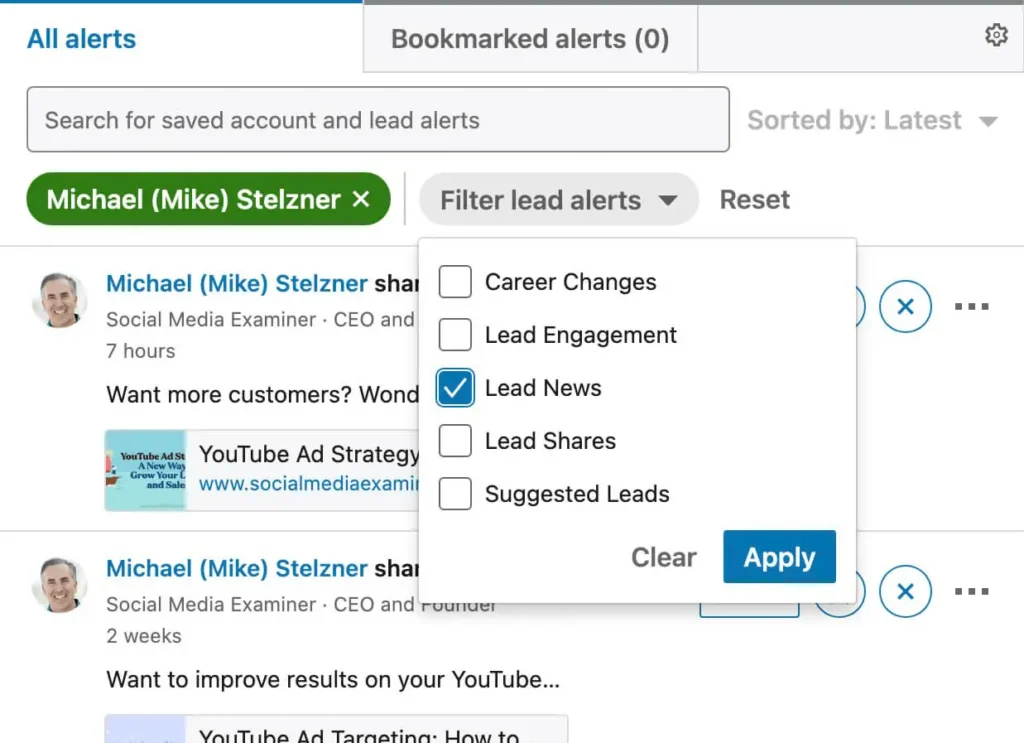
As you can see, Sales Navigator Alerts serve a dual purpose — they’re more than just notifications; they present valuable opportunities.
They give you useful insights to start conversations with potential clients.
Here’s a straightforward guide on using alerts for lead generation on LinkedIn:
- Act Timely: Act promptly on alerts to keep the conversation fresh. Quick responses ensure your prospects stay engaged and don’t forget about you or your product.
- Add a Personal Touch: Use alerts to show genuine interest in your prospects. Personalize your communication by mentioning specific details like their name, company, or role.
- Be a Useful Resource: Leverage alerts to offer value to your prospects. Share relevant resources, insights, or advice that can help them overcome challenges or achieve their goals.
- Ask Open-Ended Questions: Use alerts as conversation starters by asking open-ended questions. This approach fosters meaningful dialogue and helps you understand your prospects’ challenges and opportunities better.
- Be Clear in Communication: Express your purpose and goals clearly when reaching out. Explain the benefit of your solution for your prospects and why engaging in a conversation with you is worthwhile.
In practical terms, if your lead shares something on LinkedIn, consider:
- Liking the post;
- Leaving a comment;
- Sending a direct message.
Introducing Buyer Interest Alerts
For Sales Navigator Advanced or Advanced Plus users, Buyer Interest Alerts are a great way to boost lead generation. These alerts indicate when someone from a saved account shows buying intent by:
- Engaging with your company page;
- Checking out your profile;
- Interacting with your ads;
- Sending you InMails.
You can harness the power of Buyer Interest Alerts to identify potential buyers and leads based on their level of engagement.
For example, if engagement is “High,” your brand is familiar; for “Low” or “Moderate” engagement, consider warming up leads through further marketing before initiating contact.
Read also: Is Sales Navigator Worth the Money?
Conclusion
So, as you can see, Sales Navigator Alerts are like a superpower for better connections and personalized messages. They keep you in the know about your prospects’ activities and interests, so you can tailor your strategies accordingly.
Once you get the hang of using Sales Navigator Alerts, your sales outreach will get a boost — more productivity, efficiency, and better results. So, start using this feature today, and see your lead generation efforts take off!