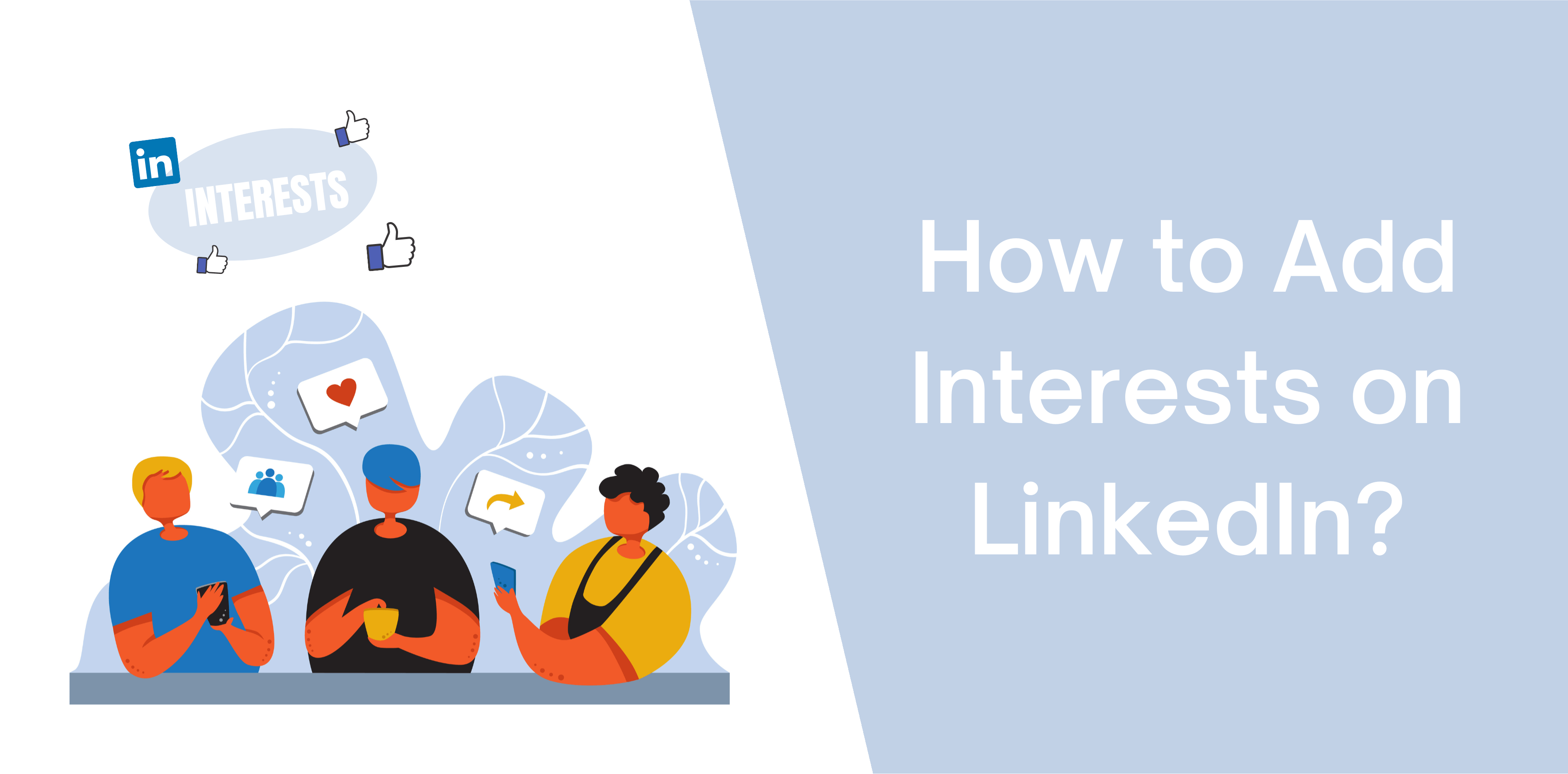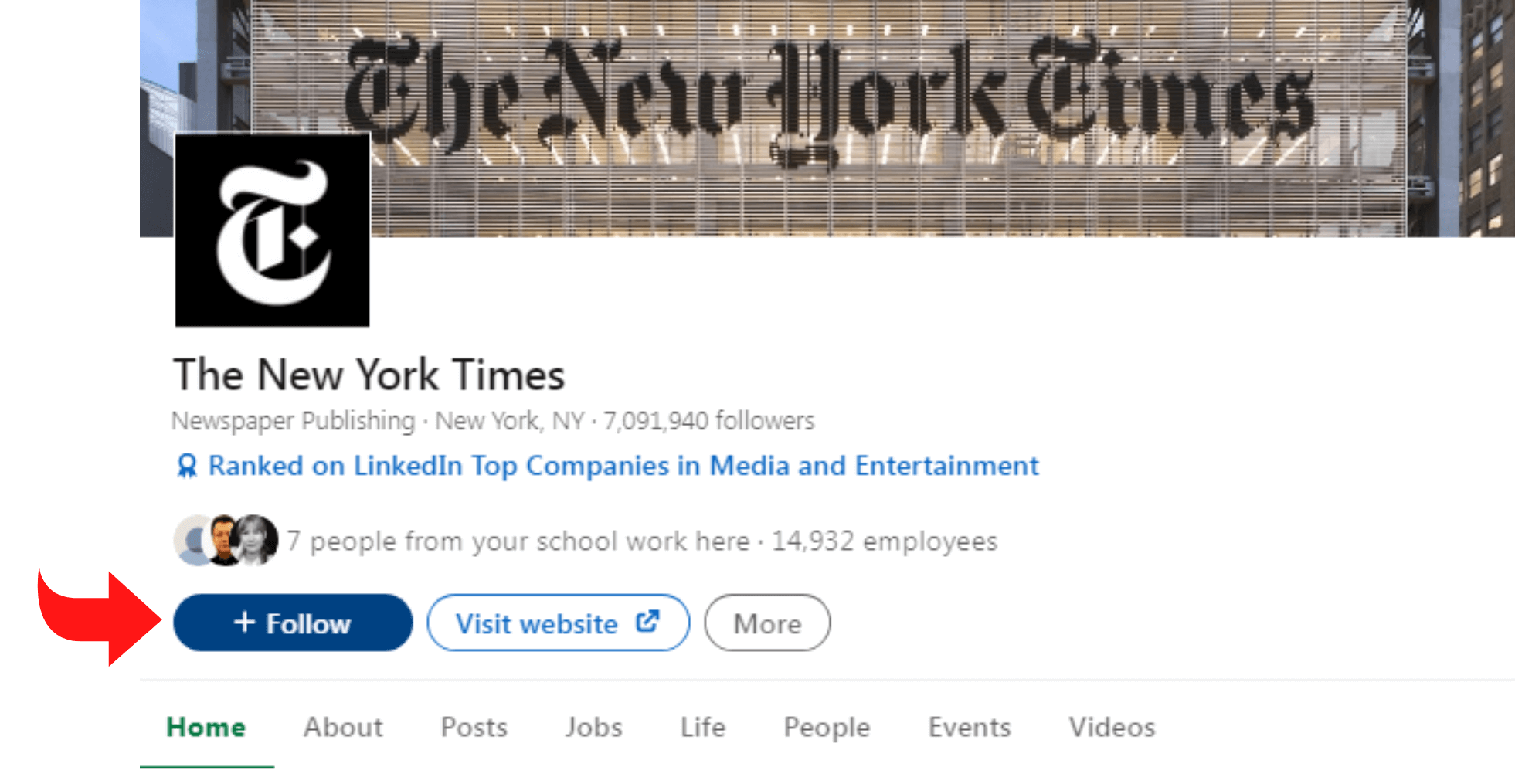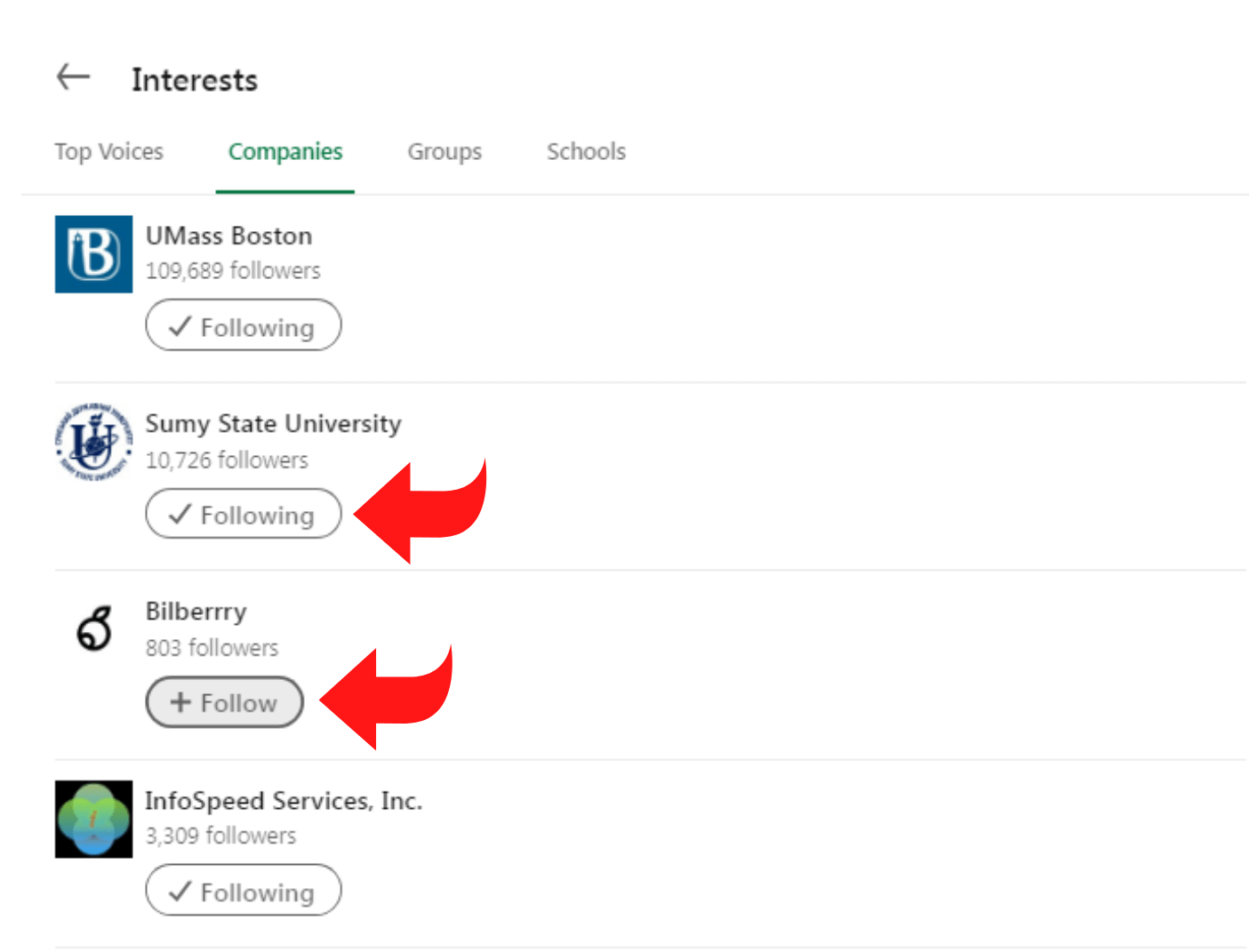LinkedIn is the most popular social networking platform, boasting exciting features like job searching, connection building and networking, and prospecting. But did you know you can add interests on LinkedIn to match with like-minded professionals? If not, this is your lucky day!
Today, we’ll teach you the best and easiest ways to add, remove, and edit interests on LinkedIn. Let’s get started!
A Quick Glance at LinkedIn Interests
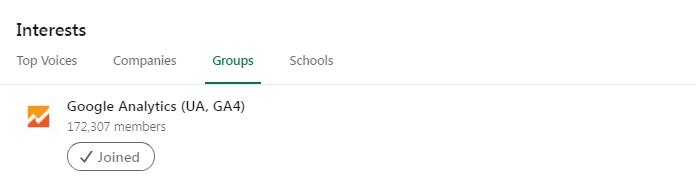
The interest section on LinkedIn appears automatically when you start following other LinkedIn profiles. It depends on the following four primary things:
- Companies
- Groups
- Influencers
- Schools
Why Are LinkedIn Interests Important?
We’ve all been there: you like one post about food on Instagram, and the next moment, your feed is full of mouth-watering treats and yummy meals. Sometimes, this can be a nuisance.
LinkedIn saves you from this experience by allowing you to add interests manually. For instance, if you have a diverse marketing skill set, you can create an interest in digital marketing jobs. As a result, LinkedIn will show you similar job posts to improve your online experience.
Furthermore, adding interests reflects your personality and professional skill set, thus making it easy for your target audience to connect. Ensure you add personal interests while thinking professionally to encourage potential employers and clients to contact you.
Two Ways to Add Interest on LinkedIn
Now that we’ve covered why you must add LinkedIn interests, let’s dive into how you can achieve this. Here are two straightforward ways to get started:
Way # 1
Start adding professional and personal interests by following these steps:
- Add your username and password to log in to your LinkedIn account
- Select the “My Profile” icon and navigate to the “Additional Information” option
- Locate the “Interest” section and click on the “Add Interests” button
- LinkedIn provides you with a blank space where you can type your interests
Way # 2
Alternatively, you can add interest to your LinkedIn profile by following these steps:
- Visit your LinkedIn profile
- In the search bar at the top-right corner of your profile, you can type your interests
- LinkedIn will provide you with relevant results when you click enter
- After that, you can select the pages you want to follow
Adding Interests on LinkedIn Mobile App
Using the mobile app, you can add interests to your LinkedIn profile. Here’s how:
- Launch the LinkedIn mobile app and open your profile
- Search for influencers, groups, companies, or schools in the search bar
- Slide till you find the “Interests” box and tap on the “See All” button
- Tap on the “…” icon located at the right-hand corner
- Click on the “Follow” button to add them to your interests list
How to Add Personal Interests on LinkedIn
Personal interests encompass your hobbies or something you’re good at. You can also use it to display a certificate or skill you achieved. The steps to adding personal interests are the same:
- Open LinkedIn and click on the “me” icon from the drop-down menu
- Find the “Interests” section and get started
- You can also add your hobbies within the “About Me” section.
Ways to Edit Interests on LinkedIn
Want to edit your LinkedIn interests? Here’s a step-by-step guide to achieving this:
On The Web
- Open your LinkedIn profile and choose to view “My Profile.”
- Select the “Additional Information” section located at the top of your profile
- Scroll to find the “Interests” box and click on the “Pencil” icon to start editing
- You can start typing new interests or edit older ones
On The Mobile App
- Open the LinkedIn mobile app and open your profile
- Slide to find the “Interests” section
- Choose the “See All” button to open your list of LinkedIn interests
- You can edit your interests by following or unfollowing companies, groups, influencers, and schools
What Are the Benefits of Including Interests on LinkedIn?
Here’s a secret: adding interests on LinkedIn doesn’t only reflect your personality; it also provides you with innumerable benefits. What are those? Keep reading:
Following your interested pages opens you up to new work opportunities. Adding a group or company to your “Interests” section allows the page admins to explore your profile and notice that you are interested in working in their company. As a result, they’ll remember you the next time they post a job opening.
Editing your interests on LinkedIn allows the platform to curate your daily feed to match your taste. Furthermore, it saves you the trouble of visiting a particular company or influencer’s profile daily.
How Can You View the Interests of Others?
LinkedIn allows you to view the interests of your connections or any profile. Here’s how:
- Visit the LinkedIn profile page of the company/person whose hobbies you want to see
- Scroll down to locate the “Interests” section, where you’ll see the companies, people, tags, and topics they follow
- You can click the “See All” button if all their interests don’t appear on the main profile page
How Can You Remove Your Interests on LinkedIn?
It’s also possible to remove your interests on LinkedIn. Here we’ll tell you how to achieve this on LinkedIn web and the mobile app:
On The Web
- Open LinkedIn’s website and click on the “View My Profile” button
- Locate the “Interests” section and choose the “See All” button to view the pages, companies, and influencers you follow
- You can click on the “Follow” button to unfollow or remove interests from your LinkedIn profile
On Mobile
- Launch the LinkedIn mobile app and open your profile
- Navigate the “Interests” section and tap on the “See All” button
- The platform will allow you to view your LinkedIn interests
- Press the “Follow” option to remove tags, companies, and pages from your LinkedIn profile
Read also: How to View My LinkedIn Profile As Others See It?
How to Remove or Delete Groups from Your Interest?
Deleting groups from your interest is trickier. Here’s a comprehensive guide to help you remove a group from your profile without leaving it:
- Locate your group page and click on the “Update Your Settings” button (“…” icon)
- Switch the “Display Group on Your Profile” from Yes to No
- Your selected group will not appear on your profile
Conclusion
LinkedIn interests are the quickest, most effective way of growing communication and building a network when looking for a job or prospects. Additionally, LinkedIn is a powerful platform for advancing your career and unlocking new opportunities.
Start creating a robust network through LinkedIn by using the Interests section to add, remove, and edit hobbies that match your taste.