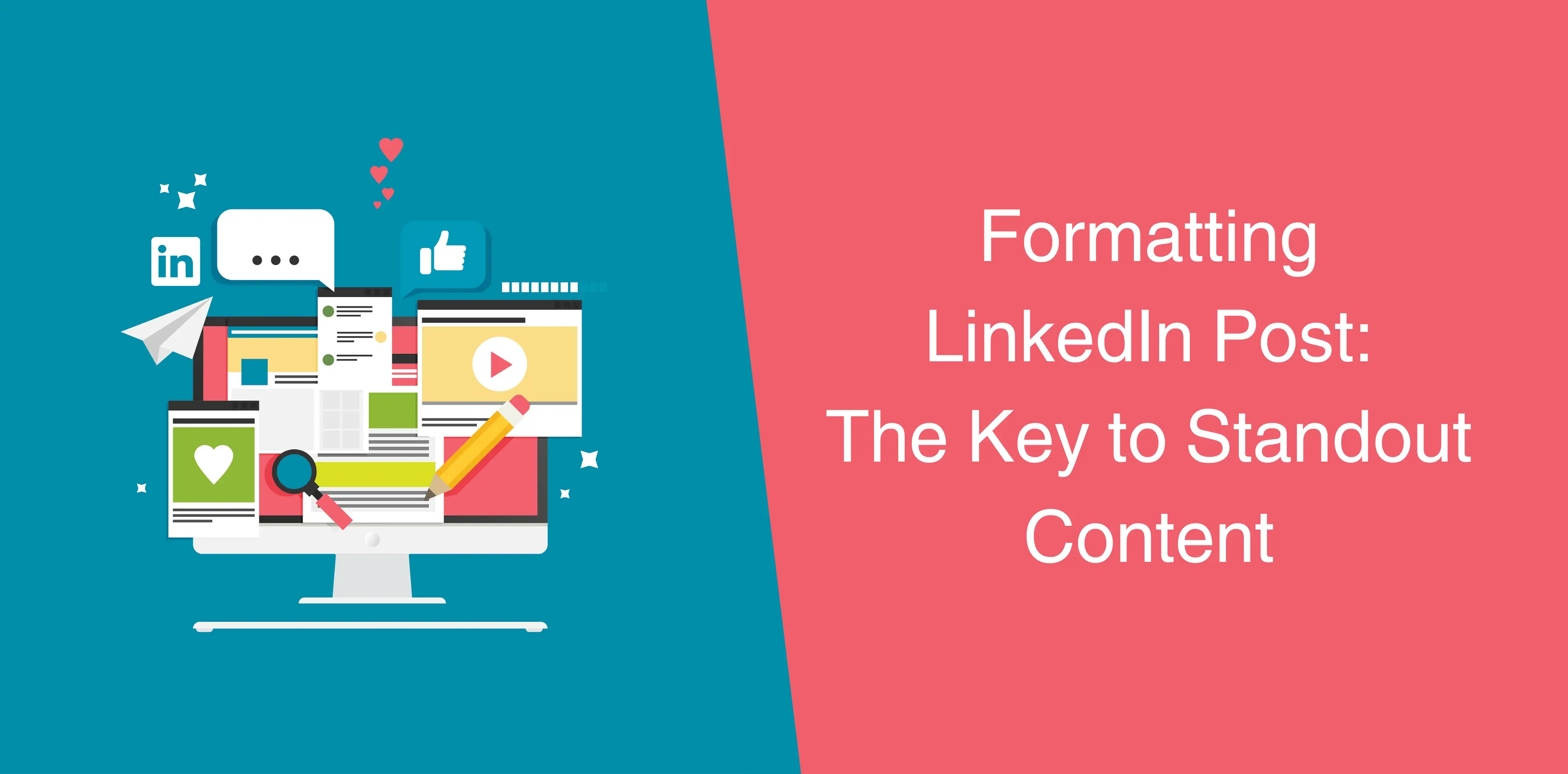Imagine scrolling through your LinkedIn feed, and suddenly, your posts catch everyone’s attention. Sounds cool, right? Well, that’s where knowing how to format text in LinkedIn post can help you out.
We’ll help you find the right LinkedIn post format that will make your posts more interesting and engaging. Whether you want to make words bold, give them a fancy underline, add a cool slant with italics, or make them shout with capital letters or using other LinkedIn post formatting tricks – we’ve got you covered with some cool and easy tips.
LinkedIn Post Formatting
With millions of LinkedIn posts made each day, getting noticed has become a challenge. But fret not because the following formatting tips will help your posts not only get noticed by also trigger engagement.
Let’s break down each formatting element for a LinkedIn post:
Bold Text for Impact
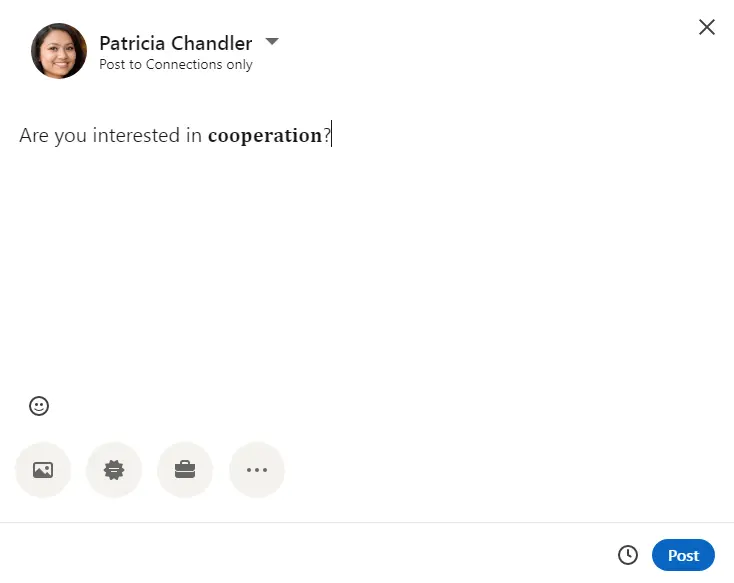
Bold text is your secret weapon. It’s like a spotlight on a dark stage, drawing your reader’s eyes to what matters most. Why use it? To emphasize keywords or phrases that pack a punch. Imagine you’re telling a story, and you want to make sure certain words stick:
- Write your text: Start with your post;
- Highlight keywords: Choose the words you want to emphasize;
- Make them bold: Format these words to stand out. This simple trick instantly guides your readers’ focus to the essence of your message.
This is a great way to bold the words or text you want to emphasize in your LinkedIn posts.
Underlining: Less Relevant, More Linked
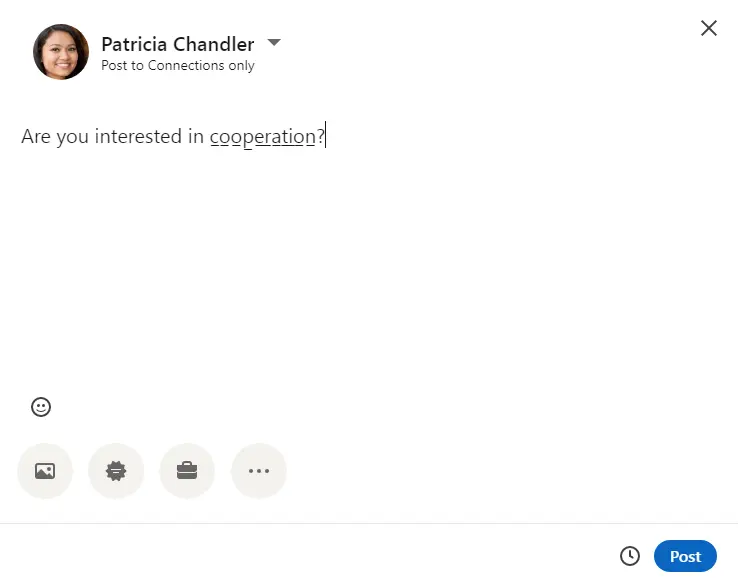
While underlining isn’t a common choice, it can add a touch of distinction to your posts. Think of it as a hyperlink within your text. Although not the most popular formatting style on LinkedIn, if you’re curious to try it out, here’s how:
- Enter your text into this tool called Fancy Fonts: Begin by typing your content;
- Choose the font: Select the font style that includes underlining;
- Copy and paste: Once formatted, copy and paste onto your LinkedIn post. Remember, while it’s an option, underlining is less favored for text styling due to its resemblance to hyperlinks.
Add Emoji
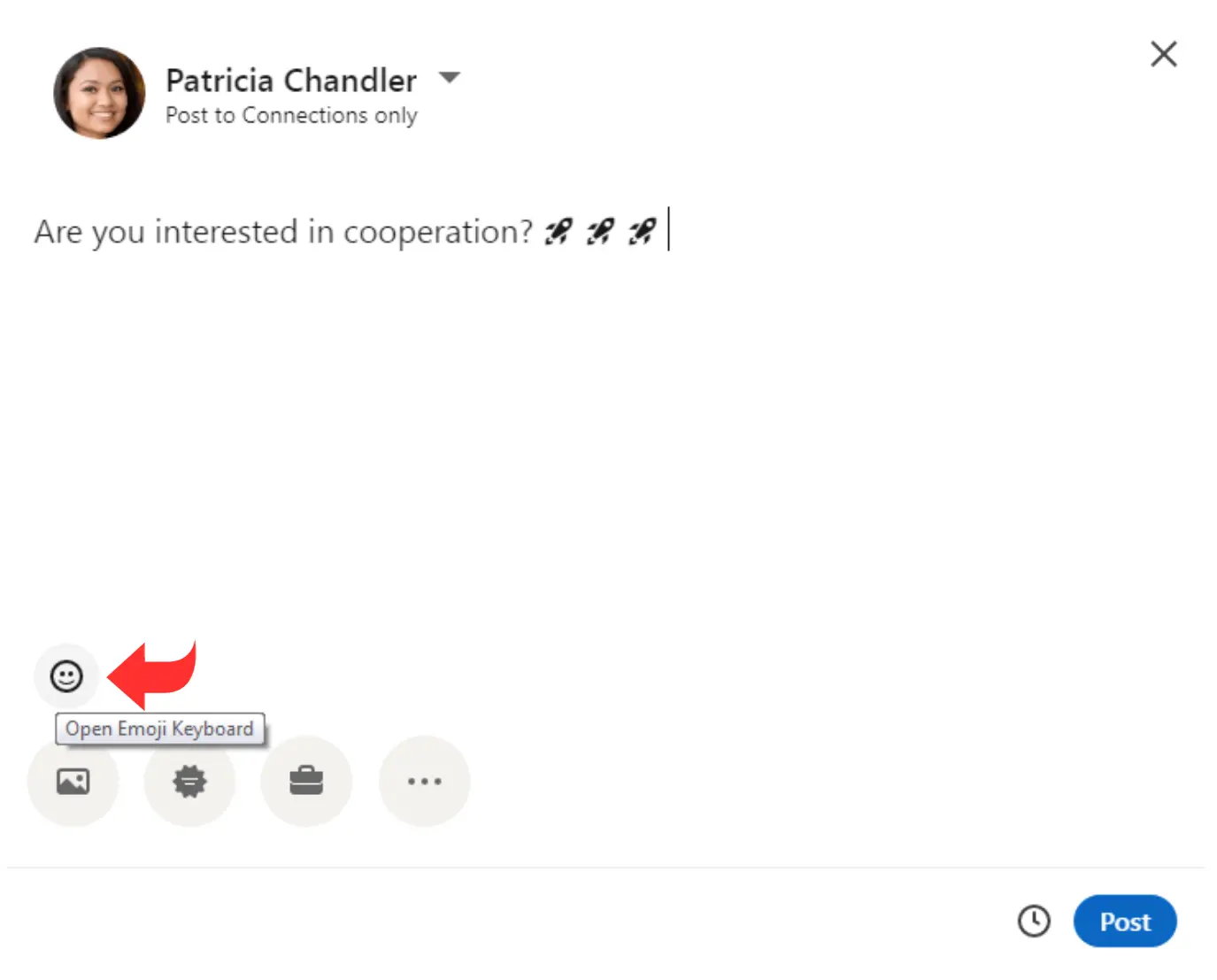
Emojis, those tiny icons, add a splash of emotion and personality to your posts. Think of them as visual spice, enhancing the flavor of your content. They represent emotions, animals, objects, and more. In fact, emojis have lately become an indispensable part of a solid LinkedIn marketing strategy.
To insert emojis in your LinkedIn post:
- Write your post;
- Insert emojis: Once your content is ready, sprinkle in emojis wherever they fit naturally. Emojis add that extra oomph to convey emotions and vibes that words alone might not capture.
But where do you find emojis? Well, you have a couple of options to add emojis easily.
- Copy-Paste from Websites: There are websites like GetEmoji that offer a variety of emojis that you can simply copy and paste into your LinkedIn posts;
- Try a Keyboard Shortcut: Ever heard of a keyboard shortcut? It’s a quick way to add emojis on LinkedIn. When you’re writing your LinkedIn post, just press the Windows key (it’s between Ctrl and Alt) along with the semicolon key, or press the fn key on Mac. This will bring up a window filled with emojis, gifs, symbols, and even kaomojis!
Italics: Emphasize with Style
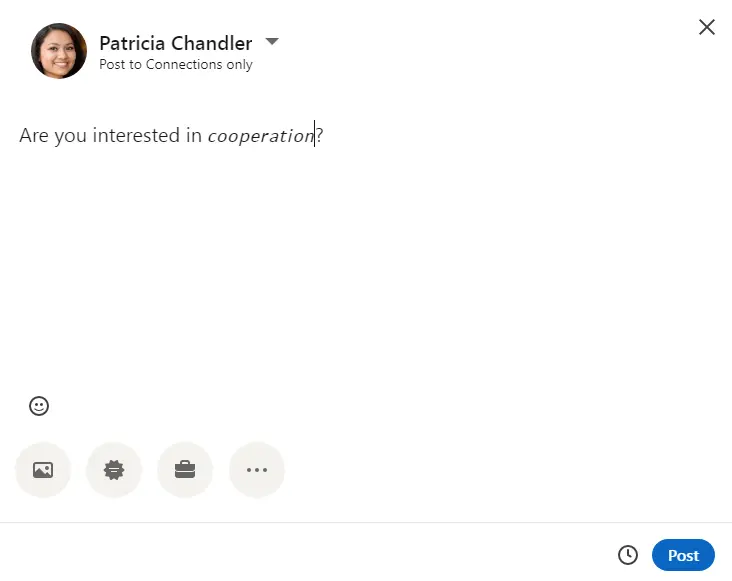
Italics are your tool for adding a touch of elegance and emphasis to specific parts of your text. Like bold text, they can be used to highlight keywords or phrases that you want to draw attention to.
Here’s how to use italics for impact:
- Integrate with context: Use italics to emphasize words, phrases, or quotes that add depth to your message;
- Encapsulate emotion: Utilize italics to capture internal dialogue, personal thoughts, or emotional reactions. Italics allow you to create a dynamic and visually appealing narrative that engages your readers on a deeper level.
Capital Letters: Let’s SHOUT it Out!
Capital letters are your perfect tool for grabbing attention, but make sure to use them strategically. They serve two primary purposes:
- Express emotion: When you need to convey strong emotions like excitement, frustration, or urgency;
- Highlight acronyms: For abbreviations or acronyms, capital letters help them stand out and be easily recognized. Just remember, all caps can become overwhelming if used excessively. So, use them sparingly for maximum effect.

How to Format Text in LinkedIn Post
Now that we’ve explored some useful formatting options for LinkedIn posts, let’s discuss how to format LinkedIn text and make it looks polished. Our aim? To catch the reader’s eye, of course!
Remember, accessibility is key on the internet today. Keep this in mind: You might use fancy fonts, bold text, italics, and more, but your reader must still be able to R-E-A-D it all. After all, readability matters.
On the flip side, we want the reader to pause and engage with our post. If they can’t understand what’s going on, it’s not the result we’re after. Filling your post with emojis won’t automatically make it more noticeable, either. So, how do we go about it? It’s actually quite simple and basic.
Here’s a step-by-step breakdown:
- Draft your idea: Start by crafting your post’s content;
- Proofread and polish: During content writing, ensure the output is clear, concise, and free of errors;
- It is also a good idea to have a fellow copywriter go over your content and provide feedback;
- Set the vibe: Consider the emotions you want to convey to your readers;
- Emoji seasoning: Add emojis that complement your message and enhance its meaning;
- Keyword bolding: Highlight essential keywords or phrases that convey your core message;
- Emphasize with italics: Use italics to give particular words or phrases a unique flair;
- Engage visually: Incorporate emojis, bold text, and italics to make your post visually interesting.
Follow the steps listed above, and your LinkedIn posts will be both captivating and reader-friendly, ensuring your message is not only seen but also absorbed.
How to Write Captivating LinkedIn Content?
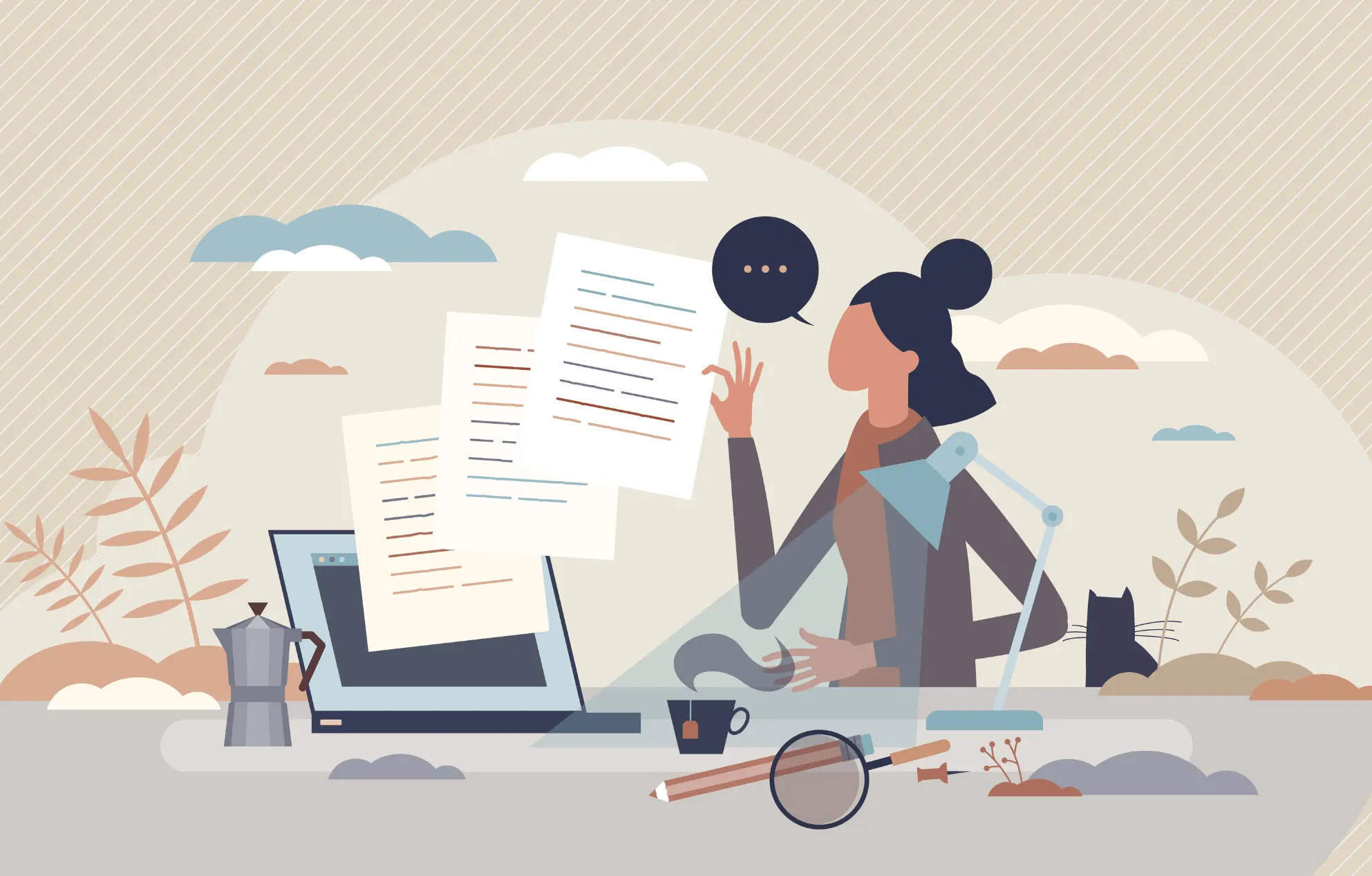
Content creation is your tool to showcase your knowledge, engage your network, and build a strong personal brand. But how do you write LinkedIn content that draws your audience and creates engagement?
Well, it all starts with understanding the purpose of your LinkedIn content. Whether you’re selling, strategizing, or simply sharing your enthusiasm, your content should align with your goals and resonate with your target audience.
Types of Content
- Selling and Promotion: Promote products, services, or opportunities;
- Strategic Content: Implement your content strategy to showcase expertise and insights;
- Personal Posts: Share personal experiences, stories, or passions to connect with your audience.
Benefits of Content Creation
- Brand Awareness: Get your message out to more people and let more folks know you’re here;
- Personal Branding: Position yourself as an industry expert or thought leader;
- Visibility Boost: Increase your online visibility and engagement;
- Engagement Opportunities: Engage in meaningful conversations with your audience. Your LinkedIn posts are a gateway to building connections, fostering discussions, and ultimately growing your professional network.
Bullet Points: A Gift to You
Bullet points are your allies in making your content concise, scannable, and easy to digest. They’re a gift to both you and your readers, ensuring your message gets across effectively. They help you present information with clarity and precision.
Here’s are more in-depth look at bullet points and how to use them:
Advantages of Bullet Points
- Readability: Break down complex information into bite-sized chunks;
- Clarity: Present information in a clear and organized manner;
- Visual Appeal: Improve the visual element of your content;
- Skim-Friendly: Allow readers to quickly grasp key points.
How to Use Bullet Points
- Copy-Paste Symbols: Use symbols like ◦ • ▫ ▪▹▸﹘ for simple bullet points;
- Use Checkmarks and Crosses: Copy symbols like ✔ ☑ ✘ ☒ to indicate completed tasks or decisions.
What’s the Ideal Size for a LinkedIn Post?
While there’s no one-size-fits-all formula for the perfect LinkedIn post length, you should tailor your content to suit your message and goals. And just keep in mind that the character limit for LinkedIn posts is capped at 3000 characters (which is actually quite roomy).
If you’re writing a lengthy post, you have a golden chance to dive deep into your expertise. Plus, you’ll have ample space to thoroughly explore a specific subject.
Let’s explore different scenarios and considerations:
Short Posts:
- Quick Ideas: Share bite-sized insights, tips, or thoughts;
- Engagement Teasers: Post intriguing questions or thought-provoking statements.
Longer Posts:
- Deep Insights: Dive into a topic with detailed explanations and examples;
- Expertise Showcase: Display your industry knowledge and position as a thought leader.
Remember, the key is to deliver value to your audience while keeping their attention span in mind.
LinkedIn Post Formatting Like a Pro
Let’s explore the nuances of LinkedIn post formatting, ensuring your content looks polished and professional:
Carousel vs Vertical Formats
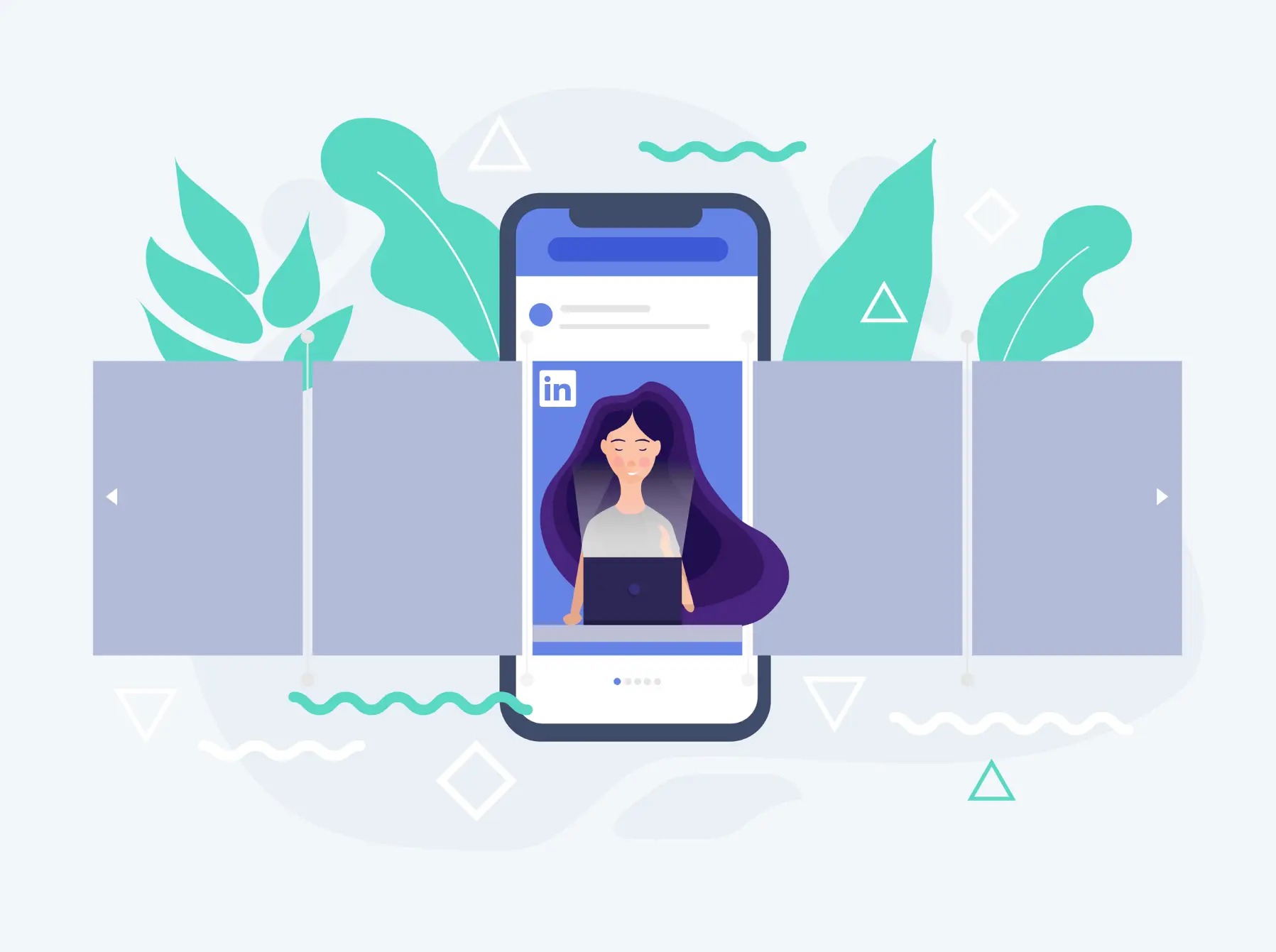
- Carousel Format: Use images with dimensions of 1080 x 1080 pixels;
- Vertical Format: Opt for images sized at 1080 x 1920 pixels. Choosing the right format adds visual variety and engages your audience in different ways.
LinkedIn Boosted Posts
When sponsoring a post, formatting still matters. So, keep these dimensions in mind:
- Image Post: 1200 x 627 pixels;
- Video Post: 1200 x 675 pixels;
- Document Post: 1200 x 628 pixels;
- Carousel Post: 1200 x 1200 pixels;
- Text ads: 100 x 100 pixels.
Your boosted posts should maintain a professional appearance and align with your content strategy on LinkedIn.
Dare to Stand Out on LinkedIn
Standing out on LinkedIn requires a mix of strategy and creativity. Follow these steps to make your posts unforgettable:
- Catchy Title: Write a title that ignites curiosity and prompts readers to click;
- Tell Your Story: Share your experiences or insights that resonate with your audience;
- Emoji Accentuation: Use emojis to complement your message and create visual interest;
- Hashtags: Incorporate relevant hashtags to increase post visibility;
- Keyword Boldness: Bold crucial keywords to guide readers’ focus;
- Mentions: Mention people relevant to your post to foster engagement and connections;
- Visual Breathing Space: Create a clean layout by adding space between paragraphs.
Following these steps ensures your posts not only stand out but also effectively communicate your message.
Smart Content Strategy
Your content strategy is the foundation of your LinkedIn success. But how to create a content strategy that helps you achieve your goals? Let’s check out.
Identify Target Topics
Strategically categorizing your content ensures a diverse and engaging feed that appeals to different segments of your audience.
- Universal Themes: Choose topics that relate to a broad audience, such as work-life balance or professional growth;
- Personal Insights: Share personal stories, hobbies, or passions to connect on a human level;
- Expertise Showcasing: Offer valuable insights related to your field of expertise.
Engagement Expectations
- Universal Topics: Expect higher engagement due to relatability;
- Personal Insights: Engagement might be lower, but interactions are more meaningful;
- Expertise Posts: Anticipate specialized discussions with a niche audience.
It is a good idea to balance different types of content to engage with a wide range of LinkedIn users, fostering connections and valuable conversations.
Nail Your LinkedIn Job Description
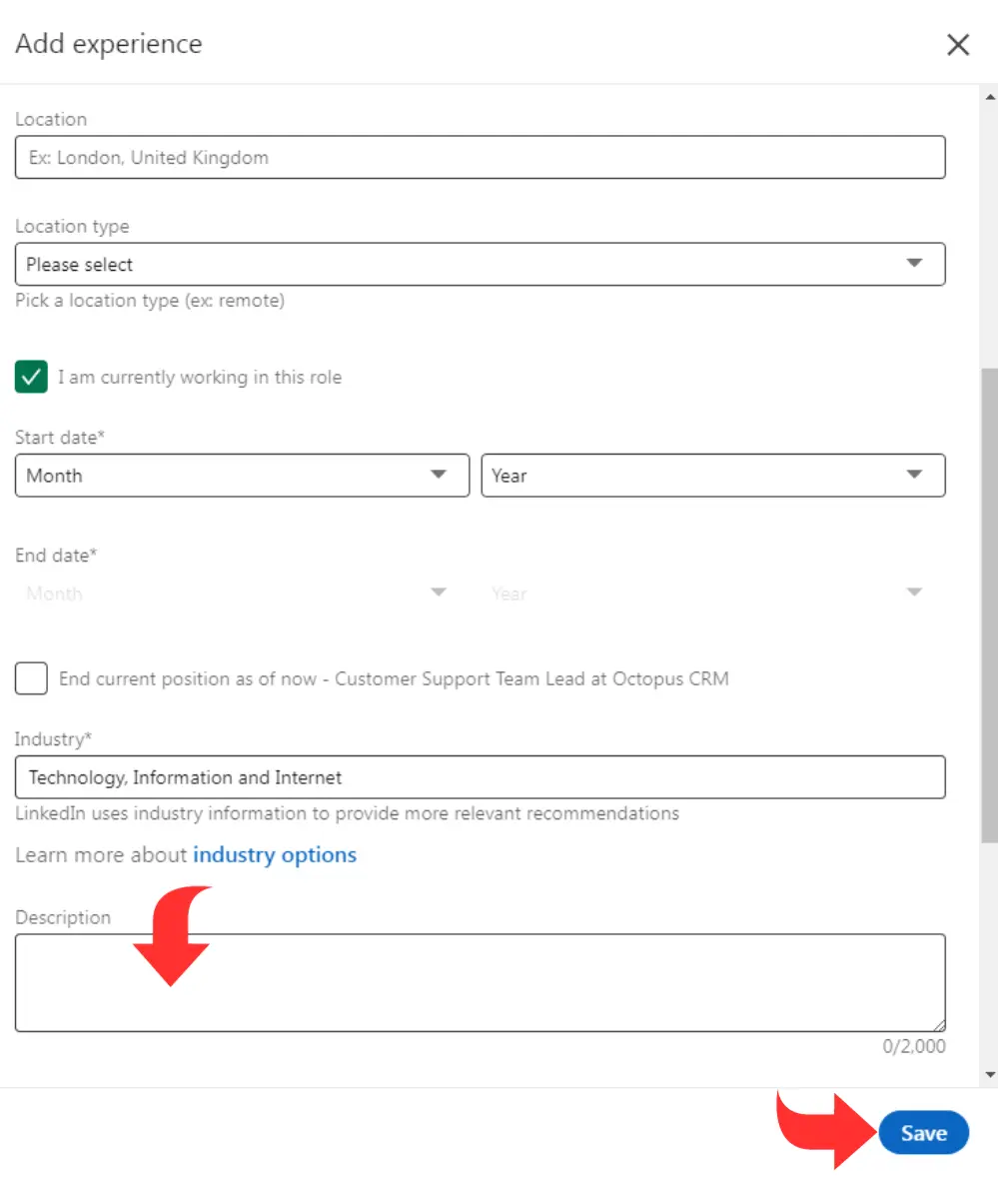
Before you start writing LinkedIn articles or posts, make sure your LinkedIn profile is impeccable. Remember, this is your best opportunity to introduce yourself to the LinkedIn community and leave a great impression.
- Professional Profile Picture: Choose a high-quality headshot that reflects your professionalism;
- Cover Photo or Banner: Use an image that aligns with your industry or goals;
- Compelling Title: Craft a title that succinctly captures your expertise;
- Summary: Write a concise LinkedIn summary that encapsulates your skills and experience;
- Training and Volunteer Experience: Include these sections to showcase your versatility;
- Interests: Mention interests that help humanize your profile and spark conversations.
Your LinkedIn profile is a snapshot of your professional identity. As such, you should have a well-structured profile that invites connections and enhances your credibility.
Conclusion
Now you are a pro in LinkedIn post formatting! You can use this new knowledge to create captivating posts and stand out on LinkedIn. Use bold text, italics, emojis, and more during LinkedIn post text formatting to attract more users to your content.
Keep in mind the different content types, the benefits of content creation, and the nuances of bullet points, post size, formatting, and content strategy. With proper formatting, you’re all set to embark on your journey of meaningful connections, insightful discussions, and professional growth.
So, go ahead and start experimenting with these LinkedIn post formatting tricks.