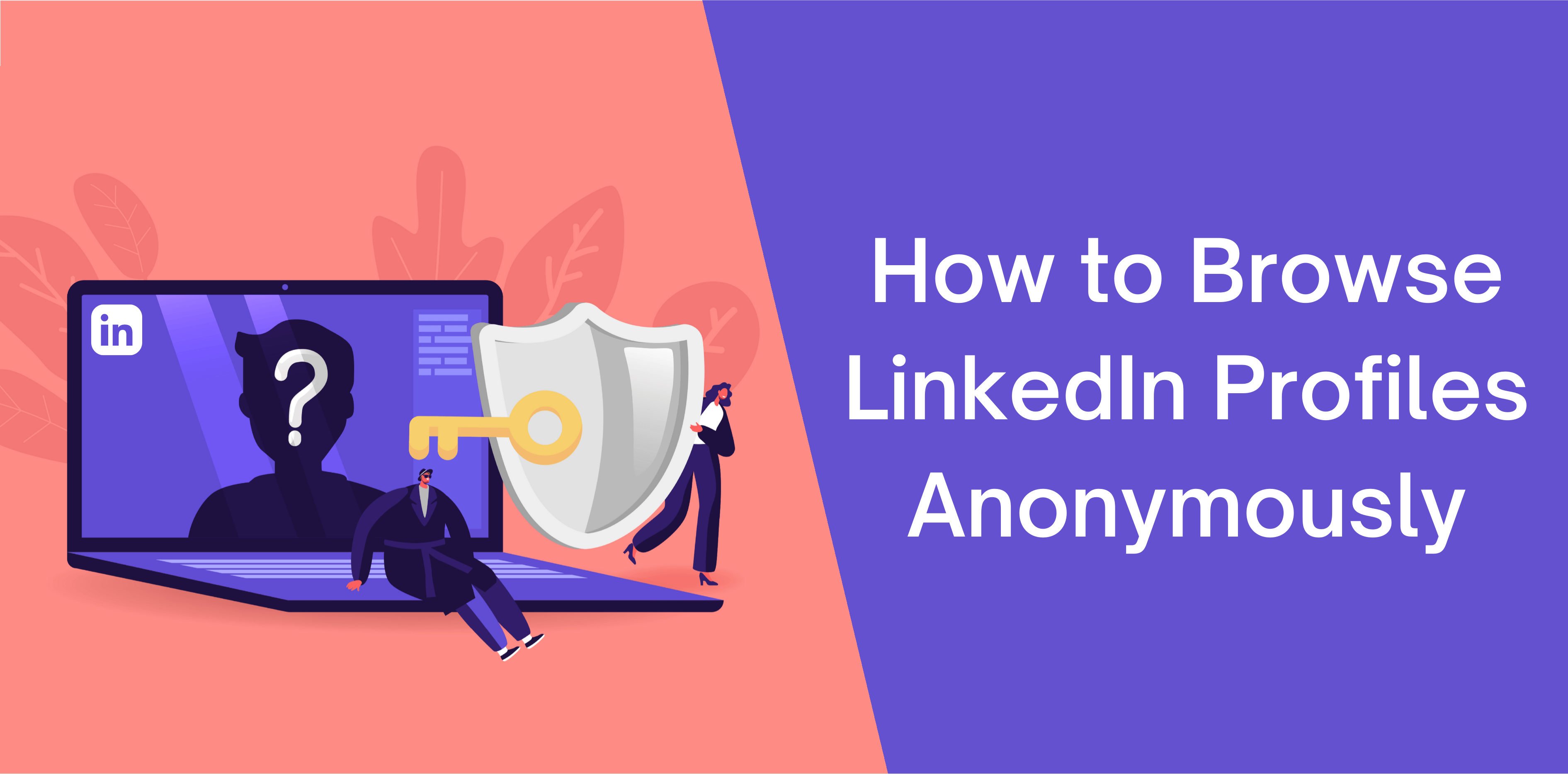LinkedIn’s private mode allows you to assess your prospect’s profile without them knowing.
What Is Private Mode on LinkedIn?
‘Private Mode’ on LinkedIn lets you browse other users’ profiles without sharing your name and information.
For instance, if you visit your profile and scroll down to the dashboard, you’ll notice analytics where you can find a list of people who viewed your profile.
When you click on the ‘Who Viewed My Profile’ button, two things will happen:
- If the LinkedIn user did not turn on the private mode, you’d see their full profile;
- If they had the private mode on while searching, they’d appear as ‘1 LinkedIn Member’.
Moreover, if a LinkedIn user views your profile in the ‘Notifications’ tab, you’ll receive a separate notification. Hence, the ‘Private Mode’ on LinkedIn helps you hide your activity on the network and stay anonymous.
LinkedIn’s Privacy Modes
LinkedIn also offers different visibility options to let you choose one that best meets your needs:
- Public Mode – Using this option means other LinkedIn users can see your name, occupation, headline, and profile picture;
- Semi-Private Version – It ensures other LinkedIn users can see your occupation, current job title, organization, and location;
- Private Mode – Your profile appears anonymous, and LinkedIn users cannot see any of your information.
Why Use Private Mode on LinkedIn?
Browsing in private mode on LinkedIn lets you hide your personal information from your network. Here we discuss a couple of primary reasons you might want to hide your identity while surfing on LinkedIn:
- If you’re already employed but seeking new job opportunities in your industry, you likely don’t want your manager or colleague to find out. In this situation, it’s wise to search in private mode on LinkedIn to hide your personal information;
- If you’re an active recruiter, hiring manager, talent acquirer, or sales personnel seeking organic leads, you might want to remain hidden before reaching out. Using private mode on LinkedIn allows you to learn more about your audience beforehand.
LinkedIn’s ‘Private Mode’ function comes in handy when your goal is to stay anonymous. Plus, you can enable and disable it according to your convenience.
Read also: How to Use LinkedIn As a Guest
How to View LinkedIn Profile in Private Mode?
Let’s discuss how you can search on LinkedIn in private mode:
How Can You Activate Private Mode on LinkedIn on the Web
Here’s a step-by-step guide to viewing LinkedIn profiles in private mode:
- Open a new web browser and enter LinkedIn.com;
- Log in to your LinkedIn account and visit your homepage;
- Tap on the ‘Me’ icon and select your profile ;
- Click on the drop-down arrow below the profile icon located in the upper-right corner;
- Navigate to the ‘Account’ button present on the drop-down menu;
- Choose the ‘Settings & Privacy’ option in the ‘Account’ menu;
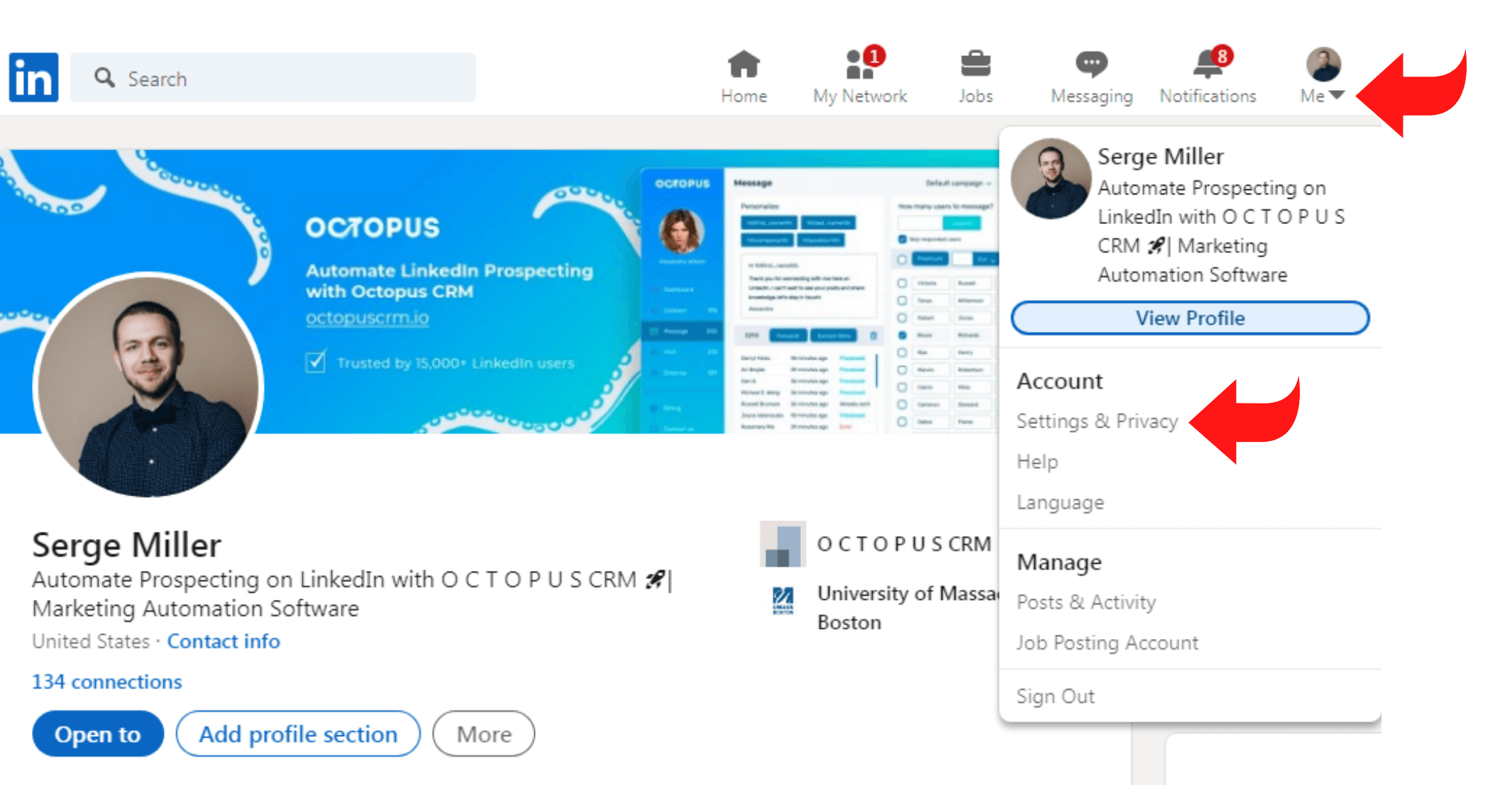
- Tap on the ‘Privacy’ button present on the top of the screen and choose the ‘How Others See Your LinkedIn Activity’ option;
- Remember that if you have an older version of LinkedIn, you’ll have to locate the ‘Visibility’ button and find the ‘Visibility of Your Profile & Network’ button;
- Choose the ‘Change’ button present beside the ‘Profile Viewing Option,’ which triggers the following options:
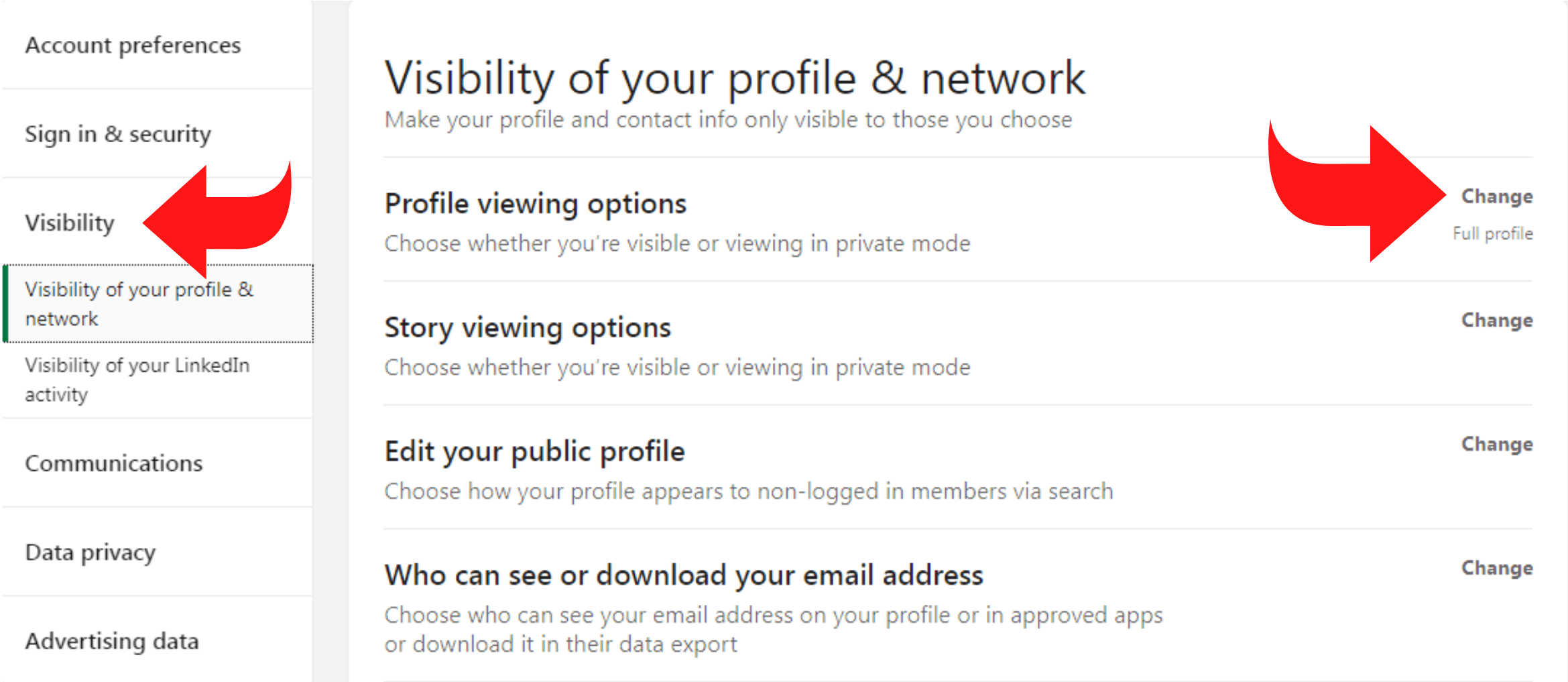
o Public – It lets others see your name and headline
o Semi-Private – Only your profile characteristics will be visible
o Private – Your profile becomes anonymous, and no personal information will be visible
- Tap on the ‘Private’ button to hide your information from your network.
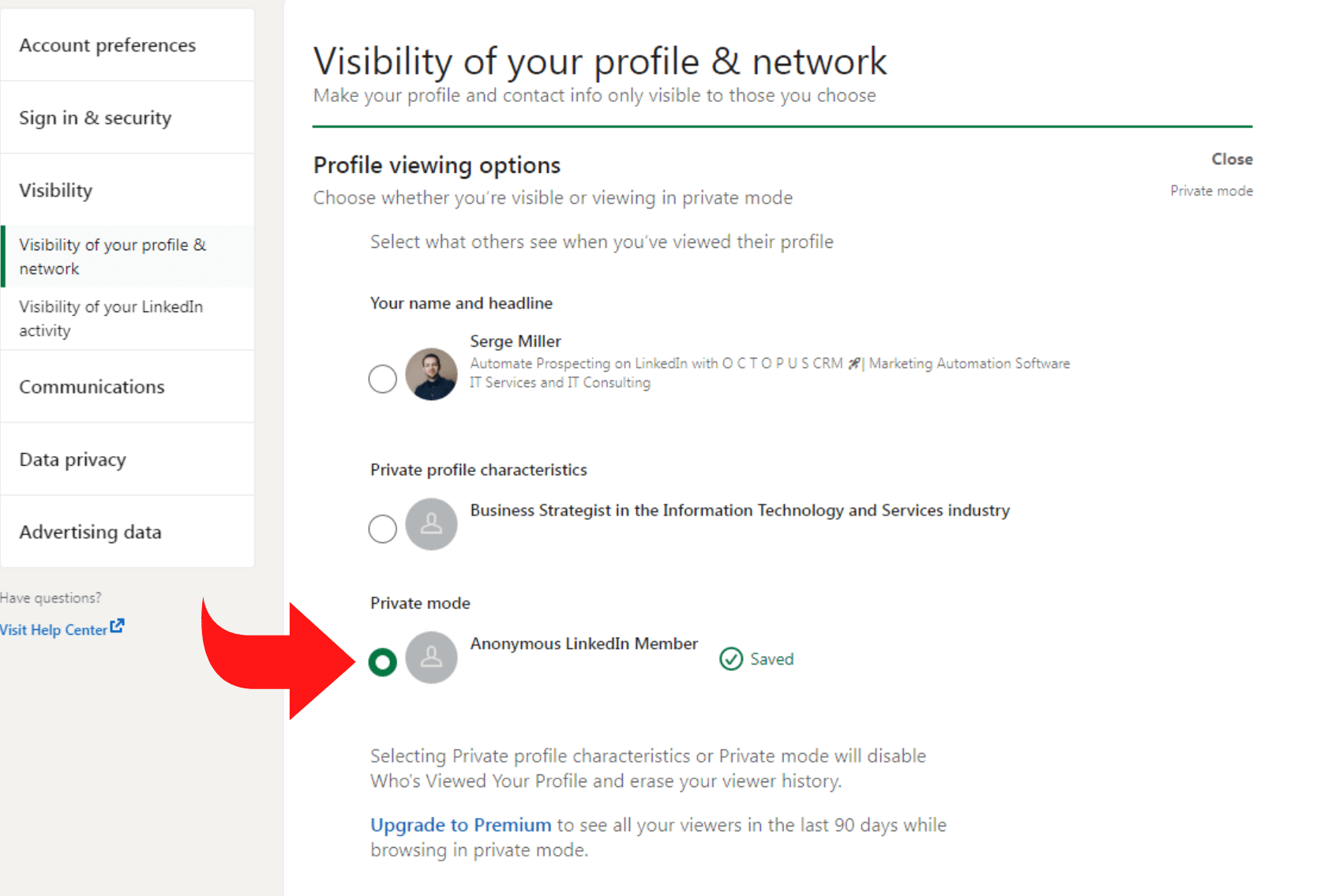
How to Use Private Mode on LinkedIn on Android or iPhone
If you prefer using LinkedIn on your smartphone, follow these steps to learn how to search in private mode on LinkedIn:
- Launch the LinkedIn app on your mobile and log into your account;
- Tap on the ‘Profile’ icon located on the top-left of your smartphone screen;
- Click on the ‘Settings’ button, which triggers a drop-down menu;
- Scroll down and choose the ‘Visibility’ option from the drop-down menu;
- After that, tap on the ‘Profile Viewing Options’ button to open the following three options:
o Public Mode
o Semi-Private Version
o Private Mode
- Click on the ‘Private’ mode option to hide your profile’s characteristics.
How Can I Make the Most of Private Mode on LinkedIn?
Maximize the benefits of using Private Mode by following these tips and tricks:
For Novices
Enabling LinkedIn’s ‘Private Mode’ allows you to hide information from others. For beginners, the private mode is an excellent way of building your network by seeking like-minded profiles. You may make your LinkedIn profile public while viewing other LinkedIn profiles you believe you know or work in your industry.
After finding LinkedIn profiles that resonate with your career goals, you can send them a personalized invitation request to expand your network.
For Advanced Users
LinkedIn’s Private function is an excellent tool for HR representatives, hiring managers, and recruiters seeking new candidates for a job posting.
For instance, recruiters may enable the ‘Private Browsing Mode’ when searching and assessing potential employees for their company.
After creating a comprehensive list of candidates, you can shortlist and switch back to public mode before sending them an invitation request.
For Recruiters
Advanced LinkedIn users who want to discover new job opportunities to help reach their career goals may use private mode while browsing.
You may enable the private function to see other LinkedIn profiles, their credentials, current job titles, etc., and switch back to normal to send a connection request.
For Lead Generation
It’s always wise to turn on private mode during the initial stages of LinkedIn lead generation. Keep your profile anonymous while creating a list of cold audiences. Once you SEO optimize your LinkedIn profile and write personalized messages, turn on public mode and send them an invitation request.
How Do Others see Your LinkedIn Activity?
LinkedIn enables users to control how other people view their profiles and notifications. It also lets you determine the content you’ll receive on your LinkedIn feed. Here, we share practical ways you can choose to show or hide your profile and its activity:
How Do People See My LinkedIn Profile?
LinkedIn lets you choose between three options:
- Public Version – LinkedIn users can view your profile and personal information;
- Semi-Private Mode – Viewers can see your occupation, current job title, organization, and location;
- Private Version – LinkedIn users cannot see your profile.
How Do People See My LinkedIn Updates, Posts, and Activity?
LinkedIn allows you to influence the visibility of your post by choosing one of the following options:
- Anyone;
- Anyone and Twitter;
- Connections Only;
- Group Members;
- Event Attendees.
You can also determine who receives an update whenever you hit a milestone, such as:
- View Your Activity;
- Delete Your Activity.
Should You Activate Private Mode on LinkedIn?
Let’s discuss a few reasons you should use private mode on LinkedIn:
Spy on Your Competitors
One fantastic benefit of activating private mode on LinkedIn is conducting in-depth competitor analysis. No company wants to alert its competitors when you’re checking their progress and analytics.
Turning on LinkedIn’s private mode allows you to keep your efforts in the dark. Checking your competitors’ progress in incognito also lets you identify ways to improve your profile.
Generate Qualified Leads
LinkedIn’s private mode helps you create a cold audience without letting them know you’re snooping. Setting your profile to anonymous lets you check their personal information, experiences, and skills to help you find the ‘ideal audience.’
Thus, browsing LinkedIn using Private Mode allows you to create a personalized outreach campaign, ensuring the best results.
Recruit Better
According to research, 87% of recruiters use LinkedIn to find potential employees. But if you’re recruiting candidates, you might now want other LinkedIn users to know that a recruiter is going through their profiles.
Browsing LinkedIn while using the private function enables you to shortlist qualified candidates without notifying them. This way, when you’re ready, you can send them a personalized connection request to set up an interview.
Network Easily
LinkedIn has over 1 billion users, translating to thousands of incredible networking opportunities. Using Private Mode on LinkedIn allows you to learn more about a LinkedIn user without alerting them.
Thus, you can identify whether you work in the same industry, their goals, skills and experiences, and achievements before choosing to connect.
How to Turn Off LinkedIn Private Mode?
Let’s discuss how you can disable LinkedIn’s private mode:
How Can You Turn Off Private Mode in LinkedIn on the Web?
Here’s a comprehensive guide to turning off LinkedIn’s private mode on desktop:
- Log in to your LinkedIn account and visit your homepage;
- Click on the ‘Me’ icon present in the upper-right of the screen;
- Choose the ‘Account’ option, which triggers a drop-down menu;
- Select the ‘Settings & Privacy’ option and then select the ‘Edit Your Public Profile’ button;
- Navigate to the ‘Your Profile’s Public Visibility’ option and choose from the following options:
o Public
o Private
o Semi-Private
- Tap on the ‘Public’ button to disable private mode on LinkedIn.
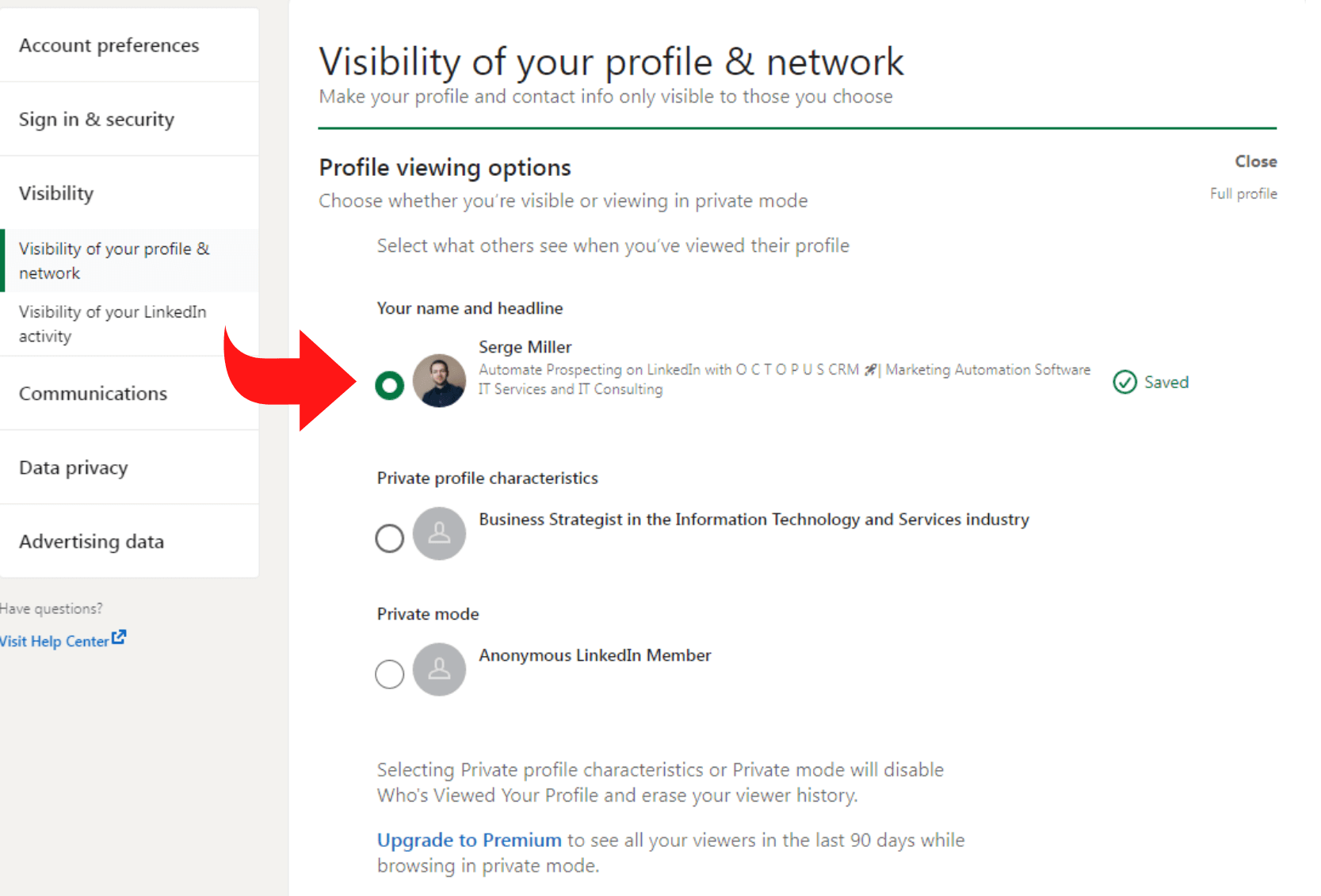
How Do I Turn Off Private Mode on LinkedIn on Android or iOS?
Here’s how you disable ‘Private Mode’ when searching on LinkedIn on your smartphone:
- Launch LinkedIn’s app on your mobile and login into your account;
- Tap on the ‘Profile’ icon located on the top-left of your screen;
- ;Click on the ‘View Profile’ button and navigate the ‘Privacy’ option in the upper-right of the screen
- Choose the ‘Profile Viewing Options’ button, which leads to three options:
o Public
o Private
o Semi-Private
- Tap on the ‘Public’ button to deactivate private mode on LinkedIn.
When Should You Turn Off Private Mode on LinkedIn?
Avoid using LinkedIn’s private mode if you want to boost your business’s revenue. Allowing prospects to view your details, including your tagline, company name, and image, enhances your presence.
Browsing LinkedIn in private mode is like you’re not even there, limiting your networking opportunities. Lastly, don’t view LinkedIn in private mode if you want to recruit clients or employees. If other LinkedIn users cannot see your personal information, they’re less likely to trust or connect with you.
Conclusion
That’s all about how to view your LinkedIn profile in private mode. Hopefully, you know how to turn on and off LinkedIn’s ‘Private Mode’ on your desktop and mobile. Consider using ‘Private Mode’ on LinkedIn if you’re concerned about your online privacy and don’t want other LinkedIn users to track your public information.
You may also leverage the private mode function to seek new job opportunities without alerting your boss or managers. Or you may use it to learn more about prospects before finally connecting with them.