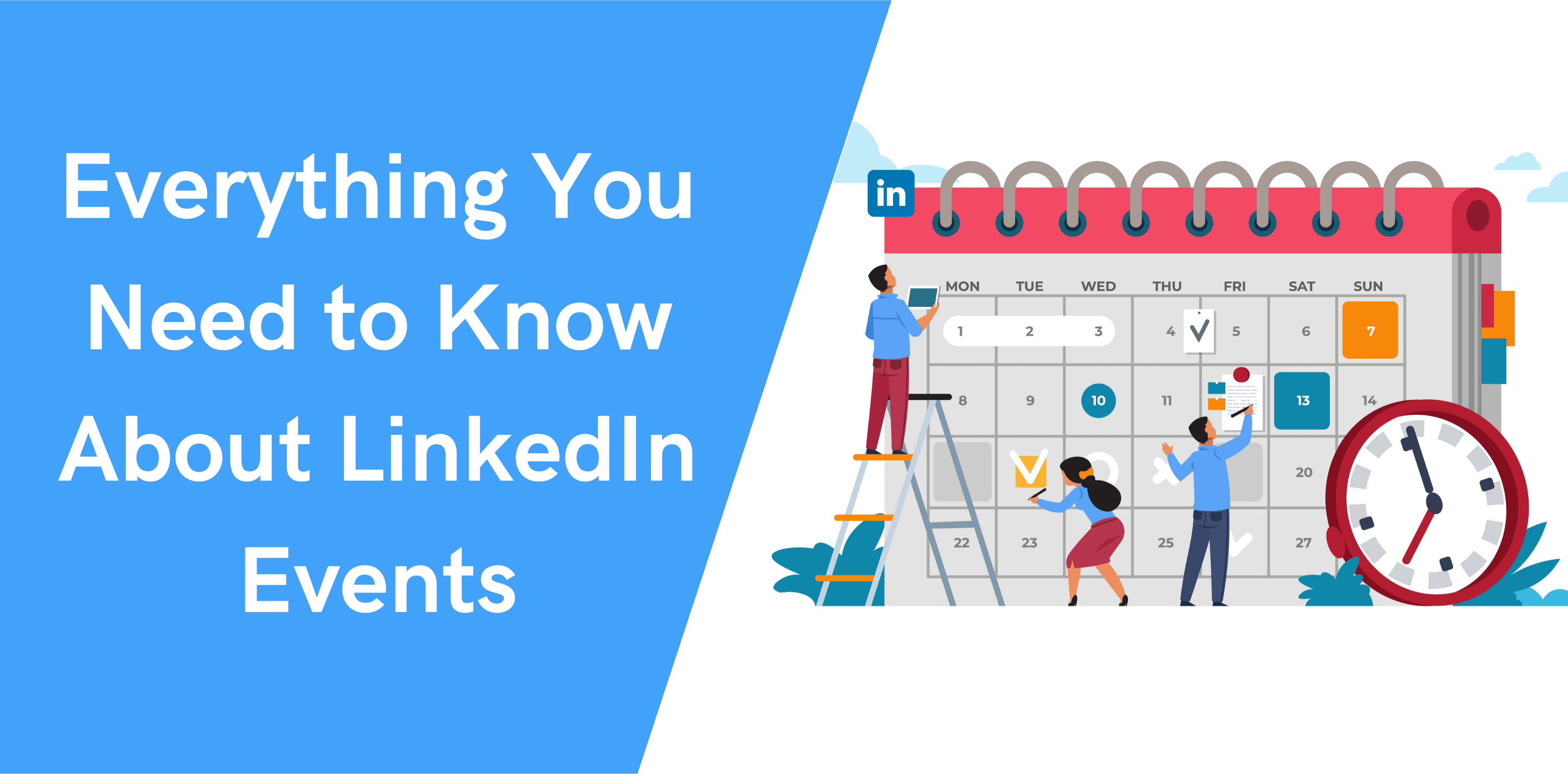LinkedIn has added many exciting features to the platform to boost user experience. LinkedIn Events is one such innovative feature to interact with your connections. Find out the benefits of LinkedIn events, how to create and promote events, and the differences between offline and online LinkedIn events.
What is the LinkedIn Events Feature?
LinkedIn Events lets you host or attend an online event or promote an offline event on LinkedIn. You can use your personal profile or company page to organize a LinkedIn event. This powerful feature enables organizations to reinforce their relationship with their target audience, grow their business, and widen their network.
Looking for LinkedIn events example? Below are a few examples of events that you can organize on LinkedIn:
- Online workshops;
- Seminars;
- Product launches;
- Meetups;
- Conferences.
Are LinkedIn events free?
Yes! The best part about LinkedIn events is that anyone with a LinkedIn account can create events for free. That means you don’t have to upgrade to expensive premium options to use this feature.
How to Create LinkedIn Event?
Creating a LinkedIn may seem confusing initially, but it becomes easier as you play around with the feature. Let’s break down the process of creating a LinkedIn event into two simple steps.
Step 1: Initiate your LinkedIn Event
Want to create an event from your personal LinkedIn profile? Head over to the home screen, where you’ll see the Events tab in the left panel. Click + icon next to it to get started.
But if you want to create an event from your company page, click the Admin tools, and from the dropdown menu, select Create an event.
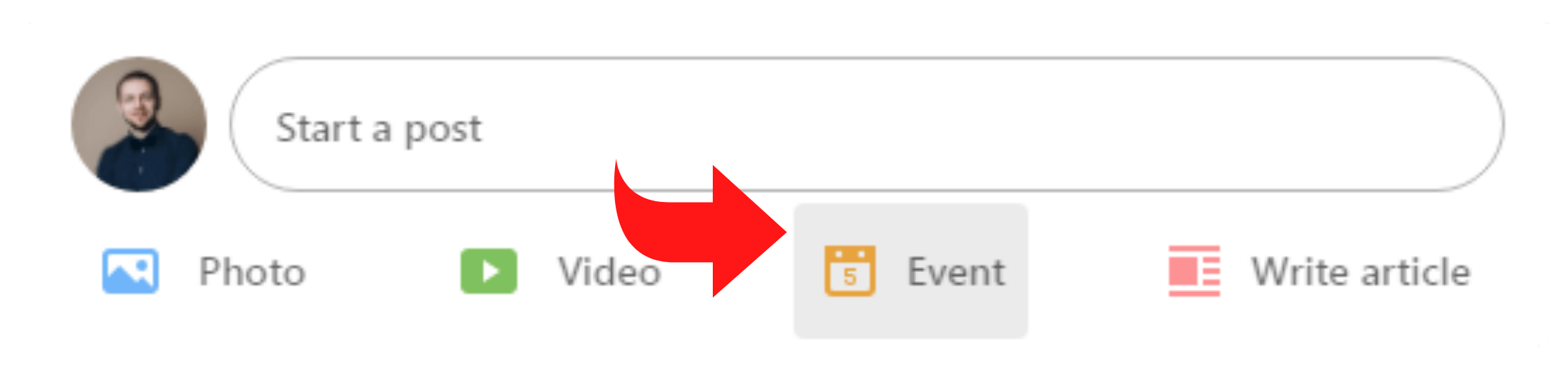
Step 2: Fill out the details
In the Create an Event window, you’d be asked to fill out event details, including the following information:
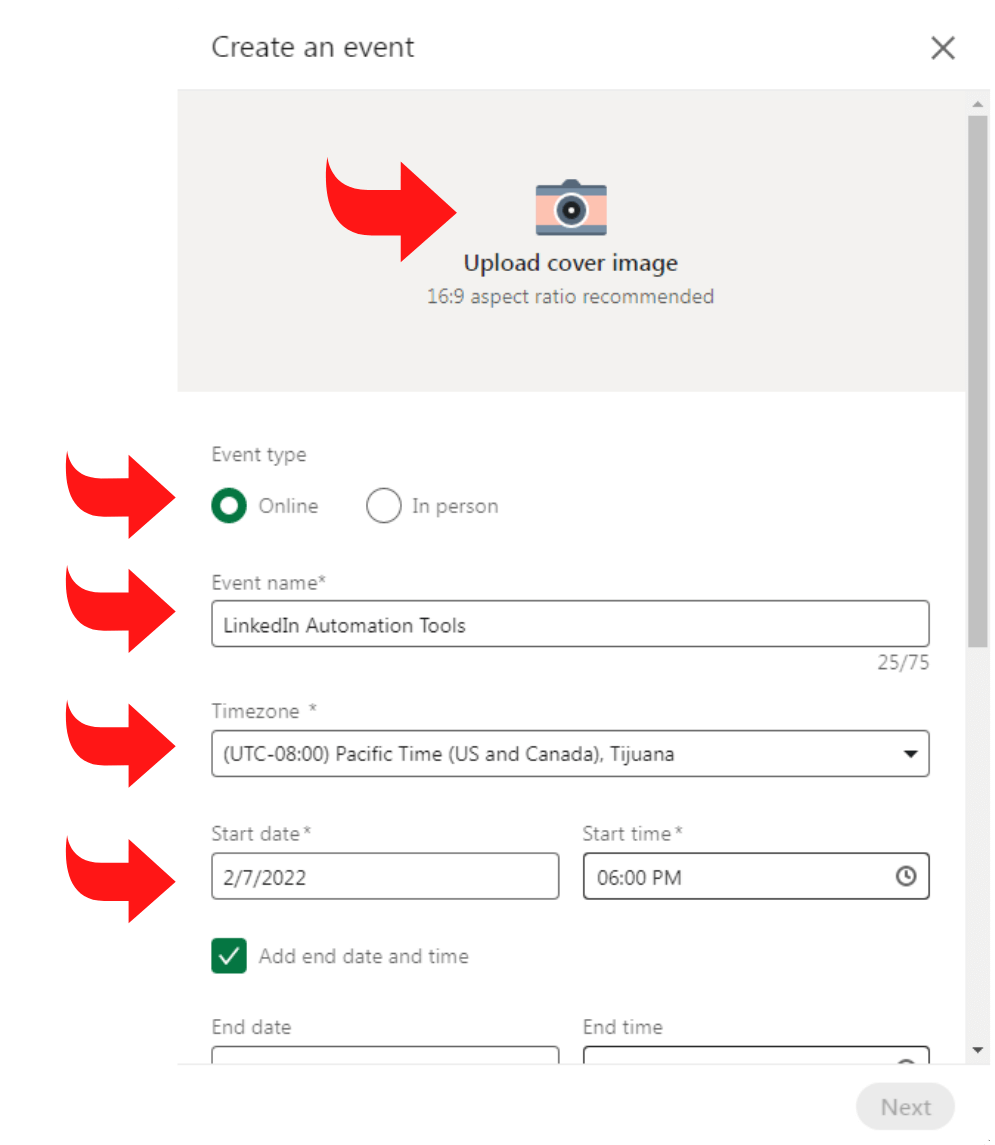
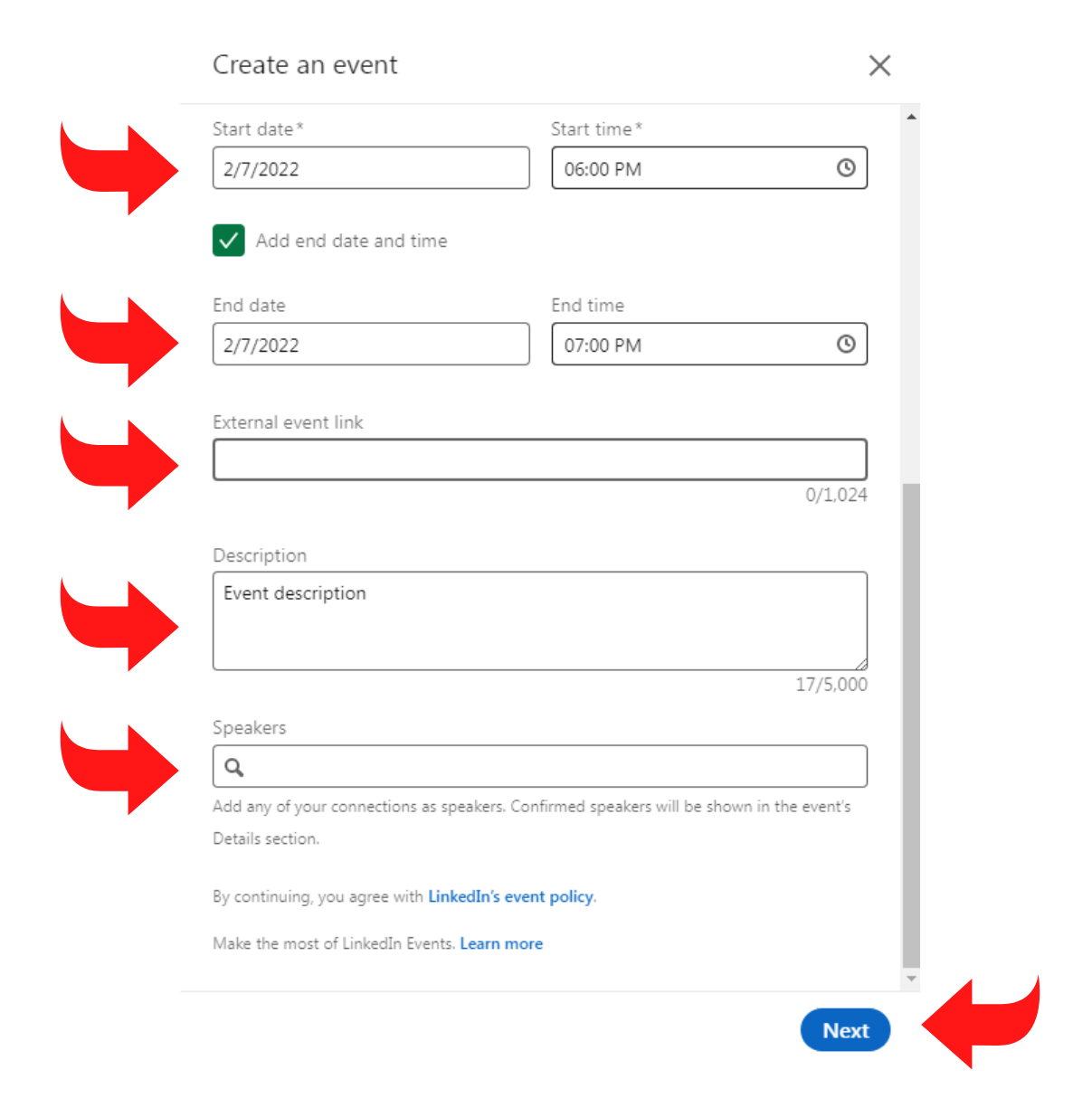
Organizer: Select between your profile or your company’s page.
Event name: Select a name that reflects the theme of your event.
Event type: You can choose between Online Event and In Person. In case of an in-person event, fill in the venue and location details.
Time zone: Select the appropriate time zone from the dropdown.
Start/End date and time: Select start date and time from the fields provided. If you want to specify the end date and time, select the checkbox Add end date and time.
Description: Provide a brief description that highlights the importance of the event. This is where you could discuss the theme of the event.
Speakers: Type the names of the speakers in the required fields. These should be your LinkedIn connections.
External event link: If you want to promote your event on LinkedIn but host it elsewhere, this is where you’ll provide the external link.
Ticketing website: In case of a paid event, provide the link to the external ticketing site.
Event Privacy: Choose between Private event and Public event. In the case of a private event, only people who have the link to your event would be able to attend it.
Use a LinkedIn registration form (in case of company-hosted events): By selecting this checkbox, you could add a registration form with a public event and download additional details of attendees. Plus, you’d be required to provide the link to your privacy policy.
Apart from these details, you could click the Edit icons to upload the logo and cover photo of the event. The recommended logo and cover photo resolution are 400×400 pixels and 1776×444 pixels, respectively.
Once done, click Create, and you’re all set!
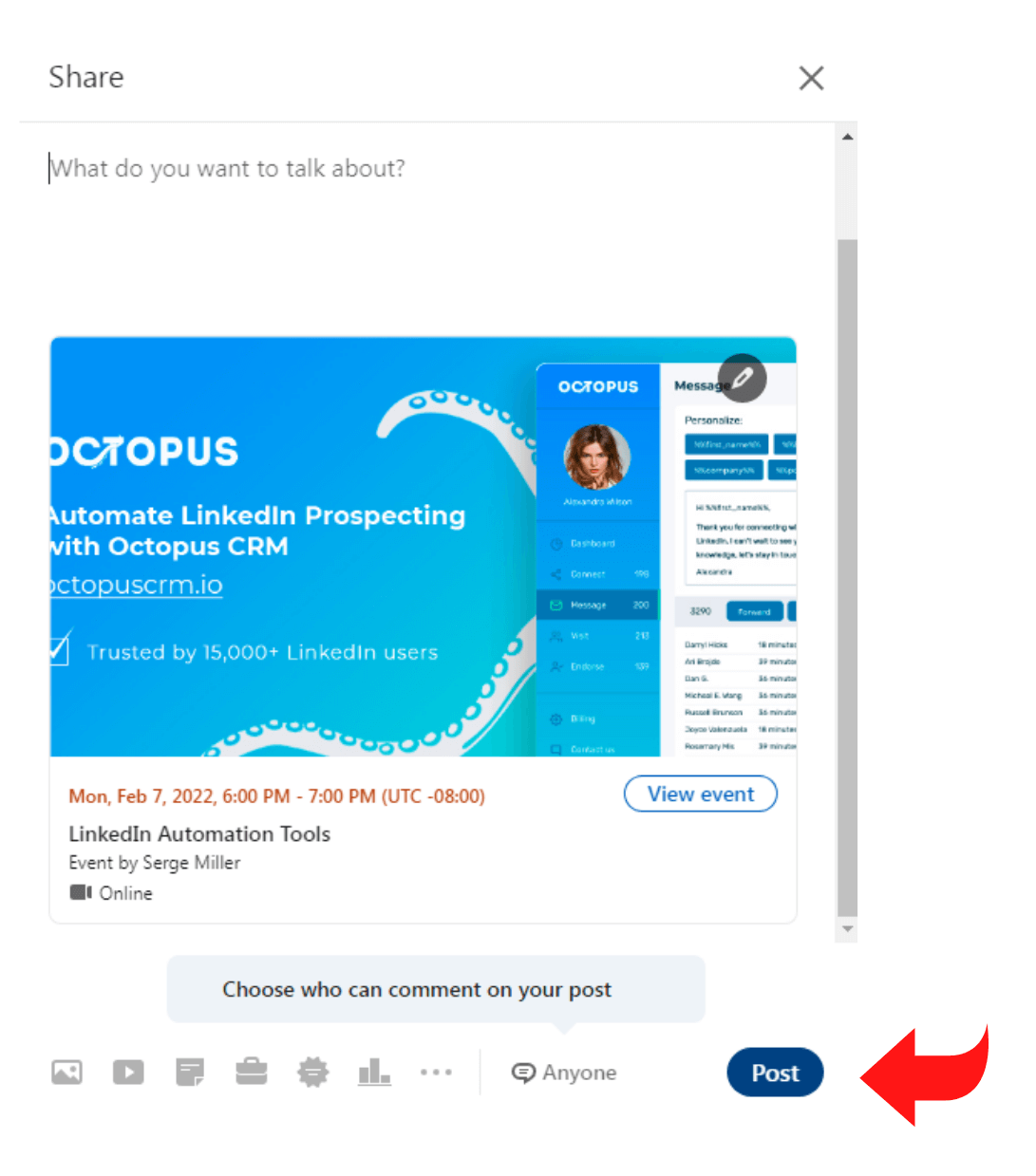
Why Create LinkedIn Event?
While LinkedIn events require you to make preparations and arrangements beforehand, the benefits are worth your effort. Let’s look at why it is a good idea to create LinkedIn events:
- Its Free – LinkedIn Event tool is not a part of any premium options. That means you can create an event with your basic profile without spending a penny. Besides, you could invite your connections to your event for free as well.
- Built-in Networking Features – You don’t need to worry about platform integrations since event networking comes built-in with LinkedIn events. Upon confirmation, the members could track and interact with one another.
- Biggest Social Networking Platform – In a community of over 1 billion professionals and 70 million businesses, tap into your target audience with a few clicks. LinkedIn events provide an excellent opportunity to form new connections, improve relationships with existing ones, and build brand awareness.
- Easy to Create – The process of creating an event is straightforward; the on-screen instructions will guide you through every stage. In fact, you could make an event in under 10 minutes provided you have all the details with you.
- Automatic reminders – When members confirm their interest, LinkedIn will remind them 7 days, 3 days, and 15 minutes before your event. These reminders pop up in the notifications tab and LinkedIn inbox, so you can rest assured that they can’t be missed.
- Promotion Tools – Primarily, you could post updates regarding your event and send notifications before the event date. Also, you could use paid promotional tools to have a tenfold increase in reach and engagement.
- Lead generation – You can benefit from events by exporting LinkedIn event attendees and outreach them with product proposal.
Differences Between Online vs Offline LinkedIn Events
What sets an online event apart from an offline event? Should you conduct your event in person or virtually? Let’s have a look!
Offline LinkedIn Events
Creating an offline event means hosting it in physical settings instead of a virtual platform. This enables you to invite your LinkedIn connections and meet them in person. For this reason, you’d be required to enter details related to the venue and address when creating an event.
The primary reason organizations go for offline events is the enhanced emotional connection with the audience. Did you know that customers having an emotional relationship with a brand have a 306% higher lifetime value? Besides, they are 71% likely to recommend your brand or business to others compared to the average rate of 45%.
Also, people feel much more inclusive and valuable in a physical format than in an online format. After all, meeting your favorite influencers and keynote speakers face-to-face is a better experience than watching them on a laptop screen.
Online LinkedIn Events
As the name suggests, an online LinkedIn event requires the attendees to tune into the session virtually.
For one, it liberates you in terms of the otherwise logistical arrangements of an offline event. You don’t have to worry about the venue and other physical arrangements. You only need a good internet connection, webcam and mic, and decent lighting to get started with an online event.
Since an online event is held virtually, it draws more participants than offline events. On the contrary, offline events restrict you to a limited audience since the location would not be accessible for everybody.
Also, an online event is a COVID-safe way of holding a meetup. Since the pandemic outbreak, not everyone might be willing to put their health on the line with face-to-face meetups. An online event allows people to participate in an event without the fear and risk of COVID-19 infections.
On the flip side, interaction in an online event is lower than in an offline event. But, with chat functionality and audience polls, you can still keep people reasonably engaged in online events.
How to Promote Your Public LinkedIn Event
Without a roadmap, you may not be successful in drawing participants to your LinkedIn event. Here’re some crucial tips you should follow to promote your public LinkedIn event.
- Post promotional content about the event on your personal profile and company page.
- On the event page, click the invite button to invite your network connections to attend your event.
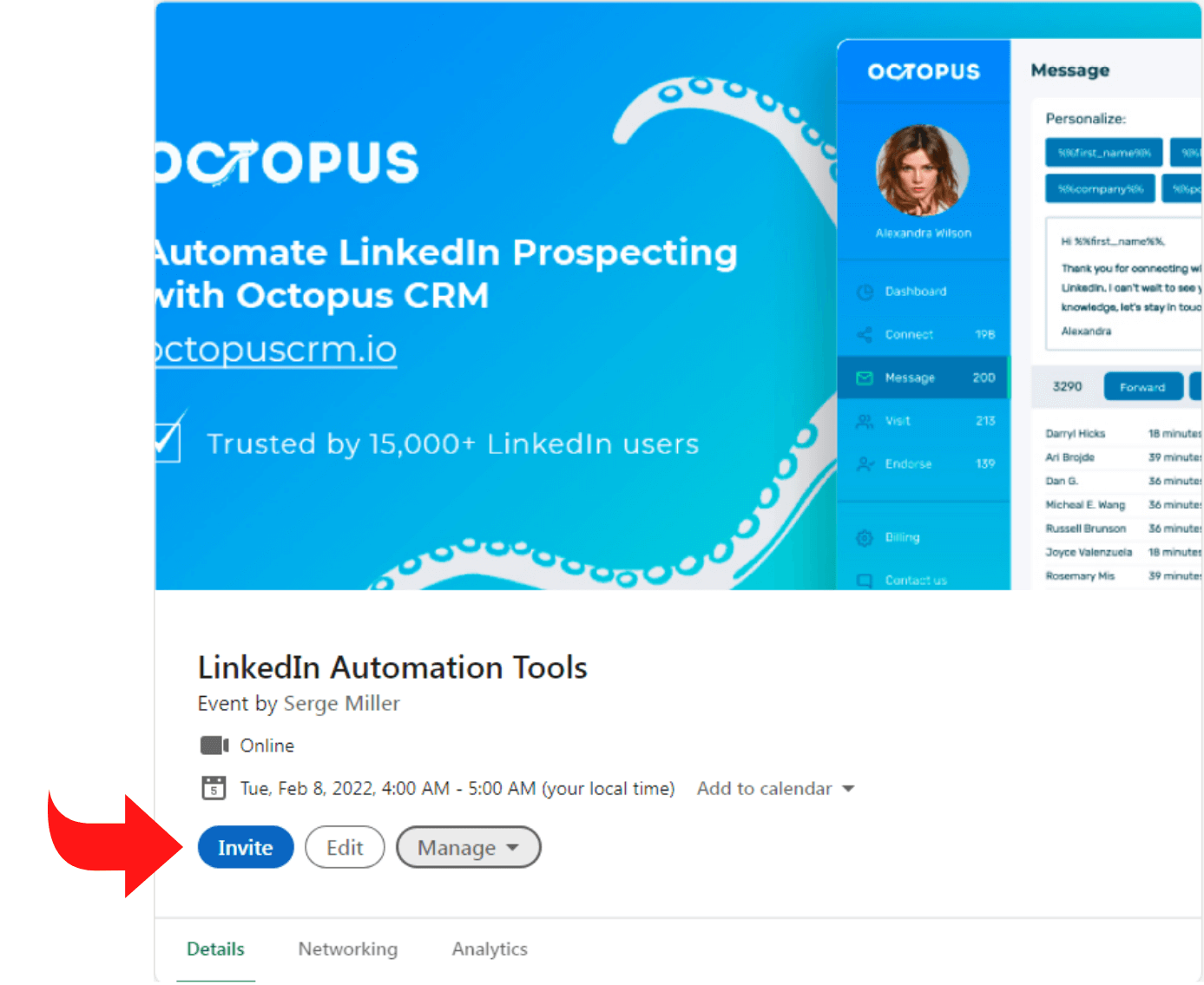
- Click the Share button next to Let You Network Know About This Event on your event page.
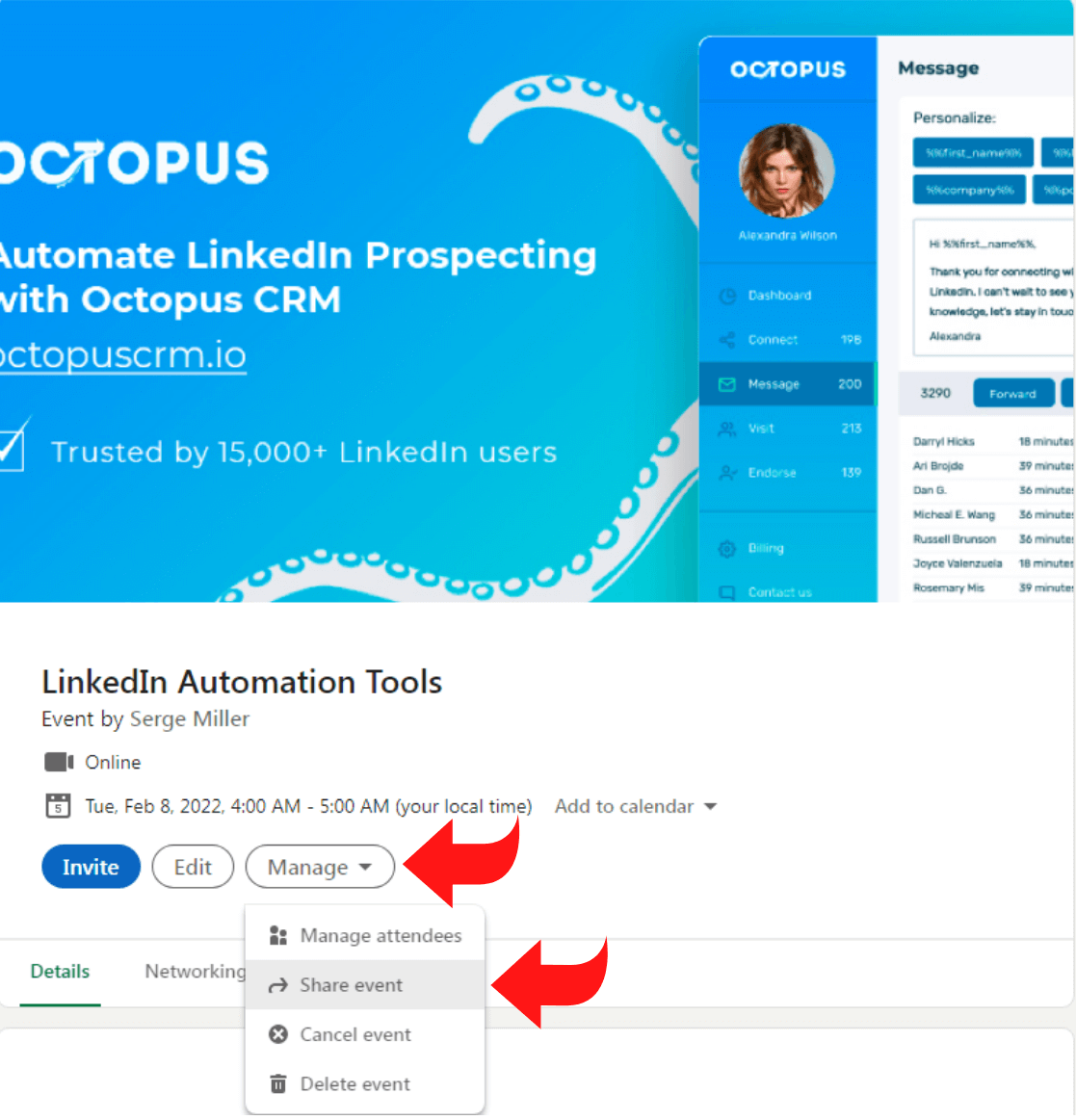
- Click the Share button on your event page and promote your event on Facebook and Twitter. You could also copy the link and put it into your newsletter and email.
- In case of a registration form, send a thank you email that asks the confirmed guests to share the event with their connections.
- Engage with the attendees on the LinkedIn events list. Talk about the event to keep it on the top of their mind.
With that said, pulling a large audience to your LinkedIn event organically could be slow. Thanks to paid LinkedIn Ads, you can give your event attendance a boost. Click on Event Ads within the Campaign Manager Tool to promote your LinkedIn event effectively.