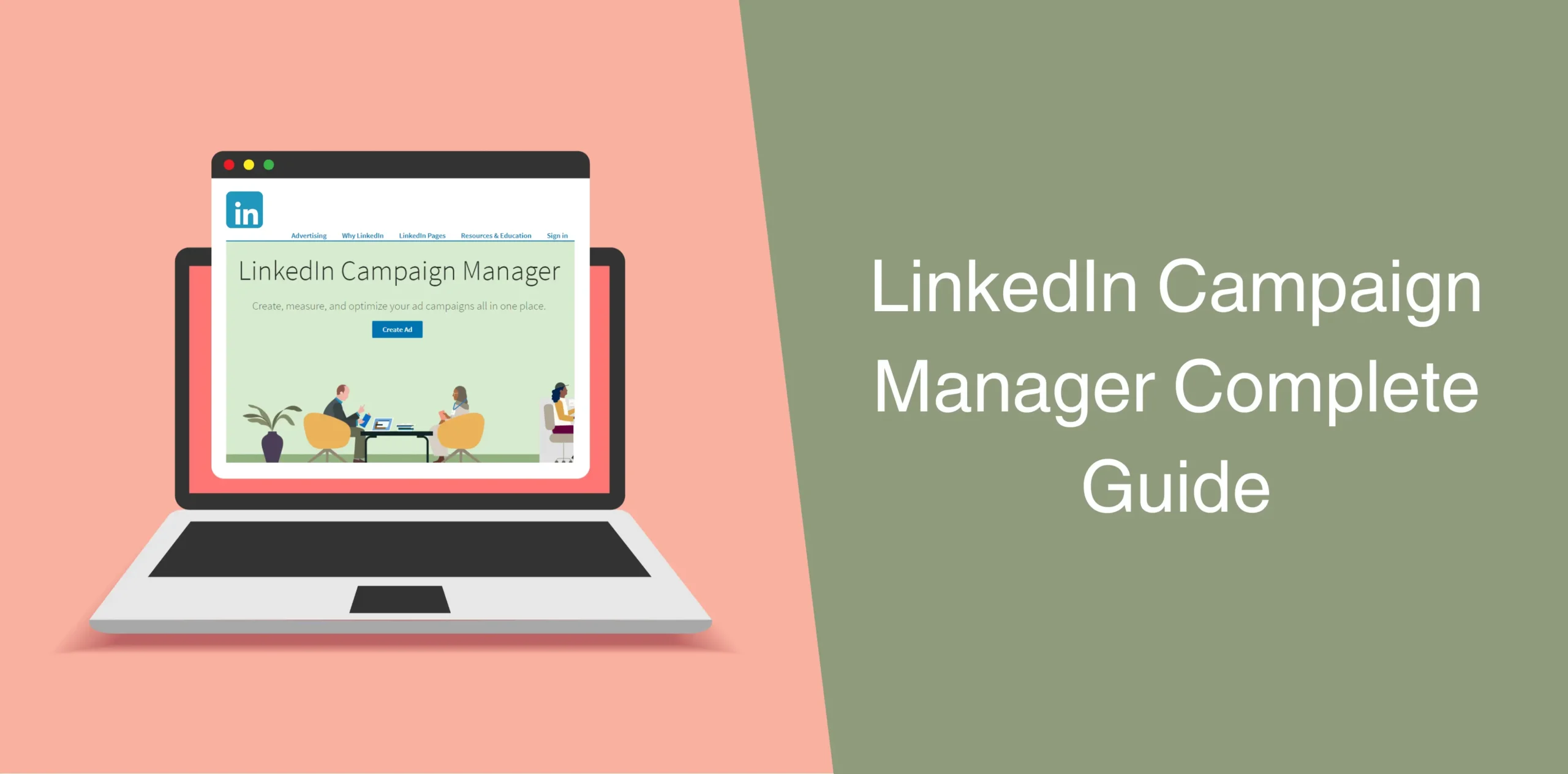Are you struggling to get your brand’s message heard by your potential customers? You’re not alone. Most traditional advertising channels target everyone, but what if you could precisely reach your target audience?
LinkedIn Campaign Manager, a targeted advertising platform that you can use to cut through the digital noise and deliver your message to your target customers.
But what exactly is the LinkedIn Campaign Manager, and how can you use it to reach your B2B audience? This guide covers everything about LinkedIn Ads, including the steps to create a solid ad campaign on the platform.
But before everything else, is LinkedIn Campaign Manager free?
Well, setting up a LinkedIn campaign manager account is completely free. The real magic happens when you invest in your campaigns themselves. But don’t worry because, with the right strategy, your return on investment (ROI) can be stellar.
What Is a LinkedIn Campaign Manager?
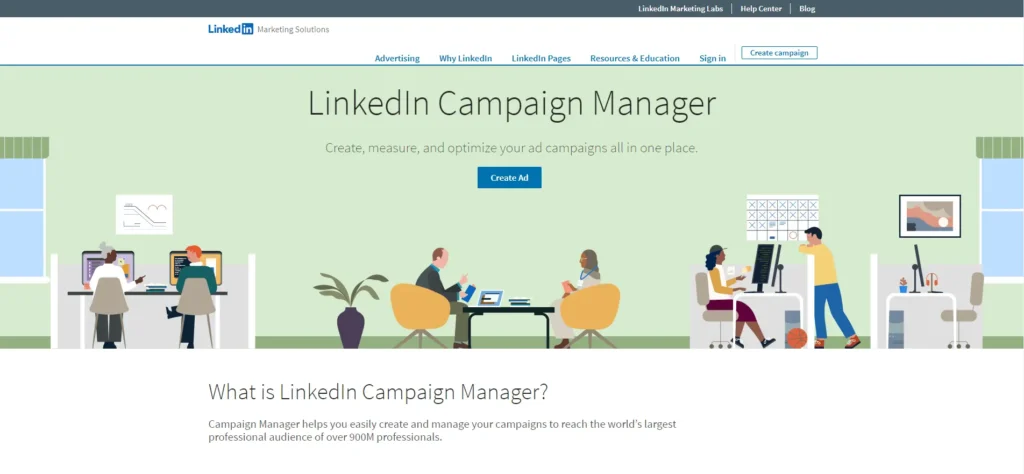
Well, think of it as your mission control center for all things LinkedIn Ads. LinkedIn Campaign Manager is a user-friendly platform that allows you to create, manage, and track your advertising campaigns targeted towards LinkedIn’s massive professional audience.
Unlike traditional advertising that throws spaghetti at the wall and hopes it sticks, LinkedIn Campaign Manager helps you to get laser-focused with your targeting. Yes, we’re talking about reaching decision-makers, industry influencers, and potential candidates with surgical precision.
LinkedIn Campaign Manager Features
Unlike most advertising channels out there, LinkedIn Ad Campaign Manager isn’t about creating generic ads. Instead, this tool has powerful features to supercharge your B2B marketing campaigns.
Here are a few highlights of the cool features of LinkedIn Campaign Manager:
- Campaign Objective Selection: Do you want to generate leads, drive website traffic, or build brand awareness? The Campaign Manager on LinkedIn lets you set an ad objective that aligns perfectly with your marketing goals.
- Audience Targeting: This is where the magic happens. You can target your ideal audience based on demographics, job titles, company size, skills, and even interests. It’s like having a secret decoder ring to unlock the exact LinkedIn users you want to see your ads.
- Ad Format Flexibility: Text ads, display ads, video ads – you name it, LinkedIn Campaign Manager has it. Choose the format that best suits your message and budget.
- Bidding Strategies: Set your budget and choose how you want to pay for your ads – cost-per-click (CPC) or impressions (CPM). There’s an option for every budget and marketing goal.
- Analytics and Reporting: Track your campaign performance in real time. The detailed analytics and reports allow you to see what’s working and what’s not. This means you can tweak and optimize your campaigns for maximum impact.

Create a Campaign in 7 Steps
Now that you’ve explored the features, let’s get down to brass tacks and actually set up your Campaign Manager on LinkedIn.
Here are the easy steps to set up a LinkedIn Campaign Manager:
Step 1: Log In to Campaign Manager
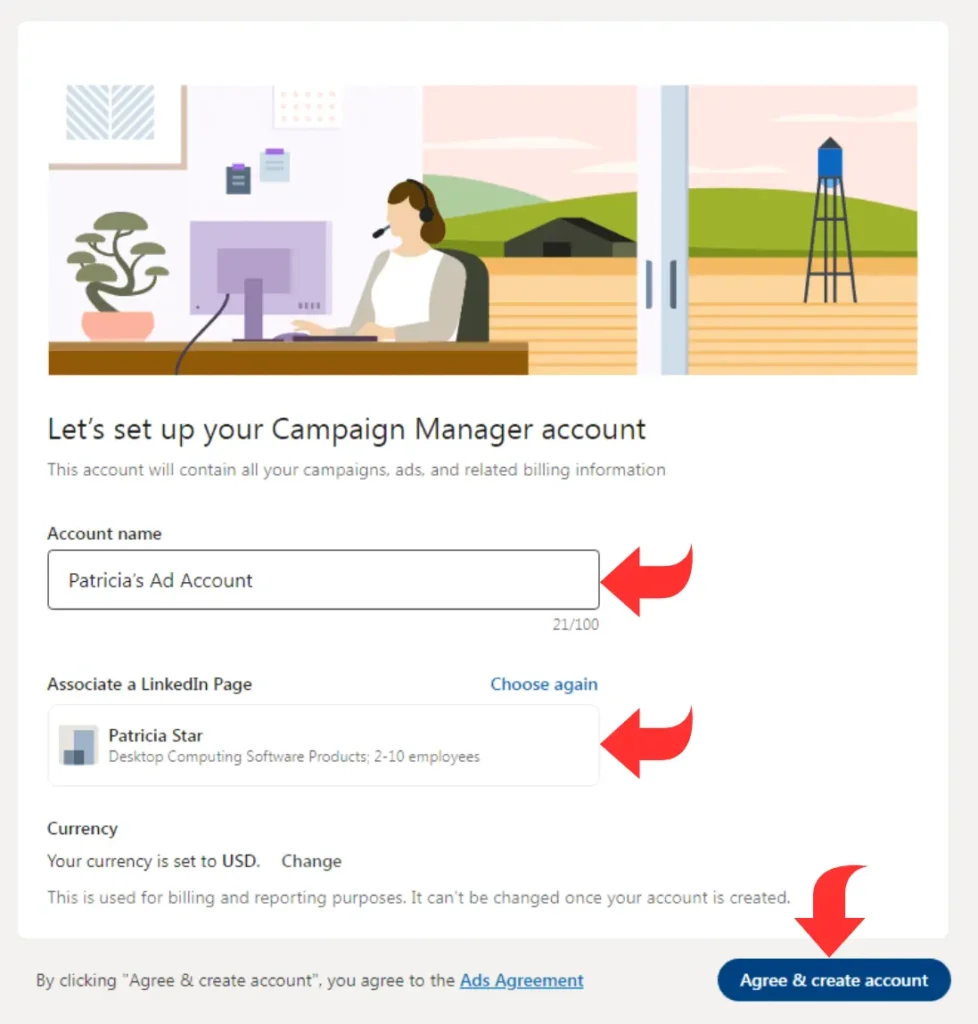
Head over to https://www.linkedin.com/campaignmanager/new-advertiser and sign in using your LinkedIn credentials. If you’re new to Campaign Manager, LinkedIn will ask you to create an Ad Account from scratch.
Step 2: Select Your Campaign Objective
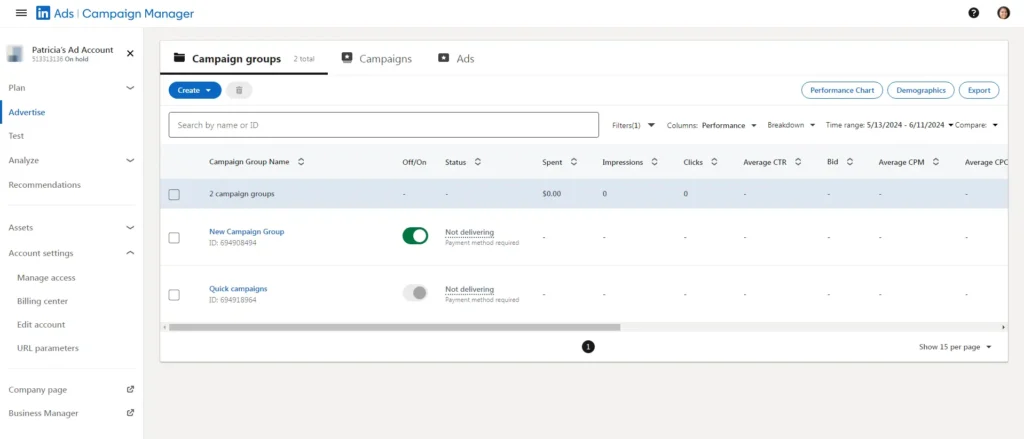
What is your goal for this campaign? Generate leads? Drive website traffic? Set the objectives for Your LinkedIn Ad Campaign.
Step 3: Build Your Target Audience
Choose from the detailed targeting options to create a laser-focused audience that perfectly aligns with your ideal customer profile.
Step 4: Choose the Ad Format
Will a short and snappy text ad do the trick, or do you want to go all in with a compelling video ad? The choice is yours! Consider your message, target audience, and budget when making this decision.
Step 5: Set Your Bid and Duration
Decide how much you’re willing to pay for clicks or impressions, and set the time frame for your campaign.
Step 6: Set Up Ad Creative
This is your chance to make your ad shine! Create a compelling ad copy that grabs attention, highlights your value proposition, and includes a clear call to action.
Step 7: Save Billing Information
Time to boost your B2B marketing strategy! Enter your billing information to get your campaign up and running.
How to Track Analytics in Campaign Manager
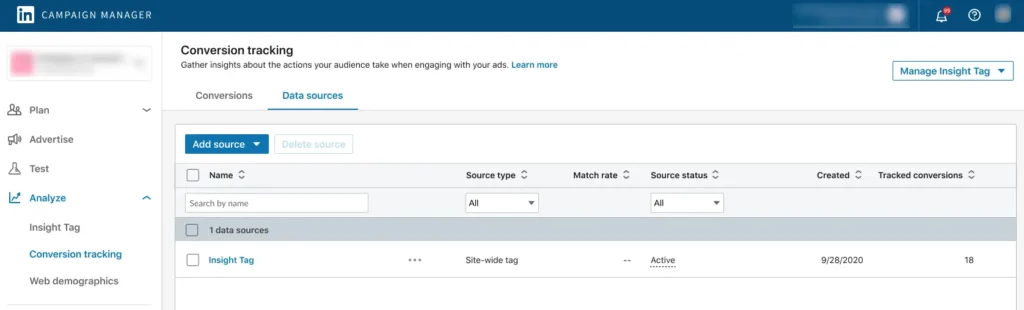
Your campaign is live! But the real work starts now. Instead of just relaxing, use LinkedIn Campaign Manager’s robust analytics to help you track your progress
The analytics section of Campaign Manager on LinkedIn provides you with detailed insights into your ad performance. Here are some essential metrics to monitor:
- Impressions: How many times your ad was displayed?
- Clicks: Analyze clicks to understand how well your ad is attracting potential customers.
- Cost-per-click: How much did you pay for each click?
- Conversions: How many times users take the desired action (e.g., downloaded a white paper, signed up for a demo)?
- Conversion rate: The percentage of users who took the desired action after clicking on your ad.
- Demographics: See who clicks your ads with demographics! Analyze by job title, company, or industry.
You can use this data to improve your ad performance. Maybe your ad copy is resonating, but your landing page is clunky and causing a drop-off. Or perhaps you are targeting too broad an audience.
How to Add Someone to LinkedIn Campaign Manager
Need some help managing your campaigns? You can easily give your team members access to LinkedIn Campaign Manager.
Here’s how:
- Log in and navigate to your LinkedIn Campaign Manager dashboard;
- Switch Accounts (Optional): If needed, click your current account name in the top left corner. Then switch to the desired account using the dropdown menu;
- On the left menu, click “Account Settings” followed by “Manage Access;”
- Click the prominent “Add User” button at the top of the page;
- Enter the user’s name or paste their LinkedIn profile URL. Select the correct profile from the list that appears;
- Choose the user’s access level from the dropdown menu (e.g., view-only, edit access);
- Click the “Add” button to grant them access to your Campaign Manager.
Conclusion
So there you have it, your complete guide to using LinkedIn Campaign Manager as effectively as possible. Now you can easily use this powerful advertising tool to reach the B2B audience you want to target and achieve your marketing goals.