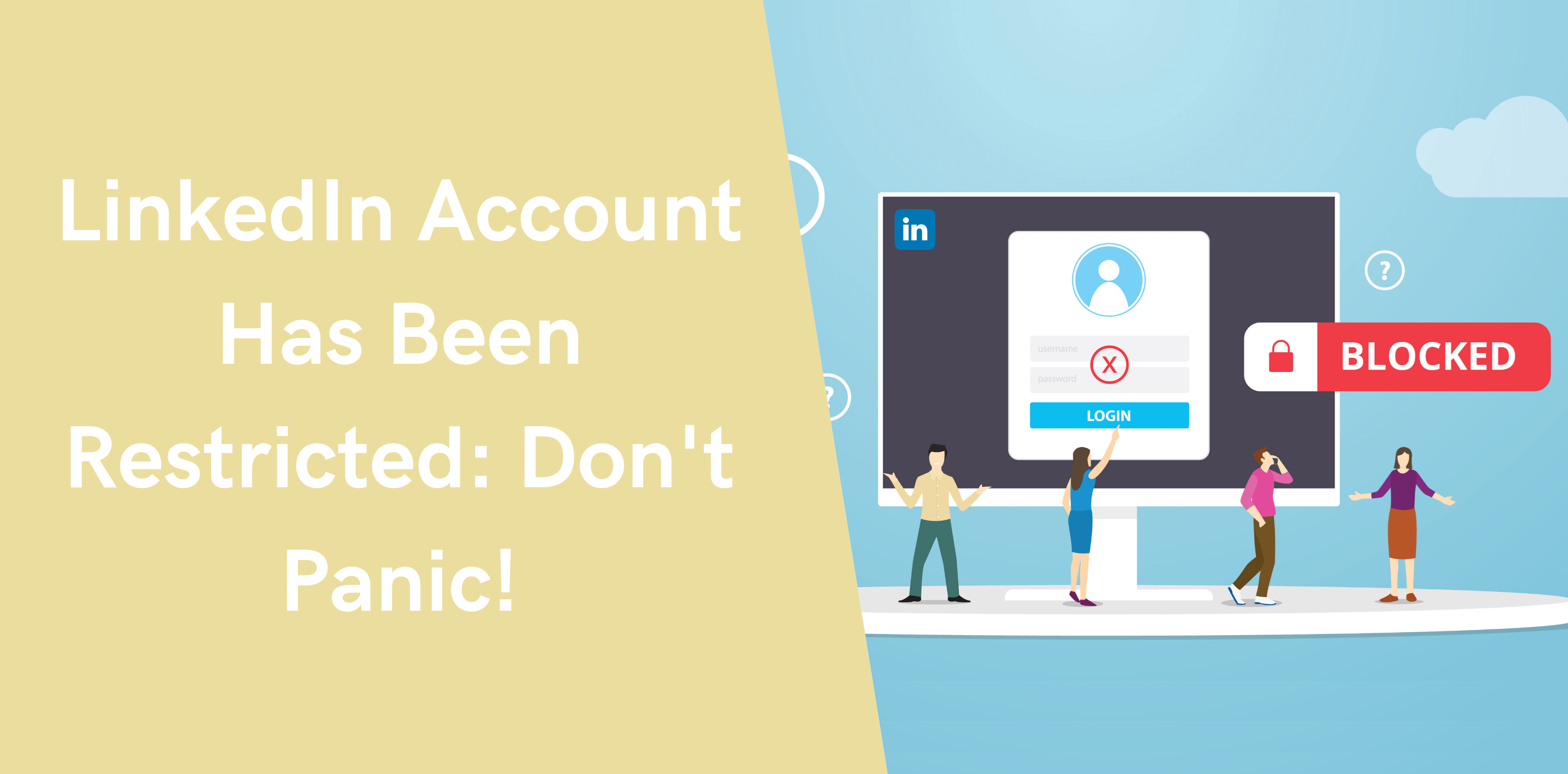LinkedIn is a leading social media platform designed for professionals to build their careers and seek new opportunities. It also offers businesses a gateway to hire and network with the best talent available across the globe. But like any other social channel, LinkedIn also monitors your activity and keeps a tab on your account.
Did you recently try to log into your LinkedIn account only to find an error occurred? Don’t panic; this can happen occasionally. LinkedIn may even request you to upload your ID, restrict your account, or verify your identity. However, these activities raise the question, ‘why did this happen?’
To help you figure out the actual of your account ban, we’ve created a comprehensive guide to banned LinkedIn accounts and how you can unblock LinkedIn restricted accounts.
LinkedIn Restriction Types
LinkedIn focuses on fostering a positive and happy community. The social media platform offers stringent ‘Professional Community Policies to ensure productive and successful discussions’.
LinkedIn’s community policies outline content and discussions acceptable on the platform. It also discusses inappropriate and unprofessional language. Its community guidelines provide users a list of Dos and Don’ts that you must remember when using and participating on LinkedIn.
According to these guidelines, members must use their real identities, list accurate information, and maintain the platform’s integrity. If LinkedIn believes you’ve violated the Community Policies or User Agreement guidelines, the app may restrict or remove the content.
Here are some reasons LinkedIn might restrict or block your account:
- Too many views from an account
- A history of repetitive, abusive behavior
- An unusual amount of connect requests from an account
- A low acceptance rate from connection requests
- Leveraging poor quality and unreputable automation tools
- The name of the account violates LinkedIn’s User Agreement
- Inappropriate content or illegal activity by the account
- Receive excessively ‘I don’t know this person’ flags
- Hacked or compromised LinkedIn account
- Spammy activity from the account
- You have a fake account
If you believe your account was restricted in error, LinkedIn offers you the option to appeal. The platform then reviews your account, verifies your identity, and checks your account history.
Why Your LinkedIn Was Restricted
Let’s discuss several reasons LinkedIn may potentially restrict your account:
1. You Sent too Many Invitation Requests
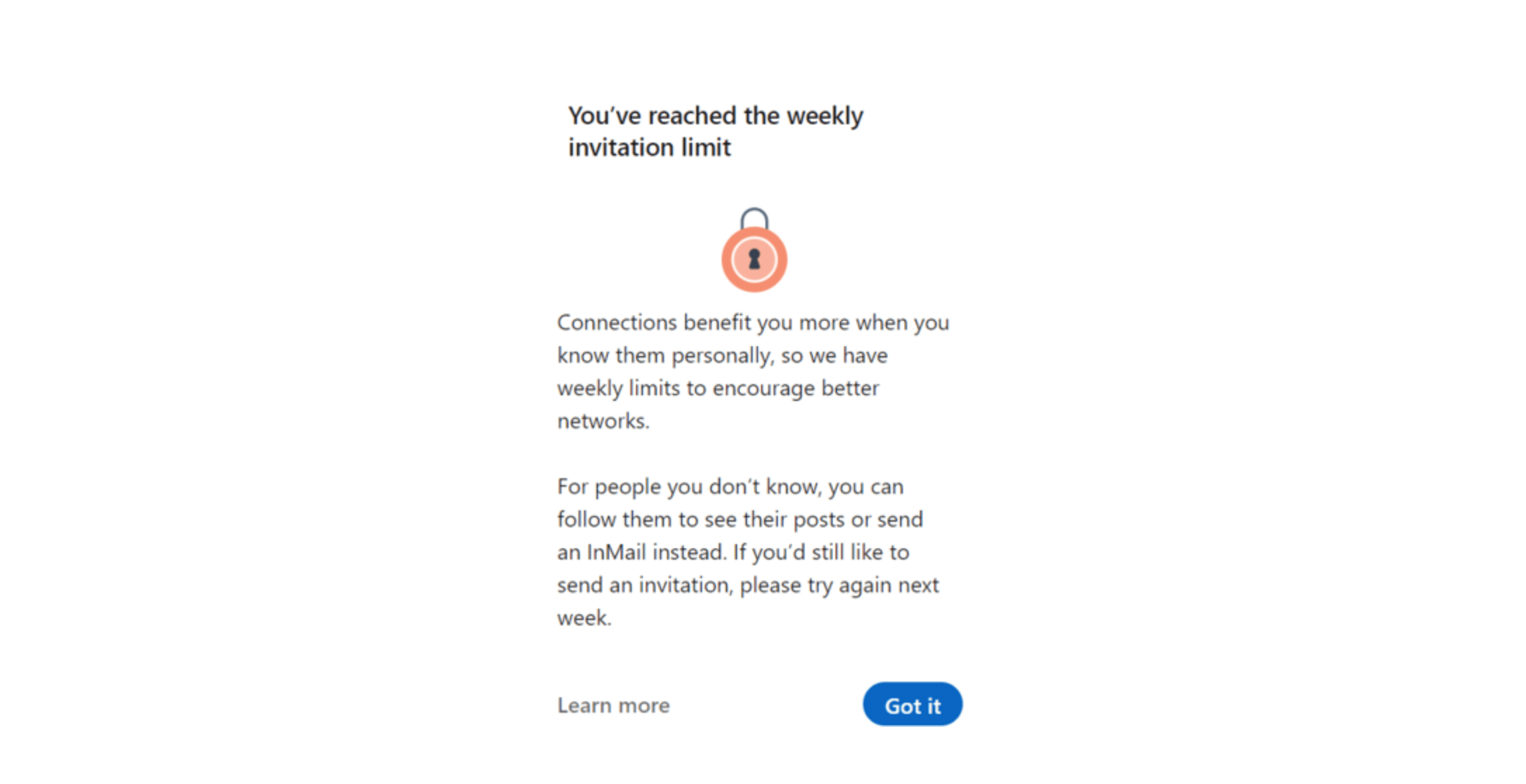
LinkedIn is a social network centered around connecting with people and networking. But adding 300 or 400 people daily does not exactly comply with ‘creating meaningful interactions.’ For this reason, LinkedIn offers ‘limiting factors,’ such as permissible email requests, invitations, weekly quotas, etc.
2. Your Acceptance or Response Rates are Low
It’s OK to send many invitations and messages if you’re new to LinkedIn or growing your network. But if most people don’t respond to your messages or accept your request, LinkedIn mistakes your account as spam.
As a result, the social media platform chooses to place an account restriction on you.
3. You Received too Many ‘I Don’t Know This Person’ Flags
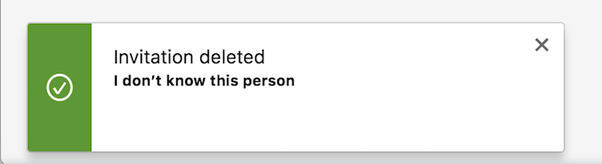
When you receive an invitation request, you have the option to either:
- Accept the request
- Decline the request
- Report ‘I don’t know this person.’
If several users report your account in this way, LinkedIn considers it a breach of its rules of use and bans your account. Remember that there is no way to know how many users report your account.
4. You Use Dangerous Automation Tools
It’s no surprise that LinkedIn doesn’t like automation tools. Some automation tools meet the platform’s quotas and rules and are undetectable. However, LinkedIn’s bots can easily detect tools that act robotically.
5. Your Content is Inappropriate, Degrading, or Insulting
If you share inappropriate, insulting, rude, or pornographic content via post, article, or comment, LinkedIn may restrict your account. It may even place a permanent ban on you.
As is the basic rule of any social network:
- Be friendly and courteous
- Avoid spreading fake news
- Protect your passwords
- Avoid being hacked or spammed
- Don’t be rude or offensive in comments
6. You Sent the Same Messages or Notes Many Times
LinkedIn isn’t fond of users who overuse the copy-paste function or automation tools. Also, sending the same note or message to many people shows that you’re not interested in creating quality interactions. Thus, LinkedIn will likely accuse you of spamming users and restrict your account.
7. Other Reasons
Apart from the reasons mentioned above, LinkedIn may accidentally restrict your account because:
- If you signed in to your account from a public device or a shared computer and forgot to sign out, the next person may unintentionally sign in to your account
- If you’ve connected your LinkedIn account to an outdated and inaccessible email or phone
- If you use one password on multiple websites, unaffiliated sites, or malevolent attacks may compromise your account
- If you use virtual assistants or online agencies to manage your LinkedIn account, logging in from various locations may trigger account or content restriction as LinkedIn attempts to protect you from hackers
What Happens When Your LinkedIn Account is Blocked
If LinkedIn believes that your account or content goes against the ‘Professional Community Policies’ or the ‘User Agreement,’ it bans you. Moreover, they may remove your content and restrict your account indefinitely.
When LinkedIn restricts your account, you won’t be able to reopen your restricted account; instead, you’ll see an error message.
What to do If You Get Restricted from LinkedIn
Your options to unblock LinkedIn’s restricted account are somewhat limited. However, if it’s your first time getting restricted on LinkedIn, you can try the following things:
Using Approved and Safe LinkedIn Tools
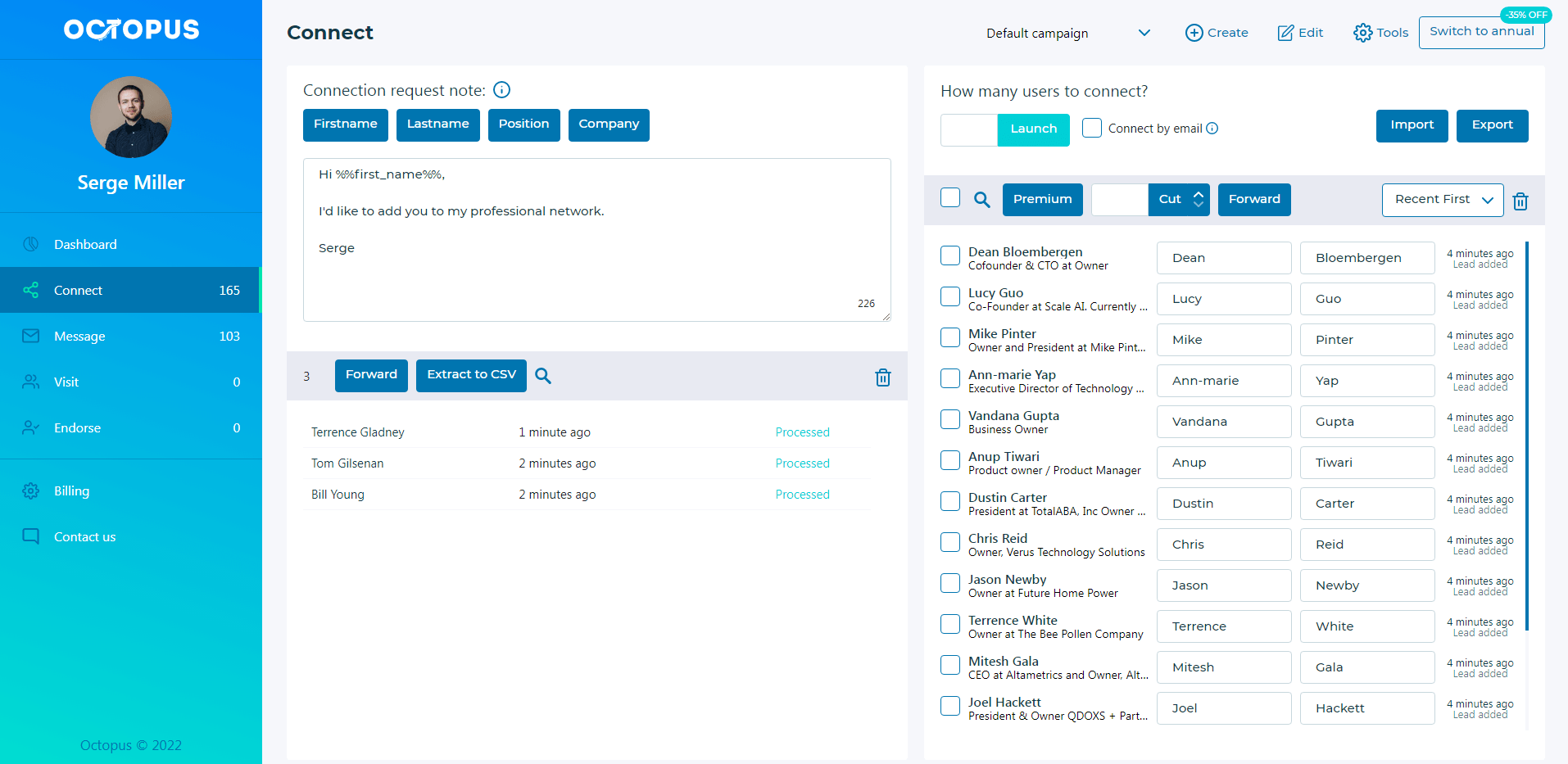
Many accounts on LinkedIn get restricted because of automation tools, scrapping, or bots. Sometimes LinkedIn accounts have automated behaviors, or automation tools are easily detectable.
To use LinkedIn data scrappers or automation tools without getting your account blocked, look for approved and safe LinkedIn tools.
Related articles: Keep Your LinkedIn Account Safe
Using Automation Safely on LinkedIn
OctopusCRM is an innovative, all-in-one LinkedIn automation tool that streamlines your workflow on LinkedIn. With this revolutionary tool, you can enjoy sending automated yet personalized connection requests, message 1st level connections, and endorse up to seven skills on your profile.
Personalize Your Messages
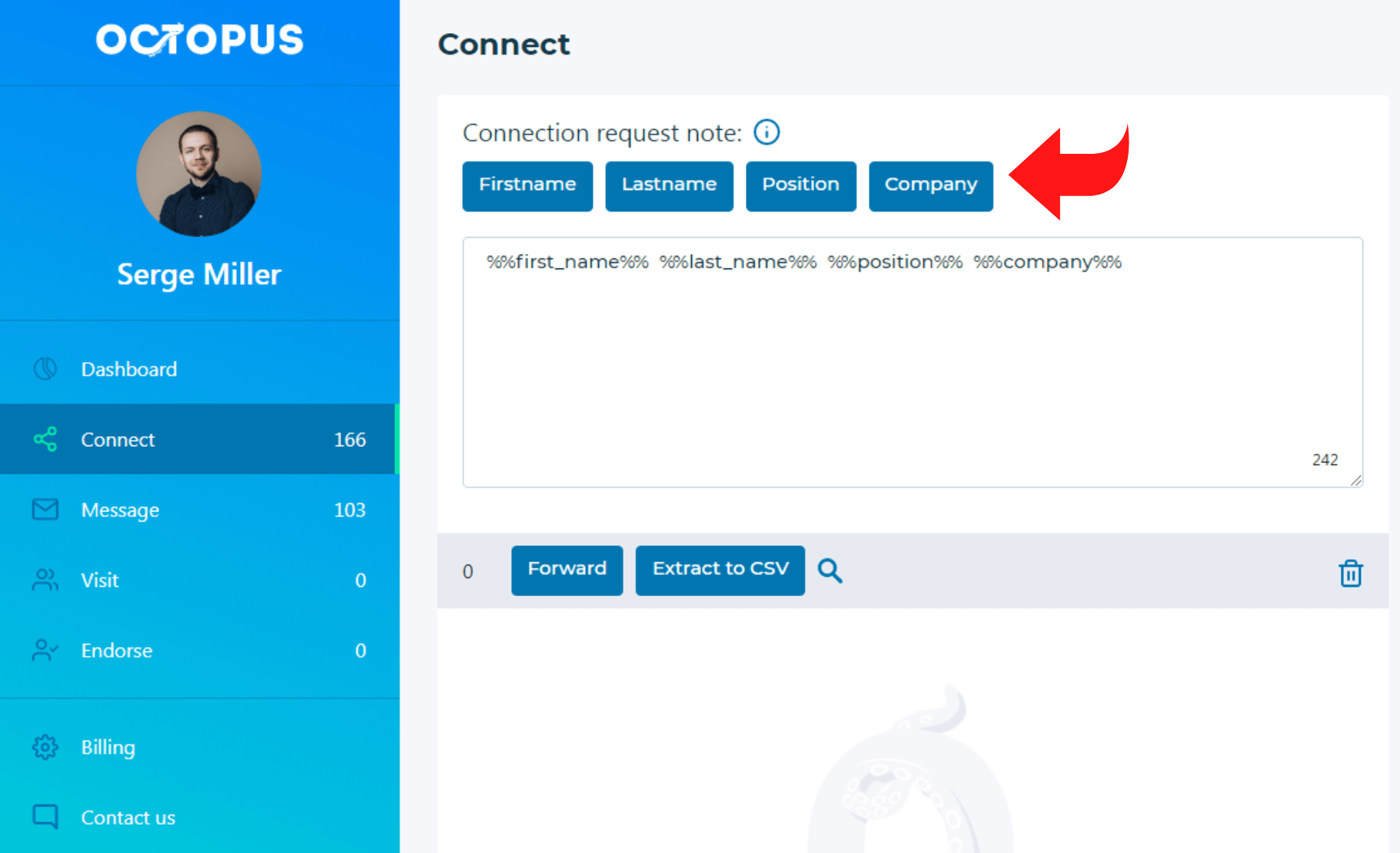
LinkedIn isn’t fond of robotic and automated messages. Not just this, but some people who dislike your message might report you systematically. So, you’ll have to polish your copywriting skills if you want to create a robust network on LinkedIn. Avoid using a salesy or spammy approach; instead, test various messages to pinpoint the best one.
An excellent way to create a healthy network is by asking yourself, ‘If I received this message, would I respond to it?’ If your answer is no, start over.
Moreover, monitor your conversion rates to ensure your account isn’t at risk of blockage. Here’s what you need to avoid to stay active on LinkedIn:
- An acceptance rate less than 20%
- A response rate less than 30%
Respect the Terms of Use
LinkedIn offers stringent guidelines that you must follow to avoid getting banned. Here’s a quick overview of its rules:
- Do not use detectable bots or automation tools
- Do not share offensive or pornographic content, spam, or promote socially unaccepted ideologies
- Do not engage in inappropriate behavior or promote dangerous ideas
- Do not share material that LinkedIn determines harmful or indecent for the community
Contact LinkedIn
If LinkedIn restricts your account, it’s always wise to contact LinkedIn. But remember that getting LinkedIn’s support contact information can be challenging. Thankfully, you can find LinkedIn’s customer representatives here: https://www.linkedin.com/help/linkedin/ask/gri
LinkedIn offers you the option to send your queries directly to customer support. In rare cases, the platform requires you to provide additional details, identification, and verification details.
Ensure that you’re honest and polite when trying to reinstate your account access. Here are several tips to remember when contacting LinkedIn’s customer support:
- Be honest
- Ask what you did wrong
- Find ways to improve your mistakes
- Avoid mentioning automation tools
Prospect during Normal Hours
Sending 100 connections on a Saturday at 3 am is not OK. If you send mass messages or notes on odd hours, you’ll likely get a ban.
So, avoid sending too many invitations or messages during:
- Between 10 pm and 6 am in your time zone
- During the weekends
What You Shouldn’t Do if You Get Restricted from LinkedIn
If you don’t want to get restricted from LinkedIn ever again, you must learn the dos and don’ts of the platform. Here are some things you should steer clear off if you want to continue networking on LinkedIn:
- Avoid spamming LinkedIn users – Try using a targeted and personalized approach for lead generation. Only send messages, invitations, and reach out to users you believe are mutually beneficial connections.
- Don’t Make the Same Mistakes – If you got a warning or short restriction, ask LinkedIn what mistake you made and avoid them.
- Don’t Use Low-Quality Tools – Robotic and easily detectable automation tools can cause restrictions on LinkedIn. Avoid using poor quality tools.
Apart from this, you shouldn’t:
Panic
Restrictions on LinkedIn are a common occurrence. Remember that no matter the type of restriction you receive, there’s always a solution. Learn to reason through your problems and stay calm.
Create a New Account
In case of a permanent restriction or content removed, the reflex is to create a new account. LinkedIn will not appreciate this. Instead, try to solve your restriction issue by connecting with LinkedIn’s customer support team.
What if You Get Permanently Blocked on LinkedIn?
LinkedIn might place a permanent ban on your account if you receive multiple restrictions for the same issues. At this point, you can do the following things:
Recreate Your LinkedIn Account
Creating a brand new LinkedIn account from scratch should be your last option. Follow these steps to achieve this:
- Delete your cookies and cache
- Create a new email
- Create a new LinkedIn account
Complete Your Profile Details
Adding the necessary information, a catchy headline, and a professional headshot of yourself provides the following benefits:
- It makes you more visible in search results
- Shows LinkedIn that you’re a real person interested in making valuable connections
LinkedIn Account Recovered: 4 Ways to Avoid Being Banned Again?
Once you get banned on LinkedIn, the algorithm notices your every move. Here are several tips to avoid getting your account restricted again:
- Lower Your Quota
If the underlying reason for your ban was prospecting, you must learn to lower your quota.
Start by spending at least one to two weeks without any activity. Then, follow with 15 to 25 invitations, messages, or emails per day for at least two weeks. After this, you can continue adding 15 to 20 invitations per week.
- Choose an Appropriate Automation Tool
If an automation tool caused your restriction, it’s time to move on to a new and safer solution like Octopus CRM. These tools’ personalized approach and human behavior keep your LinkedIn account safe from bans.
- Review Your Approaches
LinkedIn might restrict your account if you experience poor campaign performance. Consider reviewing and tweaking your approaches to have a less commercial and more personalized approach.
- Respect Community Guidelines and Good Practices
Refer to the practices and rules we discussed above. Following them ensures your account does not get banned or restricted permanently.