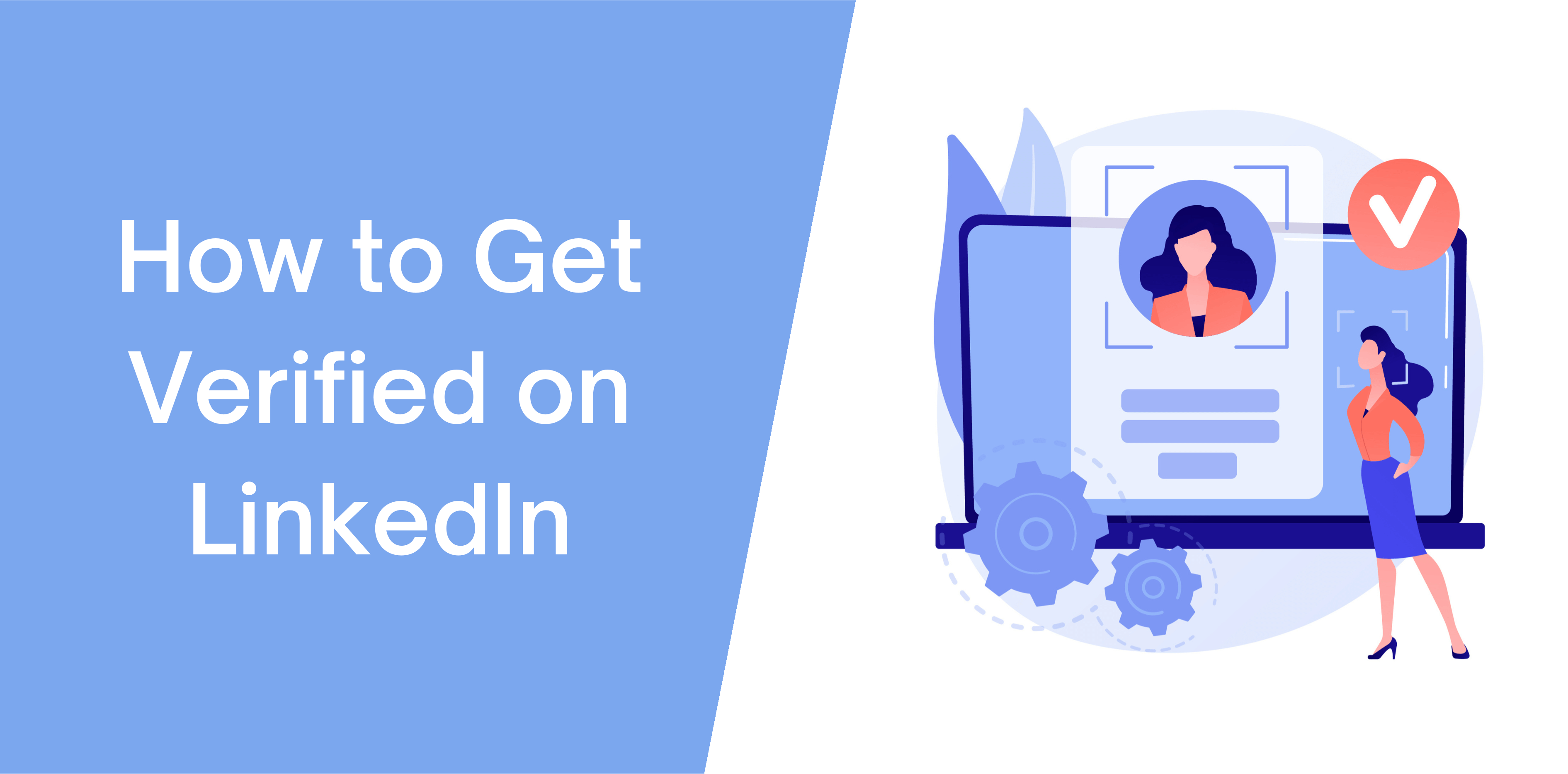LinkedIn, the Microsoft-owned professional networking platform, is introducing a new verification system that allows users to validate their identity and workplace. Unlike other social media platforms, LinkedIn’s verification options are free and offer users the ability to showcase their verified information on their profiles. The system includes various methods such as CLEAR for identity verification, workplace verification through email addresses, and Microsoft’s Entra verified ID platform for obtaining digital workplace IDs at no cost.
Secure Identity Verification
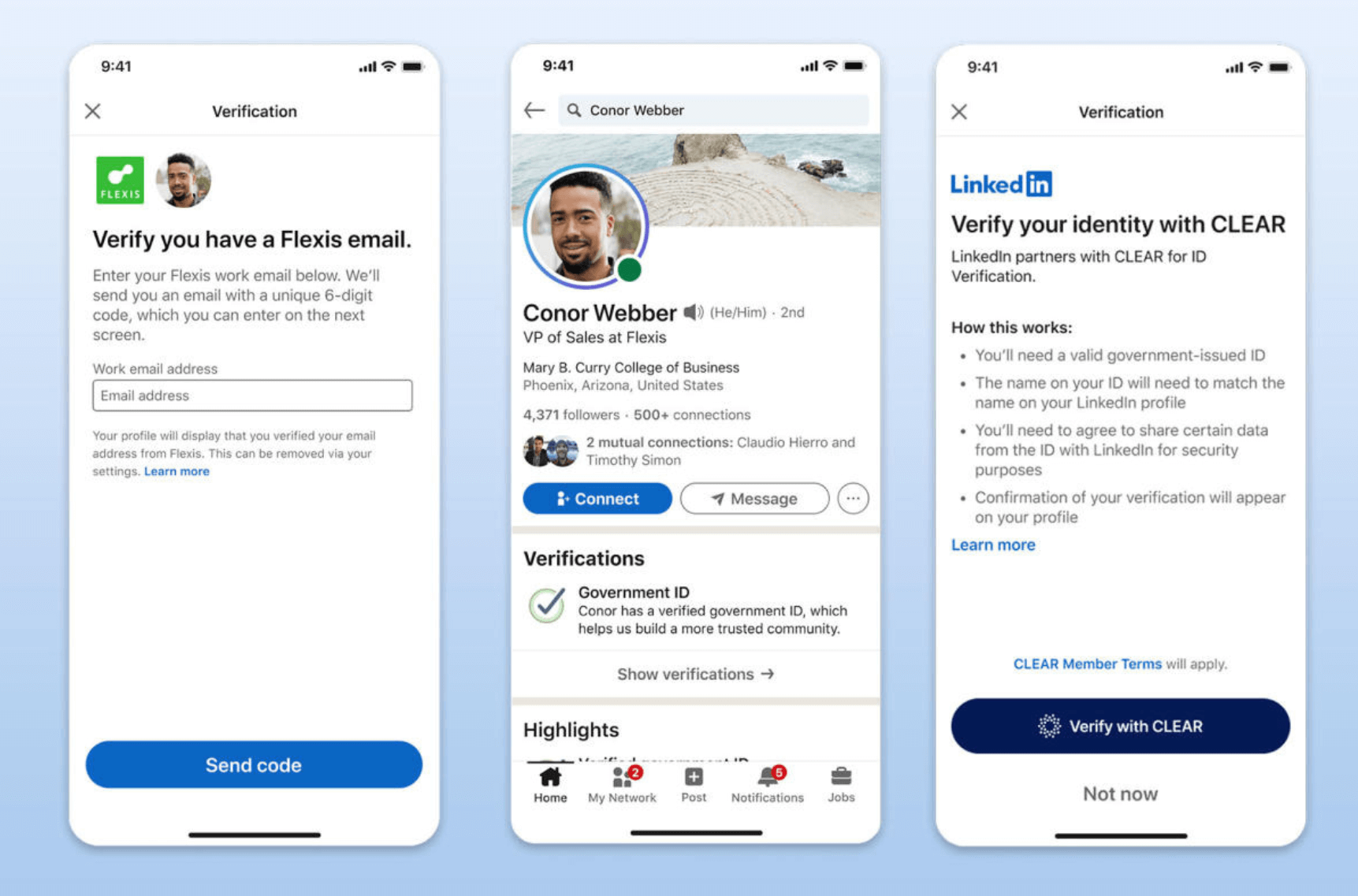
To ensure the authenticity of user identities, LinkedIn has partnered with CLEAR, a trusted third-party identity verification service. By leveraging CLEAR, users can securely confirm their identity using a US government-issued ID and US phone number and verify their LinkedIn accounts. Once verified, users can display the verification badge on their LinkedIn profile, providing an added layer of credibility and trustworthiness.
According to LinkedIn’s Verification Help articles, follow these steps:
How to Verify Your Identity With CLEAR
- On your LinkedIn profile, go to the “About this profile” section, or “Suggested for you” card to start the verification process;
- You’ll be redirected to a verification process through CLEAR. Enter your phone number or email, and follow the instructions;
- You will be asked to take a photo of yourself;
- You may then be asked to take a photo of your government-issued ID, such as your driver’s license, state ID or passport;
- Click “Yes, Share” to share the verification with LinkedIn;
- If the name on your government-issued ID matches the name on your LinkedIn profile, your identity verification will then be visible on your profile. Your actual ID information itself will not be visible.
How to Remove Identity Verification on Desktop, Android or iOS
- Click on “Me” at the top right of your screen;
- Click on “Settings & Privacy”;
- Under “Account preferences”, click “Verifications”;
- Confirm your deletion – please note we can’t restore the verification once it’s deleted.
Work Email Verification
Work email verification is a way to confirm an individual’s work email address with the company listed on their LinkedIn profile. If your company is part of the Work Email verification program, you can verify your email address by providing your current company email and confirming it through a code sent to that email. To find out more about how this verification process works and the steps you need to take to verify your email, visit the Work Email Verification section on your LinkedIn profile.
How to Verify Your Work Email on Desktop, Android or iOS
- Click on “Me” at the top right of your screen.
- Click “View Profile”.
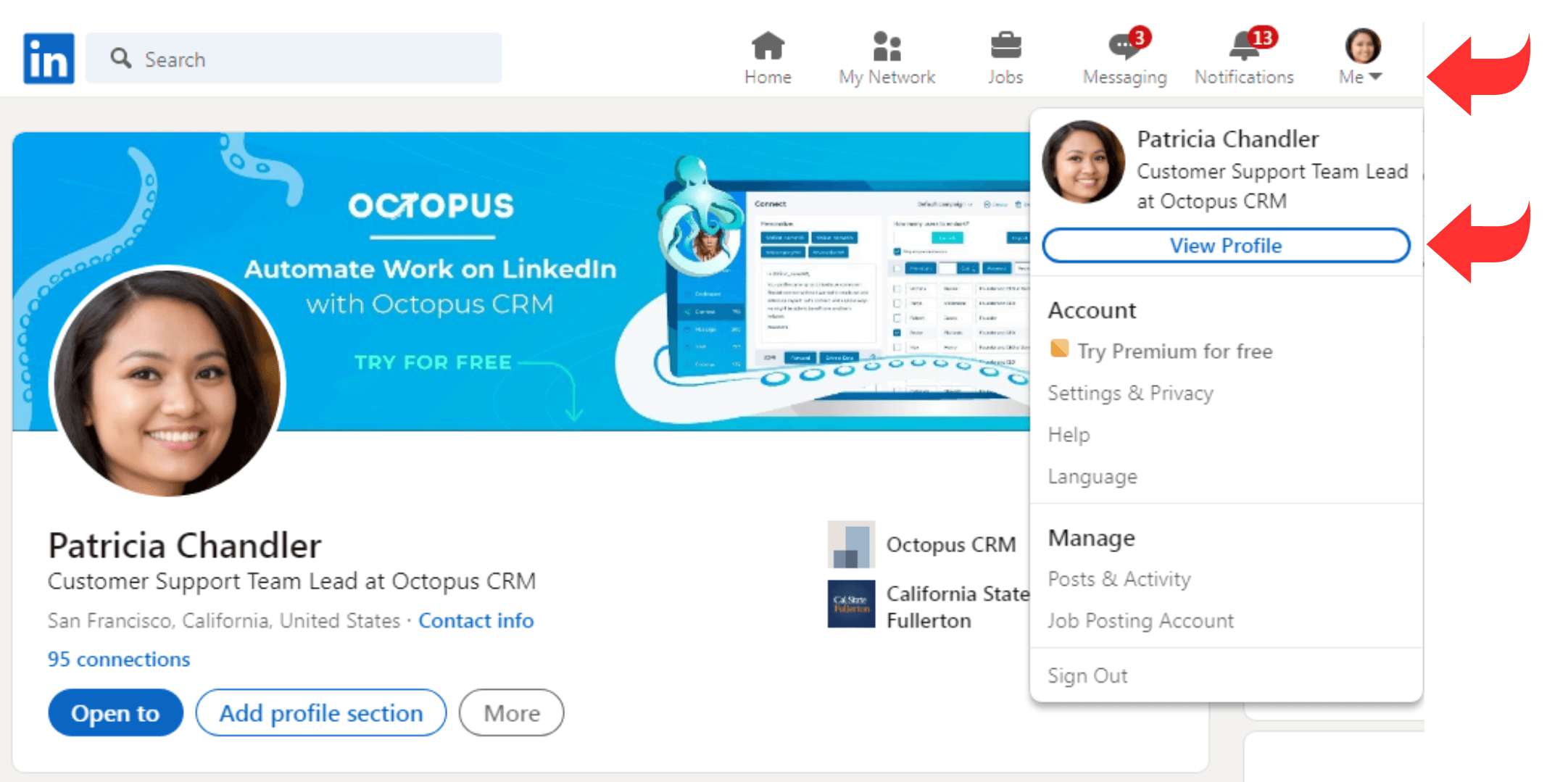
- Click the “More” at the top of your profile.
- Click “About this profile”.
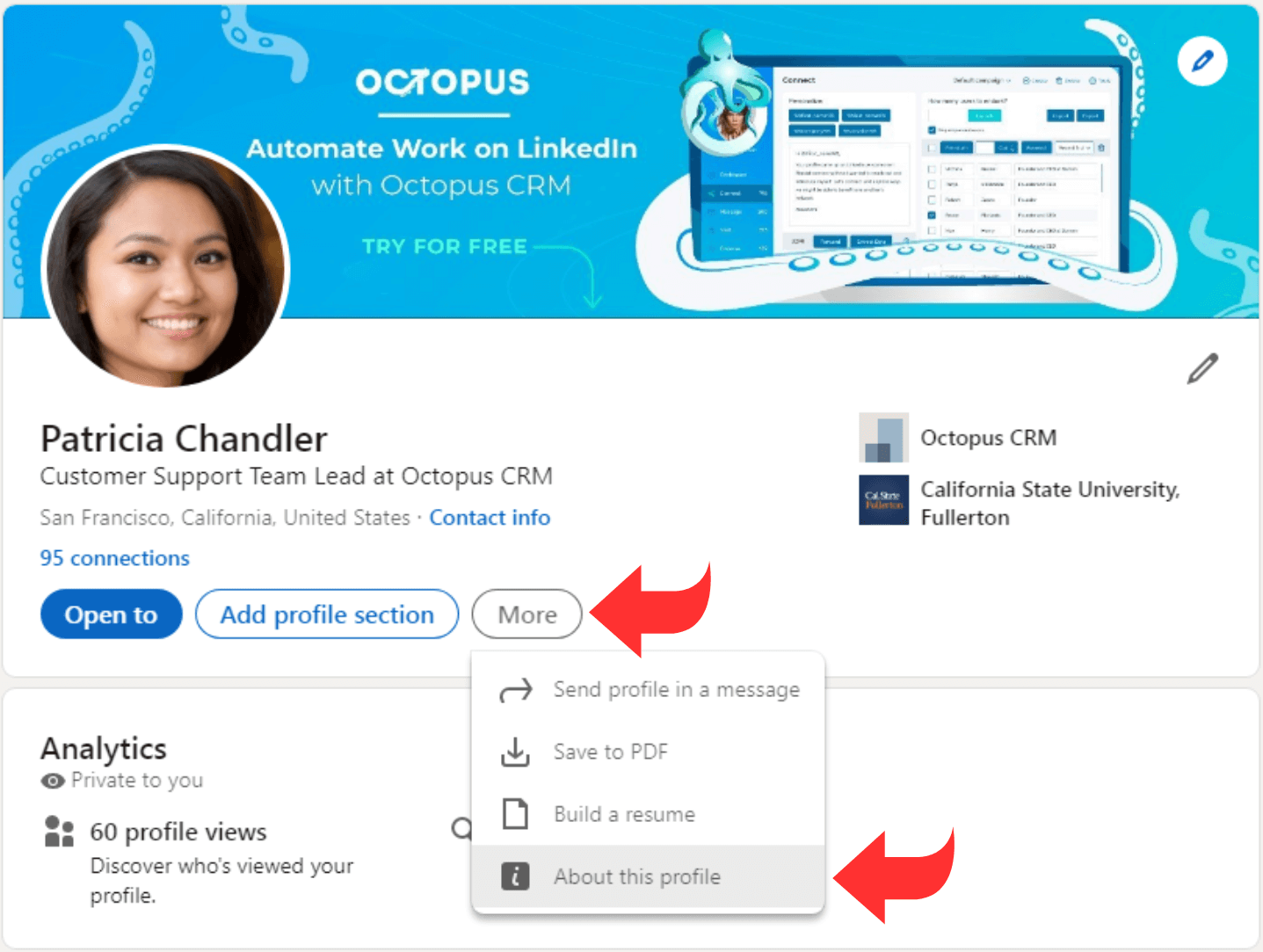
- Click “Verify your work email”.
- Enter your work email for your current company, click “Send code”.
- Enter the code, click “Confirm”. The code will expire after 15 minutes of receipt. Your work email is now verified.
How to Remove the Verification of Your Work Email on Desktop, Android or iOS
- Click on “Me” at the top right of your screen.
- Click on “Settings & Privacy”.
- Under “Account preferences”, click “Verifications”.
- Confirm your deletion – please note we can’t restore the verification once it’s deleted.
Workplace Verification
LinkedIn’s verification system also enables users to verify their workplace information. This can be done through a company-issued email address or by utilizing Microsoft Entra if their organization already utilizes the platform. Users simply need to provide the necessary information, and upon verification, their workplace details will be displayed on their profile.
How to Verify Your Workplace With Microsoft Entra Verified ID
- Click on “Verify your workplace” – you can find the button either on “About this profile” or through the “Suggested for you” card.
- Follow the steps set up by your company to sign into your work account. The process may differ slightly based on how your company set up the system.
- By clicking “Submit”, the verified information is sent to LinkedIn and a verification will be added to your profile. The actual information from your verification won’t be displayed.
- A verification will be visible on your profile if your workplace name matches the name on your LinkedIn profile, and verifications may be removed (e.g. if the verification expires or is revoked).
How to Remove Workplace Verification on Desktop, Android or iOS
- Click on “Me” at the top right of your screen.
- Click on “Settings & Privacy”.
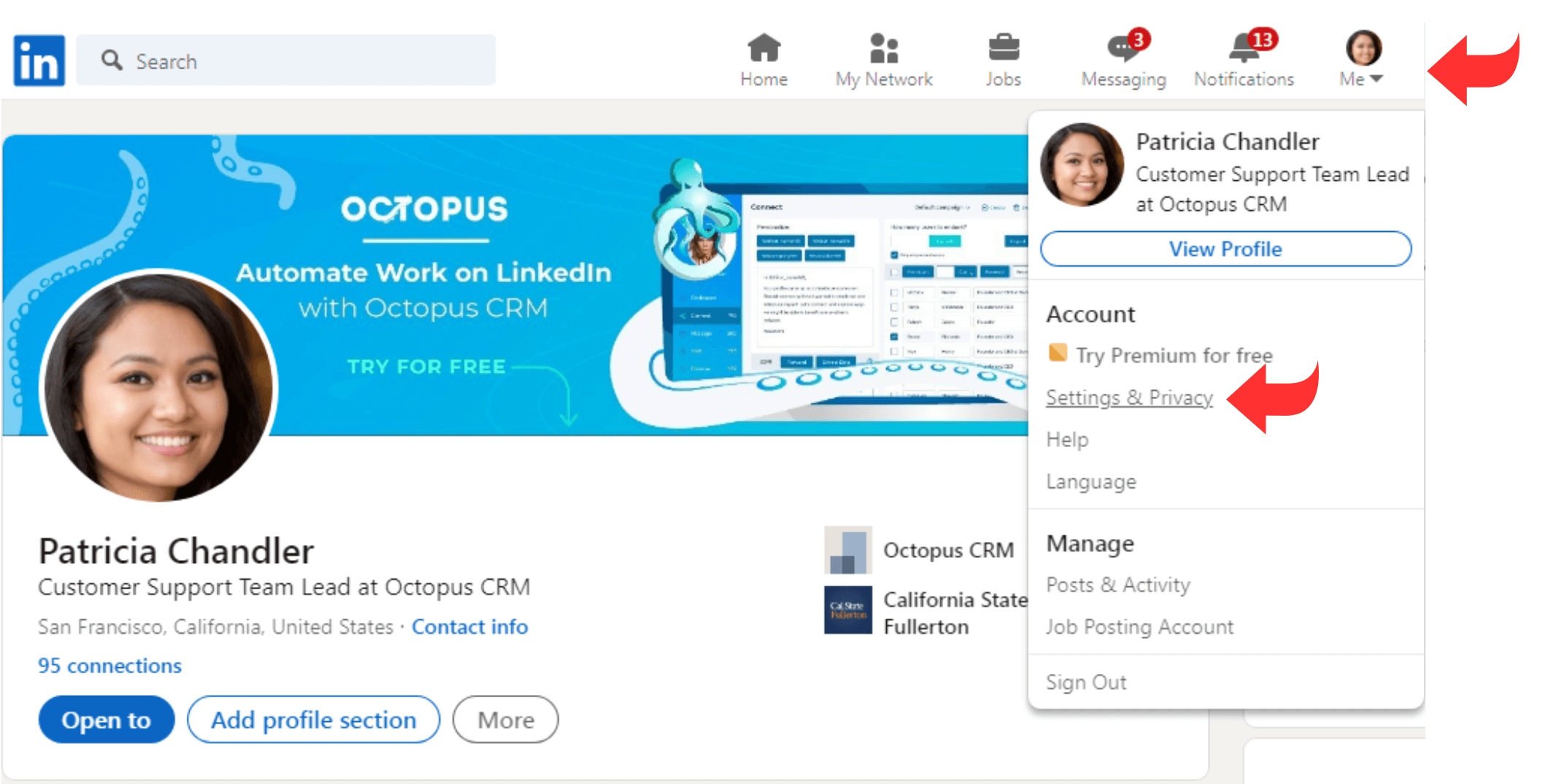
- Under “Account preferences”, click “Verifications”;
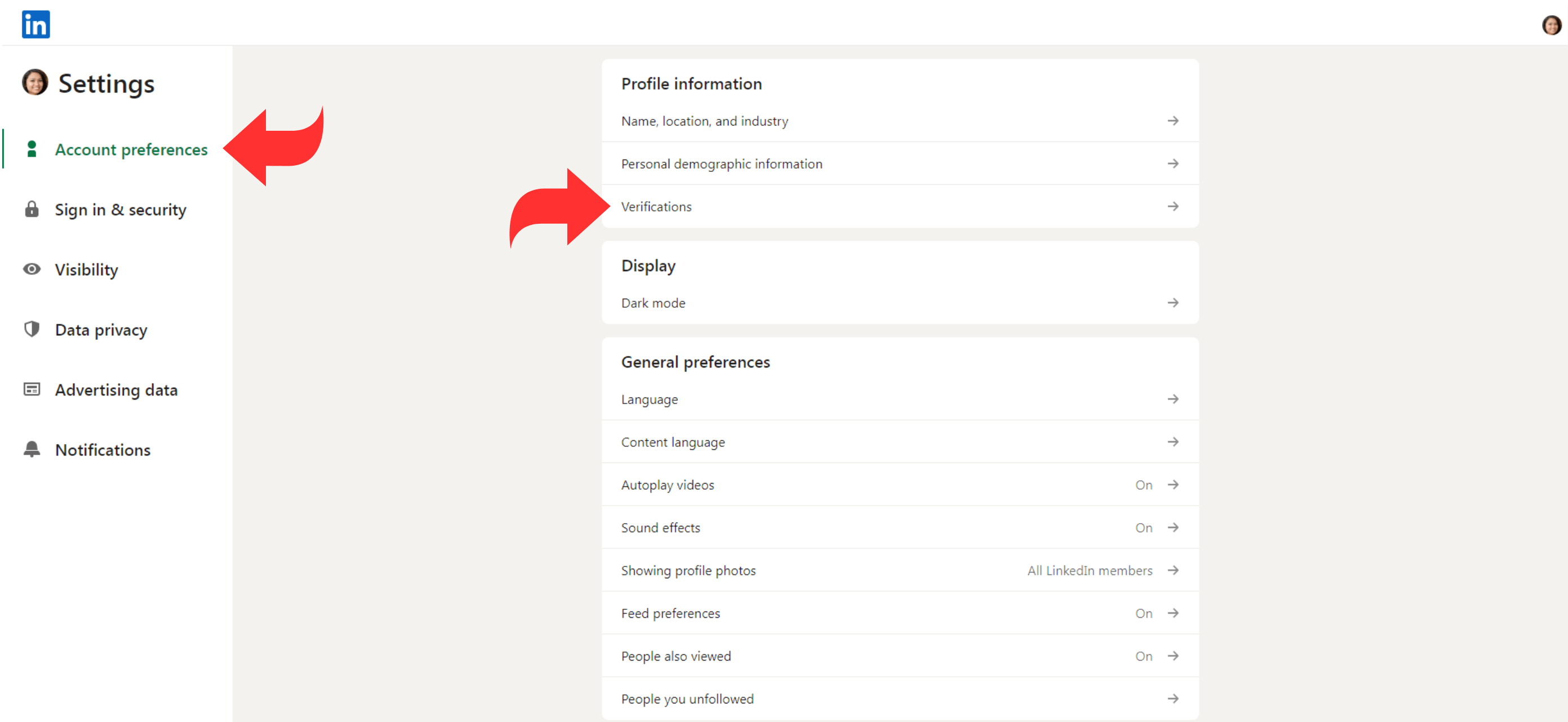
- Confirm your deletion – please note we can’t restore the verification once it’s deleted.
The Importance of Authenticity
In an era where online authenticity is crucial, LinkedIn recognizes the need to combat fraudulent activities and protect users from interacting with misleading profiles. The verification system aims to establish trust among LinkedIn members, ensuring that individuals representing specific companies can be trusted as genuine professionals. With the increasing prevalence of fraudulent presentations and impersonations, LinkedIn’s verification system serves as a vital tool in fostering a secure networking environment. It is increasingly crucial to prevent the creation of AI-generated fake accounts for users or businesses using ChatGPT for LinkedIn, other AI features or software.
Expanding Verification Capabilities
LinkedIn’s verification options are continuously evolving to meet the demands of its user base. While the current system highlights verifications with a green and blue checkmark on profiles, LinkedIn is exploring possibilities beyond this visual indicator. The platform’s commitment to enhancing trust and authenticity indicates potential future developments, including the introduction of additional verification badges or indicators.
Conclusion
LinkedIn’s introduction of a free verification system marks a significant step towards establishing trust and authenticity within the professional networking sphere. By partnering with industry-leading entities like CLEAR and utilizing Microsoft Entra, LinkedIn offers users the means to validate their identities and workplace information. As the system evolves, it holds the potential to streamline processes, increase credibility, and reduce friction in various professional interactions.