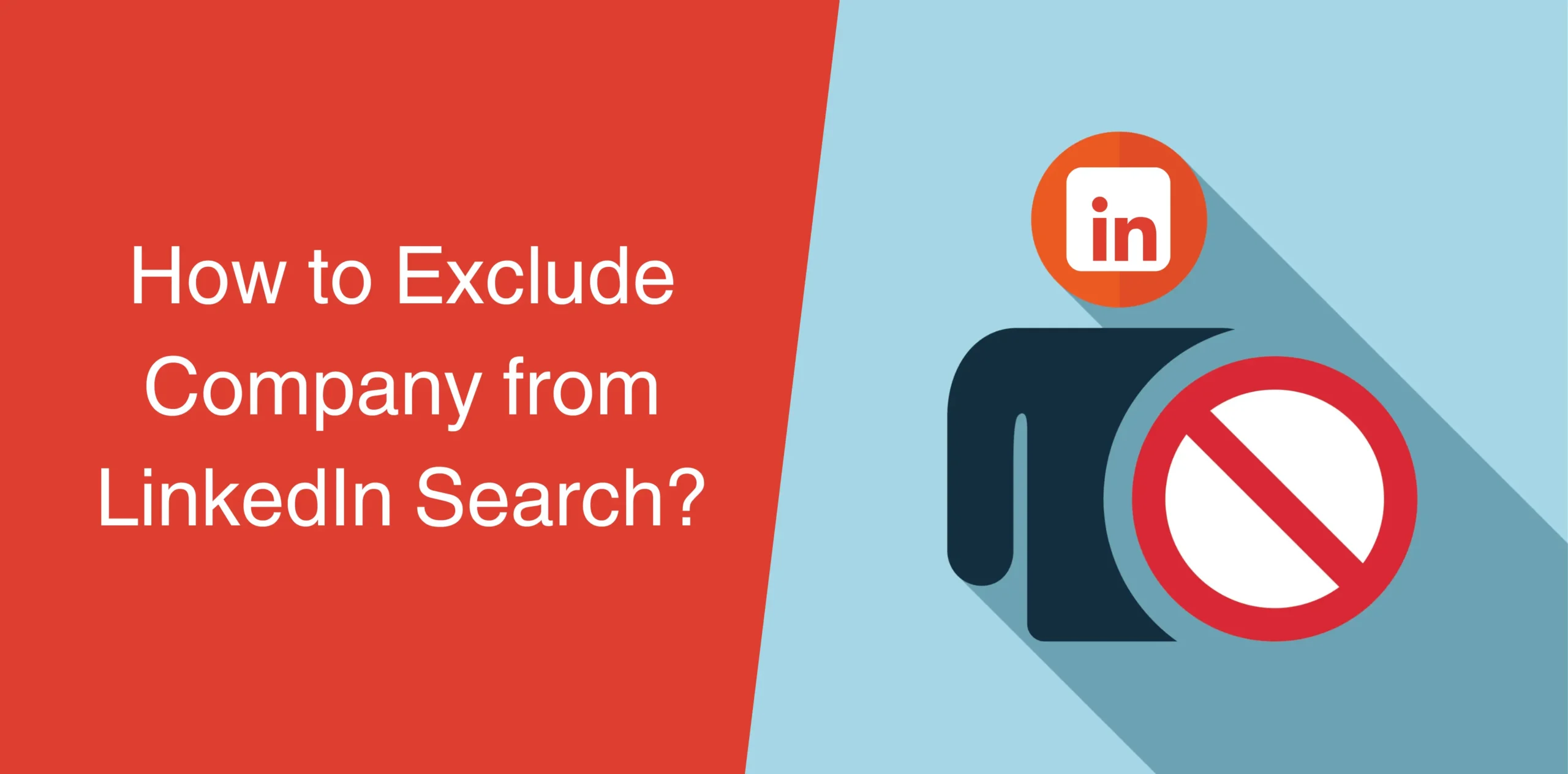Have you ever felt frustrated wading through a sea of irrelevant LinkedIn profiles?
Maybe you’re on a job hunt, but your current employer keeps popping up. Or perhaps you’re a B2B sales professional looking to find leads while trying to avoid past clients.
Whatever the reason, at times, we all feel the need to exclude companies from our search results to find the most relevant profiles more efficiently.
But how do I exclude companies from LinkedIn search? And is there an easy method to remove a specific company from LinkedIn search results?
Well, of course, you can exclude a company from search on LinkedIn following a few simple steps.
We will walk you through the process of filtering out unwanted companies and find the most relevant LinkedIn search results.
Here’s what we’ll cover in this article:
- Using Boolean operators to exclude company from LinkedIn search from your search results on LinkedIn.
- The hidden features within Sales Navigator that you can use to exclude companies with pinpoint precision.
- Creating a personalized list of excluded companies for future reference, saving you time and frustration.
So, let’s jump in.
How to Exclude Companies from LinkedIn Search Results?
The number one and easiest method to remove a company or more companies from your search results on LinkedIn is the Boolean search feature.
It is a handy tool that lets you control your search with more precision than a brain surgeon. In our case, we’ll be using the hero of the hour: the NOT operator.
Using the NOT operator, you can quickly exclude a certain organization from your LinkedIn Company search results.
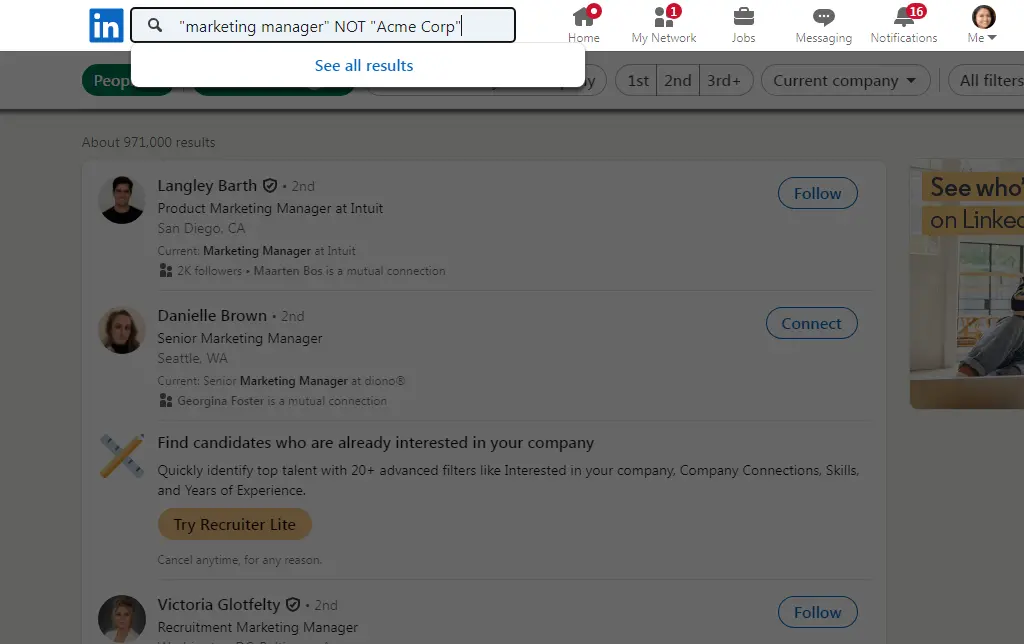
Here’s how to use the NOT Boolean operator like a pro:
- Type your search terms in the keyword bar. This could be anything from “marketing manager” to “data scientist.”
- Exclude the Unwanted: Now, add the magic formula: NOT “Company Name” (including quotation marks). Replace “Company Name” with the company you want to exclude.
For example, if you’re searching for marketing managers but want to avoid your current employer, “Acme Corp,” type: “marketing manager” NOT “Acme Corp”.
- Press Enter, and voila! Your search results will be free of the unwanted company.
You can exclude multiple companies from your search! How? Well, simply add more NOT operators!
Say you’re looking for CEOs at AI companies but you want to avoid the top three companies in the industry. In this case, try this Boolean search operator: “CEO” NOT “OpenAI” NOT “Scale AI” NOT “DataRobot”.
This operator will exclude the three AI companies you mentioned from your search result.
Important Note: While the NOT operator is powerful, it comes with a limitation: You can’t use it solo because it needs a search term buddy before it can work its magic.
Even though you might not be searching for a specific company initially, you’ll need to include a relevant keyword term for the NOT operator to exclude company from LinkedIn job search.
If you want to overcome this limitation, you’ll need to upgrade to Sales Navigator. It allows you to remove companies from your search results without needing a keyword.

How to Exclude Company from LinkedIn Sales Navigator Search Results?
Sure, LinkedIn’s free search feature is great, but sometimes we all need more firepower to exclude companies from search.
Sales Navigator, a premium service comes with advanced features and filters to laser-focus your search and connect with your ideal prospects.
Here, you get two options to exclude company from Linkedin search:
- Boolean Operator Bonanza: Just like the free search, you can tap into the trusty NOT operator to exclude specific companies.
- Blacklist Bliss: Create a personalized “exclusion zone” list to shut out a list of companies and they’ll be automatically filtered from your future searches, saving you tons of time and frustration.
Now, let’s check out the steps you should follow to use these two options in Sales Navigator.
Option 1: The NOT Operator
The NOT operator works just like in the free search.
Just follow these steps:
- Navigate to Sales Navigator: Head over to the Sales Navigator homepage and sign into your account.
- Create Your Search: Type your search terms in the top left corner, next to the “Account filters” option.
- Exclude With Precision: Just like before, add the trusty NOT operator followed by the company name in quotes. For example, “sales representative” NOT “Competitor Inc”.
- Hit Enter: Click Enter to get your search results, excluding the company you mentioned to remove.
LinkedIn Sales Navigator lets you use NOT even without a keyword! So, a simple “NOT Competitor Inc” will do the trick to exclude a company from search on LinkedIn.
Option 2: Build Your Blacklist With Search Exclusions
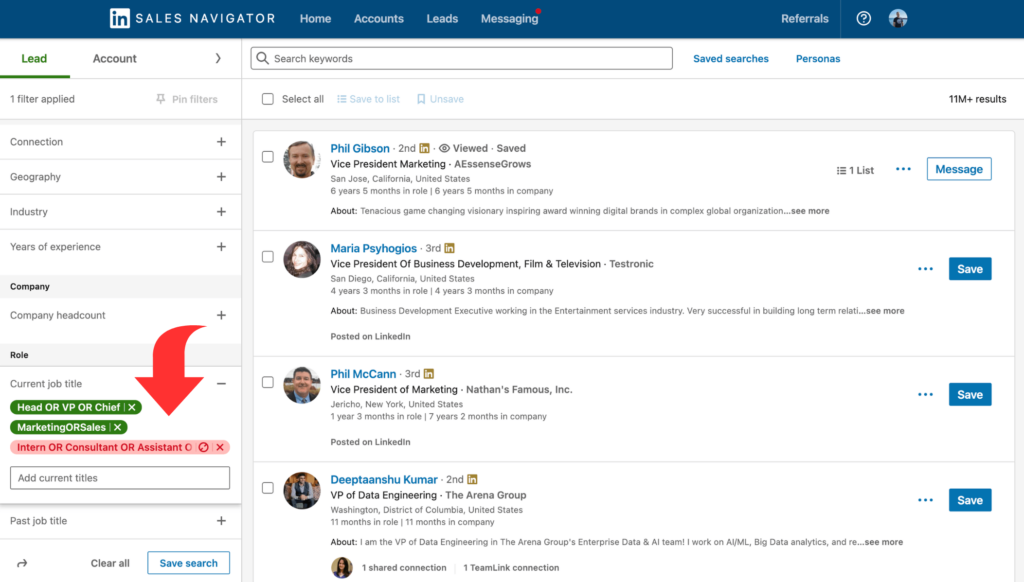
This method is perfect for creating a permanent “do not disturb” list for companies.
Here’s how to create your personal blacklist:
- Create Your Account List: First, build a list of companies you want to exclude. How? Conduct a regular account search, tick the checkboxes next to the companies, and click “Save List.” Give your list a name, like “Exclusion Zone.”
- Refine Your Search: Now, navigate to your desired search (account or lead search).
- Blacklist Activated: Go to the “Account lists” section and find your “Exclusion Zone” list. Click on “Exclude,” and boom! Sales Navigator will remove all those companies from your search results.
The good news is that you can even use this feature in the lead search while following the same exact steps as explained above.
Conclusion
So, you see, when you exclude companies from your search results, you actually cut through the noise and find the people you’re truly looking for on LinkedIn. Whether it’s avoiding past clients or focusing on a specific industry, this trick helps you target your search for better results.
Now that you know this simple technique, you can go ahead and refine your searches and connect with the right people – potential employers, future colleagues, or valuable partners.
You may want to explore other features like Sales Navigator, Recruiter, and Company Pages to further enhance your networking and LinkedIn outreach efforts.