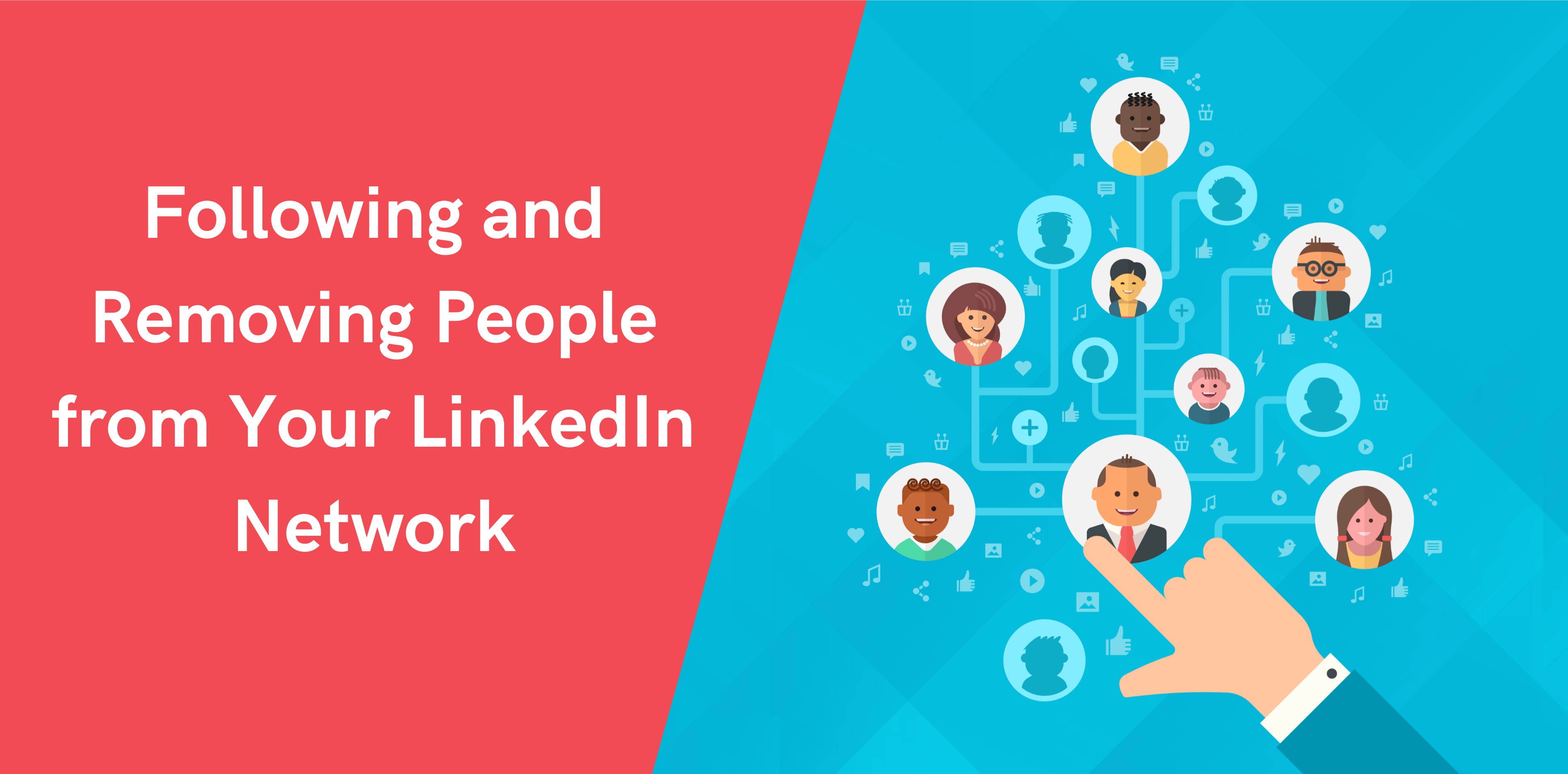To get the most out of your LinkedIn’s network, it is vital to know how the site functions and how you can use it for business or career growth. Following and removing people from your LinkedIn network is one such subject that we will discuss in this article. If you wondering how to message to all your future connections, Octopus CRM team of experts suggest you to safe time and message people automatically. Use Octopus CRM autopilot for LinkedIn to send messages in bulk.
Following People on LinkedIn Network
Once you have made an account on LinkedIn, it’s time to take your first step to be a part of the LinkedIn community. Being a part of the network means that you can now follow and connect with people, explore career or business opportunities, and do personal branding. There are two ways to network with or add people on LinkedIn; Connect and Follow.
Following on LinkedIn will enable you to see the articles and posts shared by the people on your homepage without connecting with them. Most people leave their ‘Follow’ option open, so they can have a larger audience and reach.
LinkedIn following is a one-way action, meaning that you will see updates posted by the person you follow, but they won’t see your posts unless they follow you back. However, you wouldn’t see posts that are not shared publicly. LinkedIn users can use privacy options to decide who can see their posts and status updates. Also, you’re free to follow a company and even a topic on LinkedIn.
Here’s how you can follow people on LinkedIn:
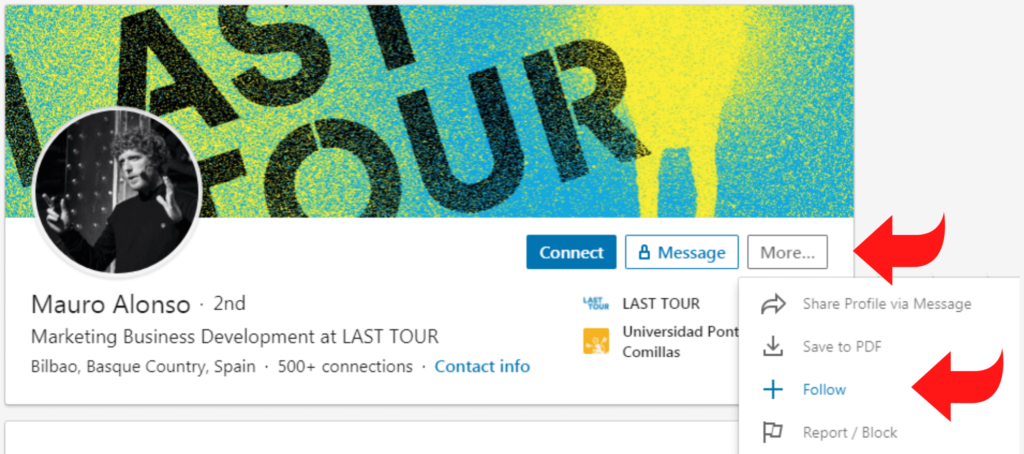
Step 1: Head over to the profile of the company, person, or topic you want to follow.
Step 2: Click on the 3 dots near Connect/Message icon. This will open the menu.
Step 3: Now press the ‘Follow’ button, and you’re done.
How to Connect With People on LinkedIn Network
Connecting on LinkedIn works in the same way as adding friends on Facebook. The other person will have to accept your connect request for both of you to be part of each other’s LinkedIn network.
Adding people on LinkedIn is a two-way action, where both parties are ready to connect with mutual agreement. Remember that when you connect with someone on LinkedIn, you follow them by default. It means you get full visibility of their profile (depending on their profile settings). If you are connected on LinkedIn, you will be able to message them, see their posts, updates, and even shares.
Here’s How to Add People on LinkedIn to Expand your Professional Reach:
Step 1: Select “My network” at the top of the screen.
Step 2: You will see a list of people that have something common with your profile, such as education, experience, and field. These people will come under the ‘people you may know’ section.
Step 3: From the list, choose the person you want to connect with and click on the ‘Connect’ icon. This will send them a connect request.
Step 4: If you know someone you want to connect with, but they are not in your ‘people you may know list,’ you can simply search their name and send them a connect request.
Step 5: In any case, the other person will have to approve your connect request for both of you to get access to each other’s profile and information.
Removing People From Your LinkedIn Network
Think of your LinkedIn network as one of your biggest assets and add people to your network strategically. People who you connect with and they reciprocate will add value to your network. However, removing connections on LinkedIn will become necessary at times.
We’ll explain how to disconnect LinkedIn account, but first let’s take a look at why it is essential to remove connections on LinkedIn:
To Maintain Your Reputation
Many recruiters and HR professionals use LinkedIn to look for potential employees. When you connect with them, they can also see other people in your network. It can potentially damage your reputation if there is someone questionable in your connection list. You can put your prospective employment or business opportunity at risk just because of one dubious connection. In such a case, it is a good idea to double-check your connections and remove contacts on LinkedIn that you think can risk your reputation. Sometimes, removing a connection on LinkedIn can be a blessing in disguise for you.
To Avoid Being Spammed
Many people use LinkedIn for marketing and advertising. If you have someone on your LinkedIn network who adds anyone and everyone, they are most probably spamming and adding no value to your network. Be proactive and take a step ahead in deleting connections on LinkedIn that use the site for spamming instead of networking.
To Reduce Clutter on Your Homepage
Have you come across those people who share memes and things that add no value? Some people use LinkedIn for fun, just like they use Facebook or Instagram. They do not realize that the LinkedIn Network is a valuable business platform for those looking to hire and those who want to get hired. If you have people in your connections who post things that are not helpful to you or your professional growth, it’s best to disconnect LinkedIn connection with them.
How to Remove a Connection on LinkedIn
Many people wonder how to remove a connection on LinkedIn. If you’ve been searching for LinkedIn removing a connection, here’re the steps to do that:
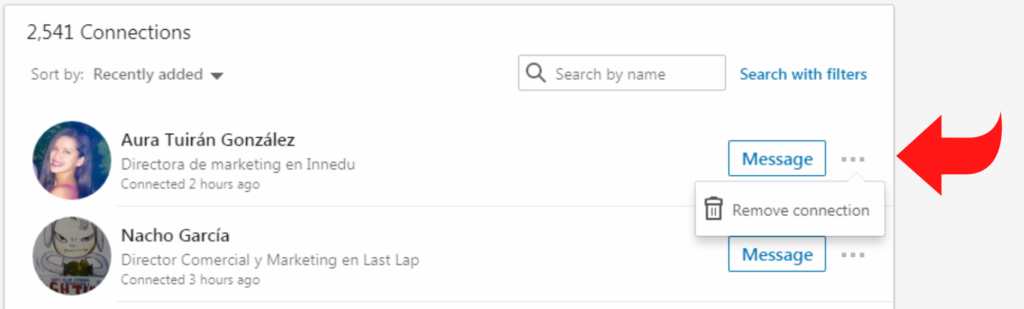
Step 1: To remove a connection, go to your connections page.
Step 2: Next, click on ‘My Network’ at the top of your homepage.
Step 3: Click on ‘Connections’ on the left side.
Step 4: Click on ‘More’ and then on ‘Remove a connection.’
How to Unfollow Someone on LinkedIn
Here’re the steps to unfollow someone on LinkedIn:
Step 1: Head over to the profile of the company, a person, or a topic you want to unfollow.
Step 2: Click on the ‘Unfollow’ button on their profile page, and you’re done.
Step 3: If you don’t see the Unfollow button, you can select the “More” icon on top of their profile and then select ‘Unfollow’ from the dropdown menu.
Where Can I Check My Followers and Connections?
Your LinkedIn followers include your connections and contacts. Together your LinkedIn connections and non-connections create the backbone of your expansive network.
You must keep track of your contacts and connections to ensure your information is up-to-date. Here’s a comprehensive guide to viewing your LinkedIn followers and connections:
How Can I View My LinkedIn Followers?
Here’s how you can view your LinkedIn followers and even follow them back:
Step # 1: Visiting Your Profile
Click on your LinkedIn profile picture located on the top-left corner of the homepage.
Step # 2: Finding the ‘Manage Followers’ Option
Find the ‘Your Activity’ button on your LinkedIn profile. Next, click on the ‘Manage followers’ button to access a list of your followers.
Step # 3: Learning More about a Follower
If a LinkedIn follower’s profile catches your attention, you can tap on their name to preview their profile.
You may even choose the ‘View Profile’ button or select the ‘+Follow’ option to follow them. You may even follow a LinkedIn member directly by tapping on the ‘+Follow’ button.
How Can I Check My LinkedIn Connections?
Check out your LinkedIn connections by reading our easy-to-follow guide:
Step # 1: Locating the ‘Contacts’ Option
Start by visiting your LinkedIn homepage and selecting the ‘Contacts’ option. This way, you can access an exhaustive page listing of your connections.
Step # 2: Selecting the ‘Connections’ Button
If LinkedIn doesn’t take you to your ‘Connections’ list automatically, you can locate it in the ‘Contacts’ menu. This way, you can view your 1st–degree connections.
Step # 3: Organizing Your Contacts
You may choose the ‘Imported Contacts’ option to pinpoint contacts you imported through email.
Moreover, you can organize your LinkedIn accounts with a premium account by clicking on the ‘Profile Organizer’ option.
Remember, when viewing your contacts, you can select a LinkedIn member’s profile and send them a message.
How Can I Check the Number of My Followers?
LinkedIn notifies you every time you acquire a new follower. But you can check the number of followers you have by:
- Selecting the ‘Me’ dropdown menu located at the right-hand corner of your profile picture;
- Choose the ‘Posts and Activity’ option;
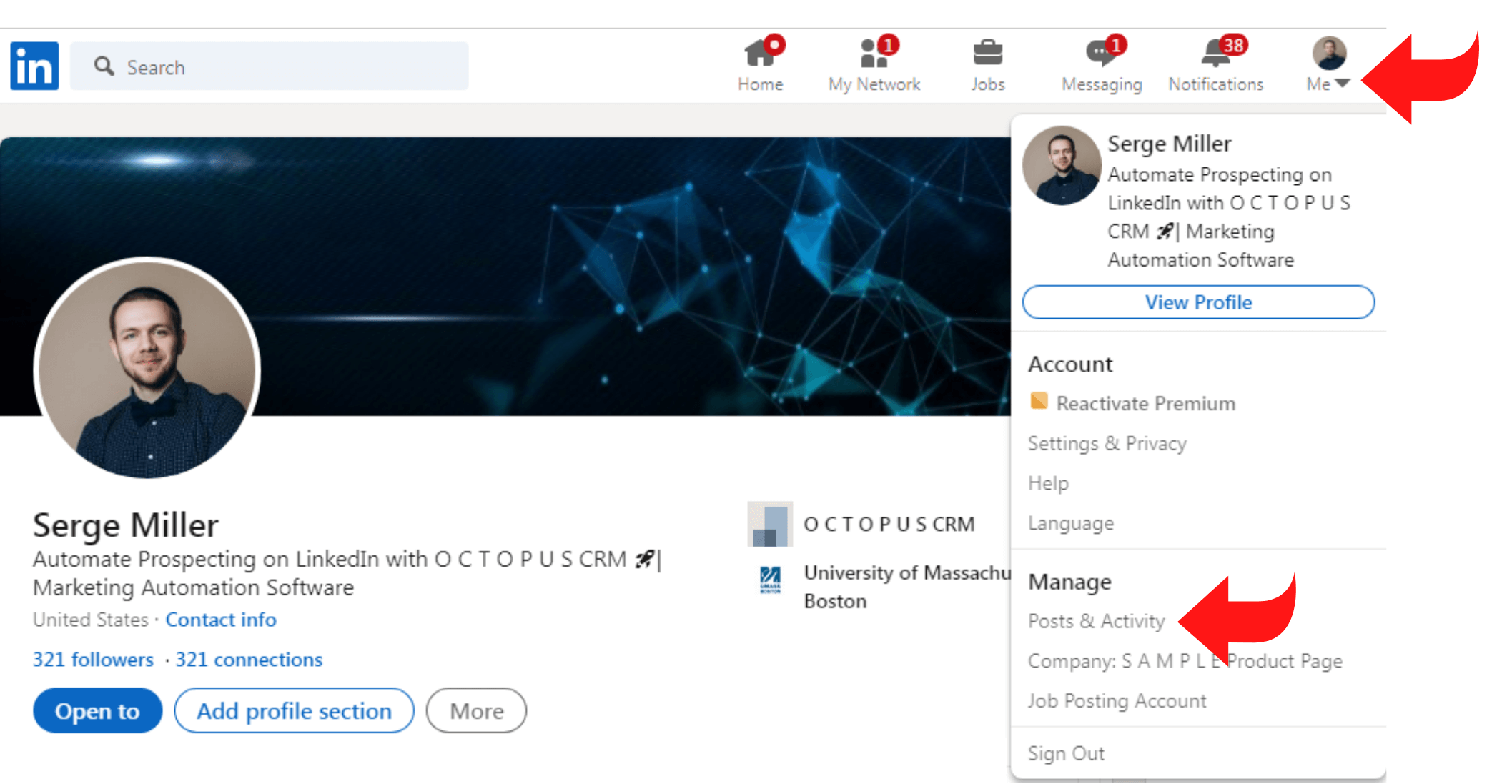
- On the ‘Activities’ page, you can view your follower count;
- You may click on the ‘Followers’ button to check your most recent followers.
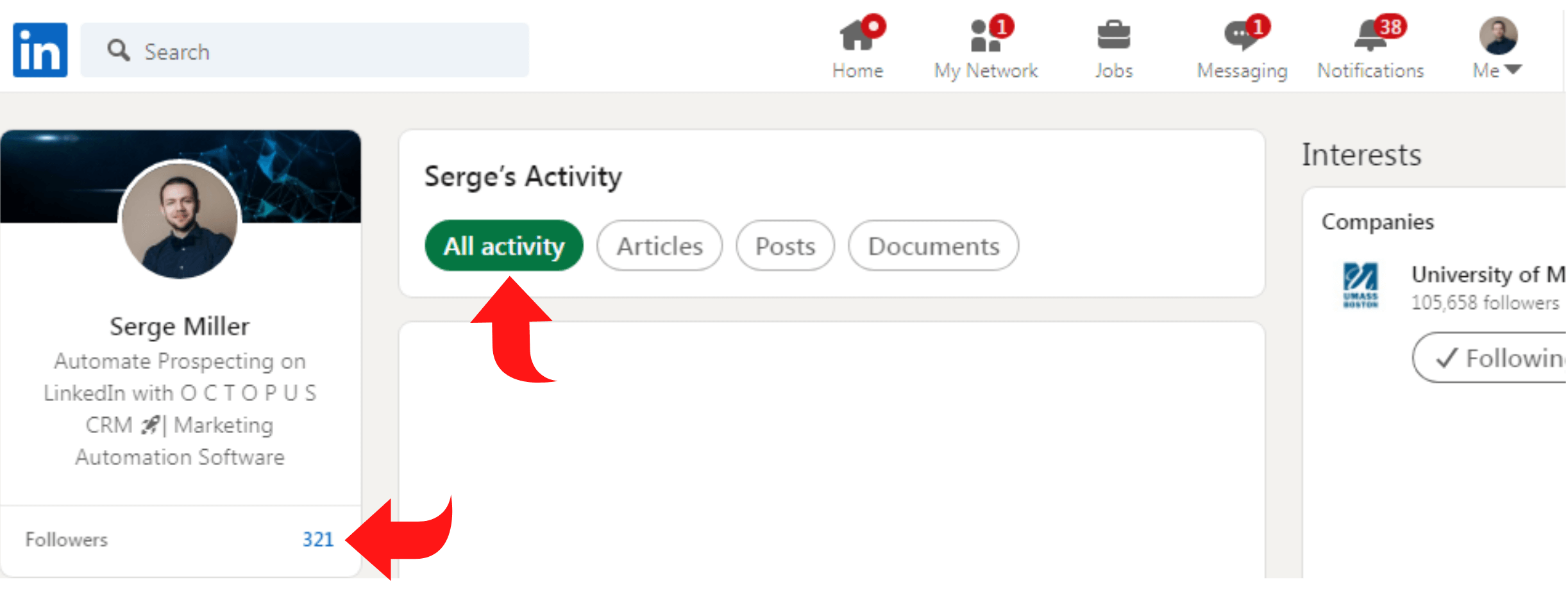
Following vs Connecting with LinkedIn Members
Popularly used social media platforms like Instagram, Twitter, etc., allow users to follow an account. LinkedIn works differently and enables users to follow and connect with members.
This way, you can follow industry leaders and members while making valuable connections. But the real question is, ‘LinkedIn Follow vs Connect?’ Make the right decision by learning the differences and similarities between LinkedIn followers and connections:
What Does ‘Connecting’ Mean on LinkedIn?
According to LinkedIn, connections comprise LinkedIn members you foster relationships with because you know and trust each other.
This way, you both allow each other to view and share LinkedIn posts, job updates, anniversaries, and public and private shares. You can also send messages to your 1st-degree LinkedIn connections.
Moreover, your 1st-degree connections’ contacts then become your 2nd-degree connections.
What Does ‘Following’ on LinkedIn?
Following a LinkedIn profile allows you to view and share their posts and articles without connecting. However, the LinkedIn member you follow cannot view your posts, pictures, shares, and job updates.
Connecting vs Following LinkedIn Profiles
The most significant difference between connections and followers is that following someone on LinkedIn enables you to view their post and articles on your homepage/feed without connecting.
Moreover, the person you’re following won’t see or share your posts unless they connect or follow you.
On the other hand, connections exist between two people who know and trust each other to some degree. Remember that connections automatically become followers.
Why Follow a LinkedIn Member Instead of Connecting?
There are some cases where it’s a better option to follow a LinkedIn member instead of connecting, such as:
- If you’re interested in the posts and articles a LinkedIn profile shares but they aren’t a personal or professional contact;
- If you want to connect with a public figure, brand, or a LinkedIn member with high privacy but there are no ‘Connection’ options available.
When is it a Good Idea to Block or Remove a LinkedIn Member?
Blocking a LinkedIn user ensures they can’t view your profile, message you, or share your content. Sometimes blocking a LinkedIn user is an excellent way of avoiding conflict.
Here are several cases where blocking or removing a LinkedIn member is the ideal solution:
- If they reach out to your contacts and represent themselves as your close friend without your permission;
- If they spam your LinkedIn inbox with marketing and salesy messages;
- If they use rude, inappropriate, or offensive language;
- If their LinkedIn profile is fake and their LinkedIn profile, name, job title, and summary don’t correspond;
- If they add your email address to their newsletter and start spamming your inbox;
- If they push you to endorse them as an expert in a sub-niche or topic while knowing you do not know their work;
- If their projects or profile seems dubious.
What Happens Once You Block or Remove a LinkedIn Profile?
Here’s what happens once you block or remove a LinkedIn member:
- You won’t be able to preview each other’s LinkedIn profile;
- You won’t be able to message or share each other’s content;
- LinkedIn removes recommendations and endorsements from the blocked member;
- You won’t be able to preview each other’s profile under the ‘Who Viewed Your Profile’ option;
- LinkedIn won’t suggest you each other in the ‘More Suggestions for You’ and ‘People Also Viewed’ options.
Rules when Blocking Someone on LinkedIn
Remember the following crucial points when blocking a LinkedIn profile:
- If you wish to restrict a LinkedIn profile who shared a ‘LinkedIn Recruiter’ account with you, you must notify them about your action;
- LinkedIn allows users to block 1400 members;
- You must wait forty-eight hours before re-blocking a LinkedIn member you unblocked;
- Recommendations will not appear from LinkedIn members you block.
Conclusion
When used intelligently, LinkedIn can help you grow your business and career exponentially. However, not every person on LinkedIn has to be your connection. You should connect with or follow people who can add value to your network and help you achieve your career or business goals. There’s nothing bad in removing people from your network for the reasons explained above.