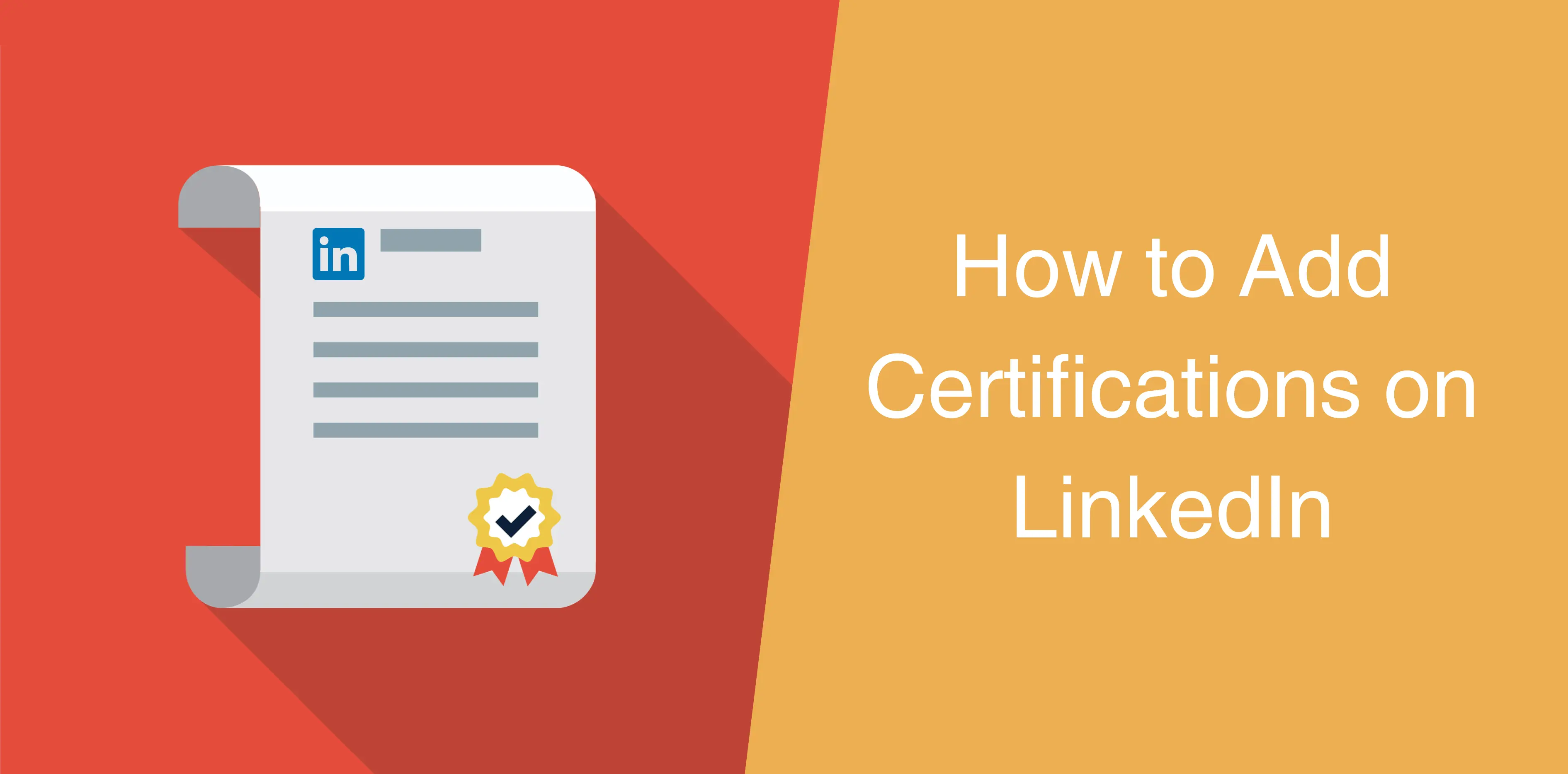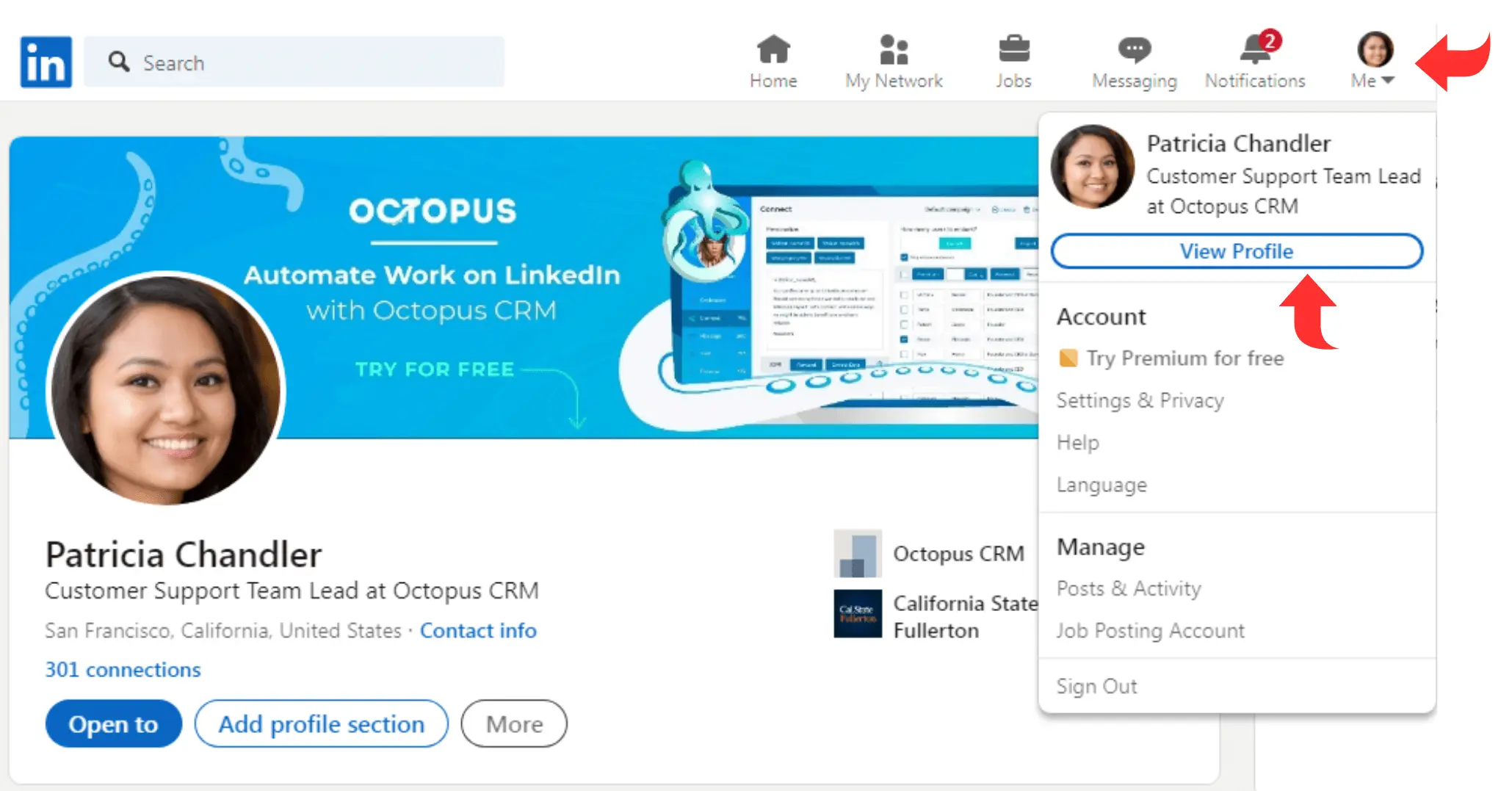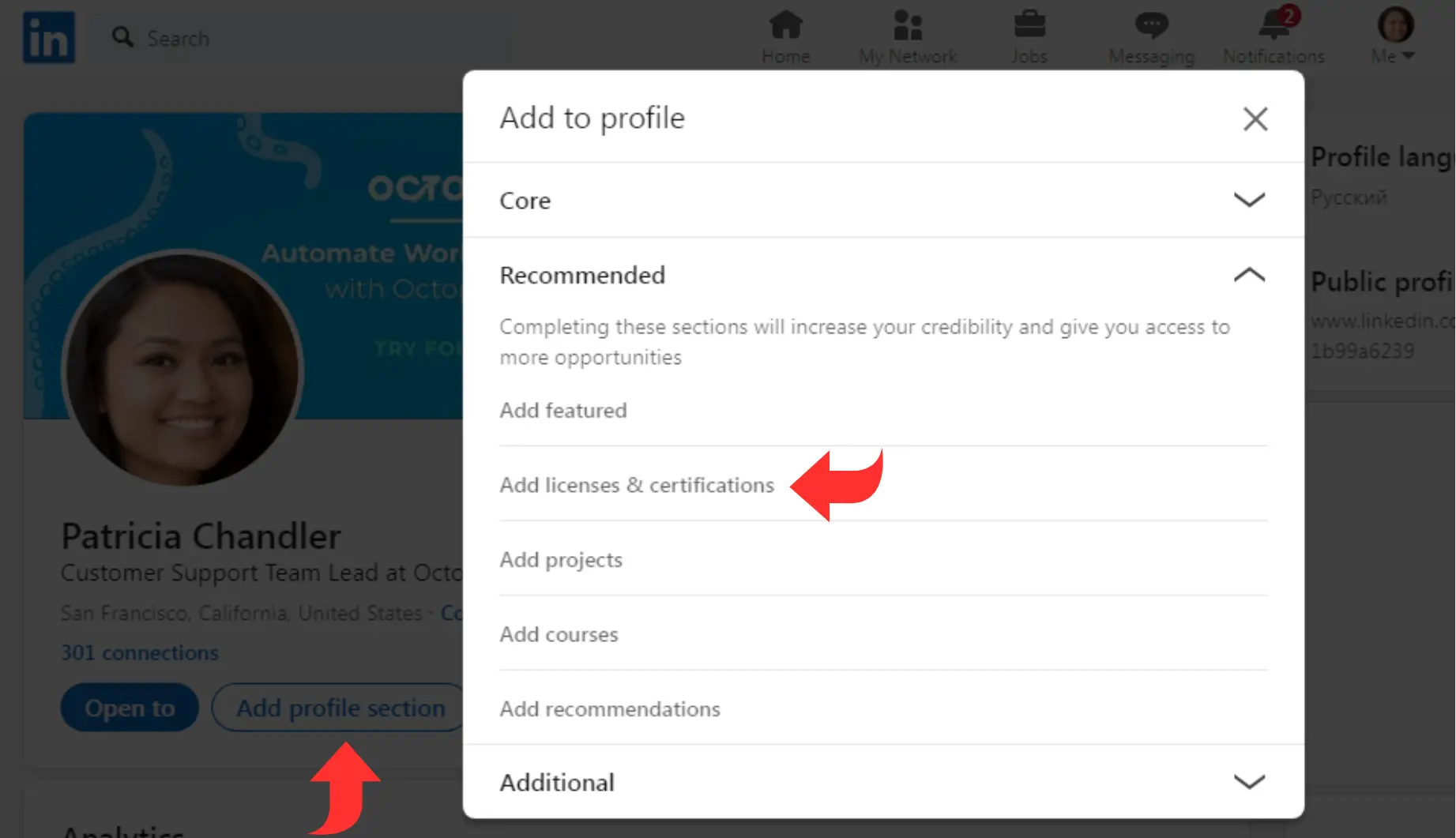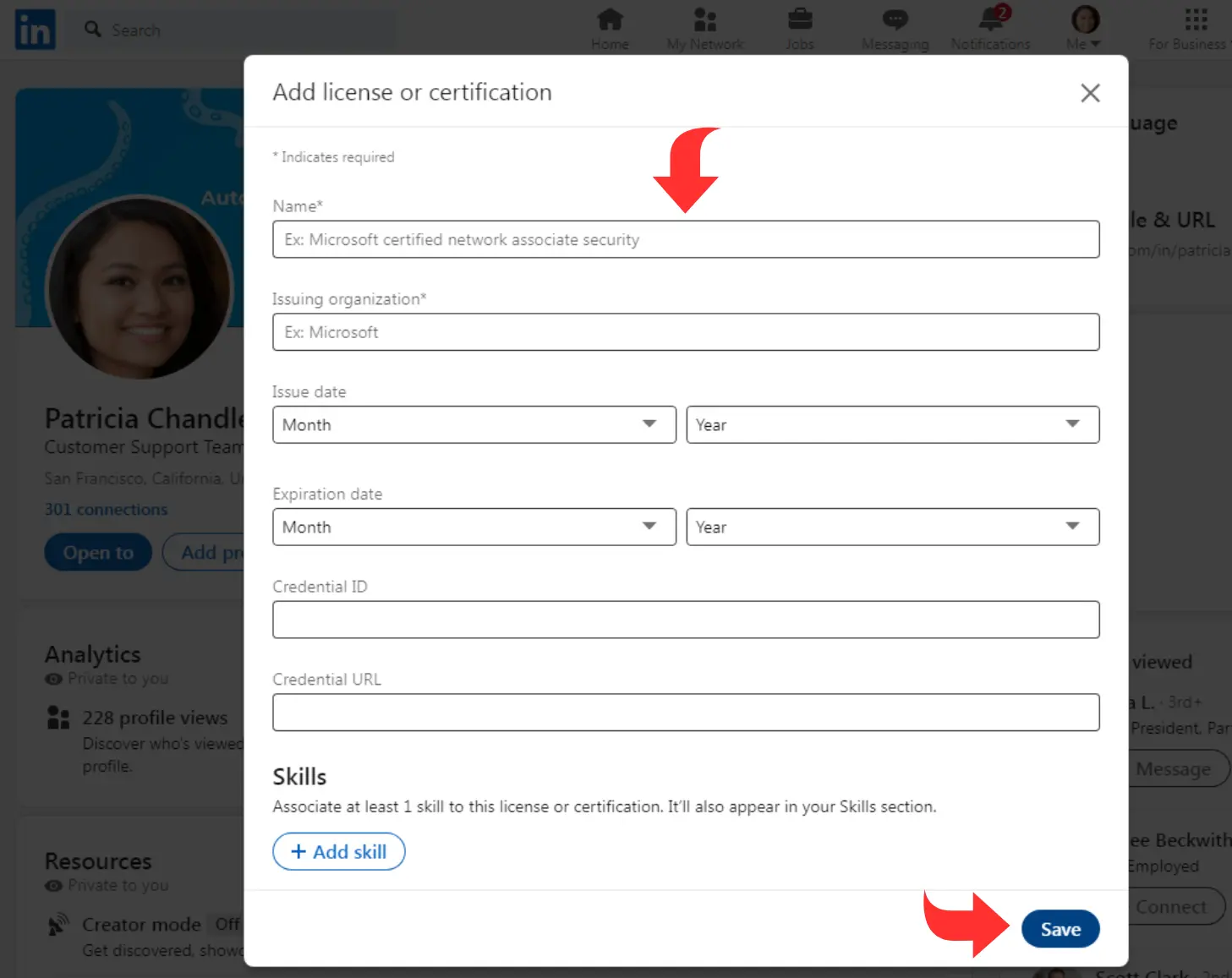Your LinkedIn profile is your online resume, attracting new recruiters and employers. Adding certificates on LinkedIn is an excellent way to show your skills. You can showcase your expertise and unlock new opportunities with the relevant courses. But it’s not as straightforward as you imagine!
We’ll discuss everything you need to know to add licenses and certificates to LinkedIn.
What Is a LinkedIn Certificate?
Before we dive into the intricacies of adding LI certificates, let’s discuss the basics. You’ll receive a certificate when you complete a professional course or class.
The certificate is proof of attending and completing the required tasks and sessions. In addition, on LinkedIn, it’s a testament to your motivation and expertise.
For instance, you’ll achieve a certificate if you finish a course on LinkedIn. The credentials prove that you learned new skills to develop your career. Furthermore, it shows your dedication to growing your personal and professional skillset.
Why Add Certificates to Your LinkedIn Profile?
Not sure whether you should upload your certificates to LinkedIn? Here are four compelling reasons to encourage you:
Enhances Your Profile
Although overlooked, uploading certificates adds value to your LinkedIn profile. It demonstrates your dedication and vast knowledge.
So, why wouldn’t you want to improve your LinkedIn profile?
Attracts Recruiters
Adding your certificates and credentials helps captivate recruiters seeking new candidates. For instance, hiring managers might use a certificate as a keyword, directing them to you.
So, once you add your resume to LinkedIn, you can unlock new job opportunities!
Read also: Why You Need Octopus CRM for Recruiters
Expands Your Network
Here’s the thing: LinkedIn is a professional networking channel. So, you’ll want to grow your network and build deep relationships.
Fortunately, showing your skillset is a fantastic way of connecting with like-minded people.
How to Add a Certificate on LinkedIn
By now, you’ve learned why everyone needs to add LinkedIn certificates. So, we’re sure you’re wondering how to add one, right?
Steps to Upload a Certificate on LinkedIn Web
Here’s how you can add a certificate on LinkedIn:
Open your LinkedIn profile
Start by adding your LinkedIn username and password. You can use your LinkedIn profile once you hit the “enter” button,
Use the “Me” Option
Navigate the “Me” button on the top-right of your desktop. Next, click the “View My Profile” option to edit your info.
Look for the “Add Profile Section” Button
Select the “Add Profile Section” option located at the top-right. Once you click, a drop-down menu appears on your computer screen.
Navigate the “Licenses and Certifications” button from the drop-down.
Choose to Add New Certifications
You’ll notice a “+” icon beside the “Licenses and Certifications” button. Click on the button and enjoy editing the following sections:
- Enter the Name of the courses you completed
- Hit the Emarketeers option in the Issuing Organization button. After that, you can select the specific course provider from LinkedIn’s list.
- Tick “Yes” on the “This Credential Does Not Expire” from the drop-down menu.
- Enter the course URL in the Credential URL field.
- Hit the Save option, and your LinkedIn certificate will appear on your profile!
Steps to Add a Certificate on LinkedIn App
Not a fan of the LinkedIn web? No worries; simply follow these steps to add LinkedIn learning courses to your profile via mobile:
Launch the Mobile App
Open the LinkedIn Android or iOS app and your unique profile.
Choose the “View My Profile” Button
Locate the “Me” button with your picture icon on the top-left of your mobile screen. Once you click on it, you’ll find the “View My Profile” option.
Navigate the “Licenses and Certifications” Option
Click the “Licenses and Certifications” button under the “Add Profile Section” option. Next, tap on the “+” icon.
Upload Your Latest Certificates
Now, you can add the details about your certificate. These include the following:
- Add your LinkedIn course name
- Choose the Issuing Organization name from LinkedIn’s list
- Hit the yes option on the This Credential Does Not Expire option
- Add your unique course titles’ Credential URL
- Confirm your certificate by hitting Save
Once you follow these steps, you can add licenses on LinkedIn hassle-free!
Conclusion
Hopefully, now you can upload your LinkedIn certificates and credentials. With this feature, you can enhance your LinkedIn profile and grow your network.
Besides this, you can build deep relationships and unlock new job opportunities. So, why not try and add courses on LinkedIn?