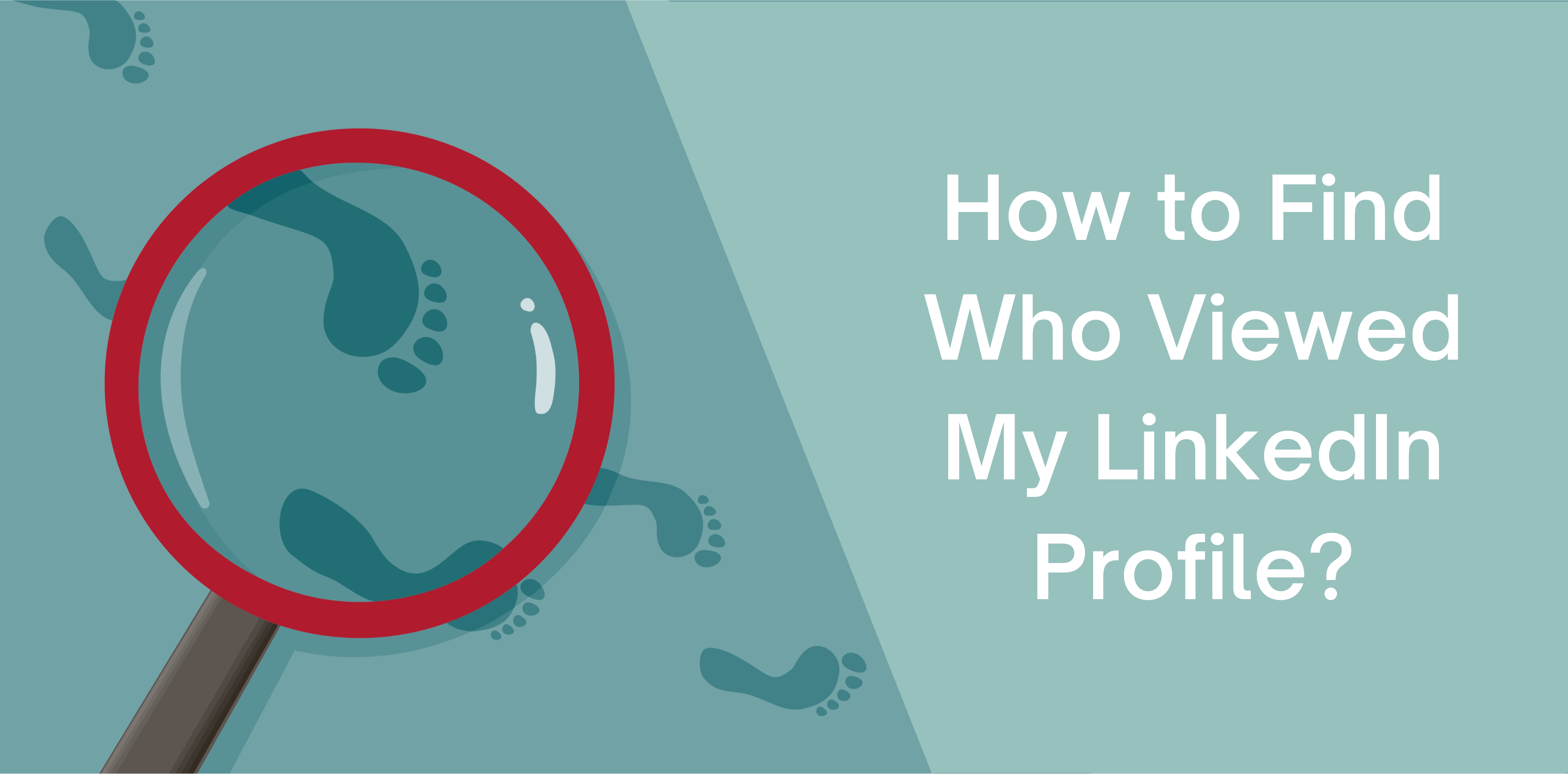LinkedIn’s ‘Who Viewed My Profile’ option lets you view LinkedIn users who visit your website. But do you know how to use this feature?
Does LinkedIn Show Who Viewed Your Profile?
LinkedIn enables you to see who viewed your profile by following these steps:
- Log in to your LinkedIn account and click on the ‘Home’ icon at the top of the homepage
- Tap on the ‘Who’s Viewed Your Profile’ option on your dashboard banner
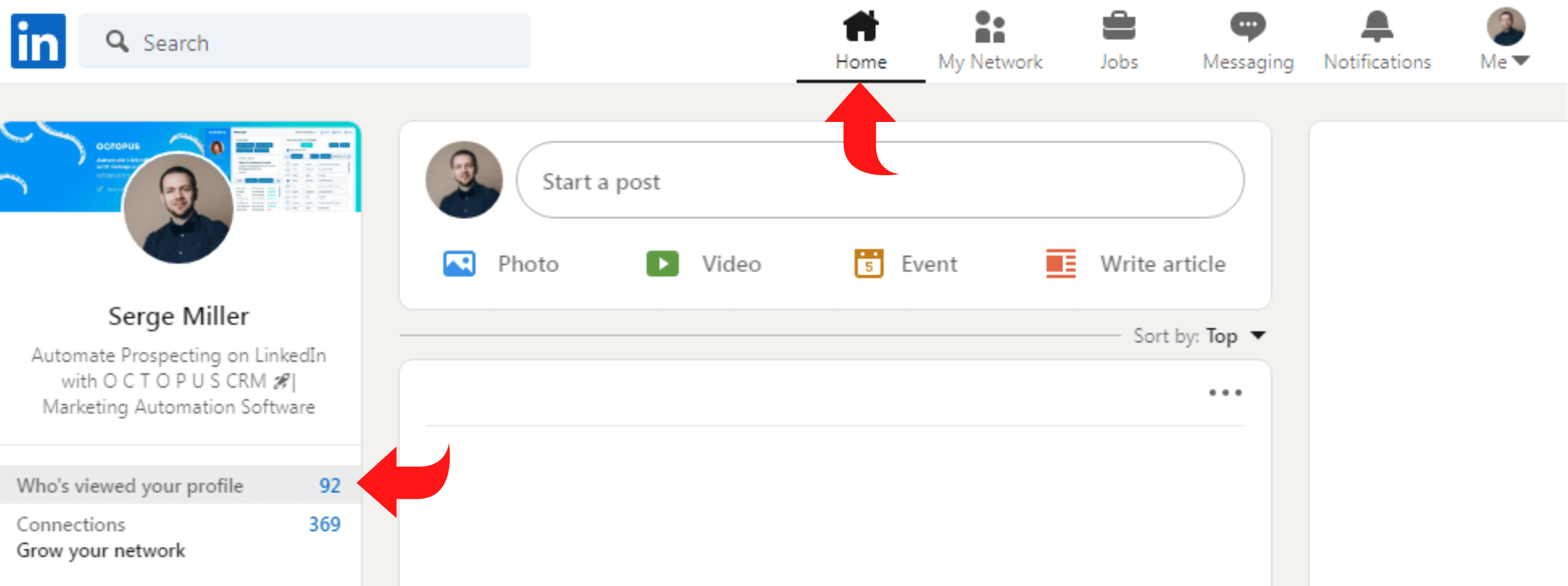
Who Viewed My LinkedIn Profile in Private Mode?
If you’re using LinkedIn private mode and scrolling, you’ll appear anonymously in their ‘Who’s Viewed My Profile’ section. Instead of your name, the user will see ‘LinkedIn Member – This Person is Viewing Profiles in Private Mode.’ Thus, the LinkedIn user will not see any other information regarding you.
Here’s how you can view LinkedIn profiles in private mode:
- Log in to your LinkedIn account and choose the ‘Me’ icon
- Click on the ‘Settings and Privacy’ button from the dropdown menu
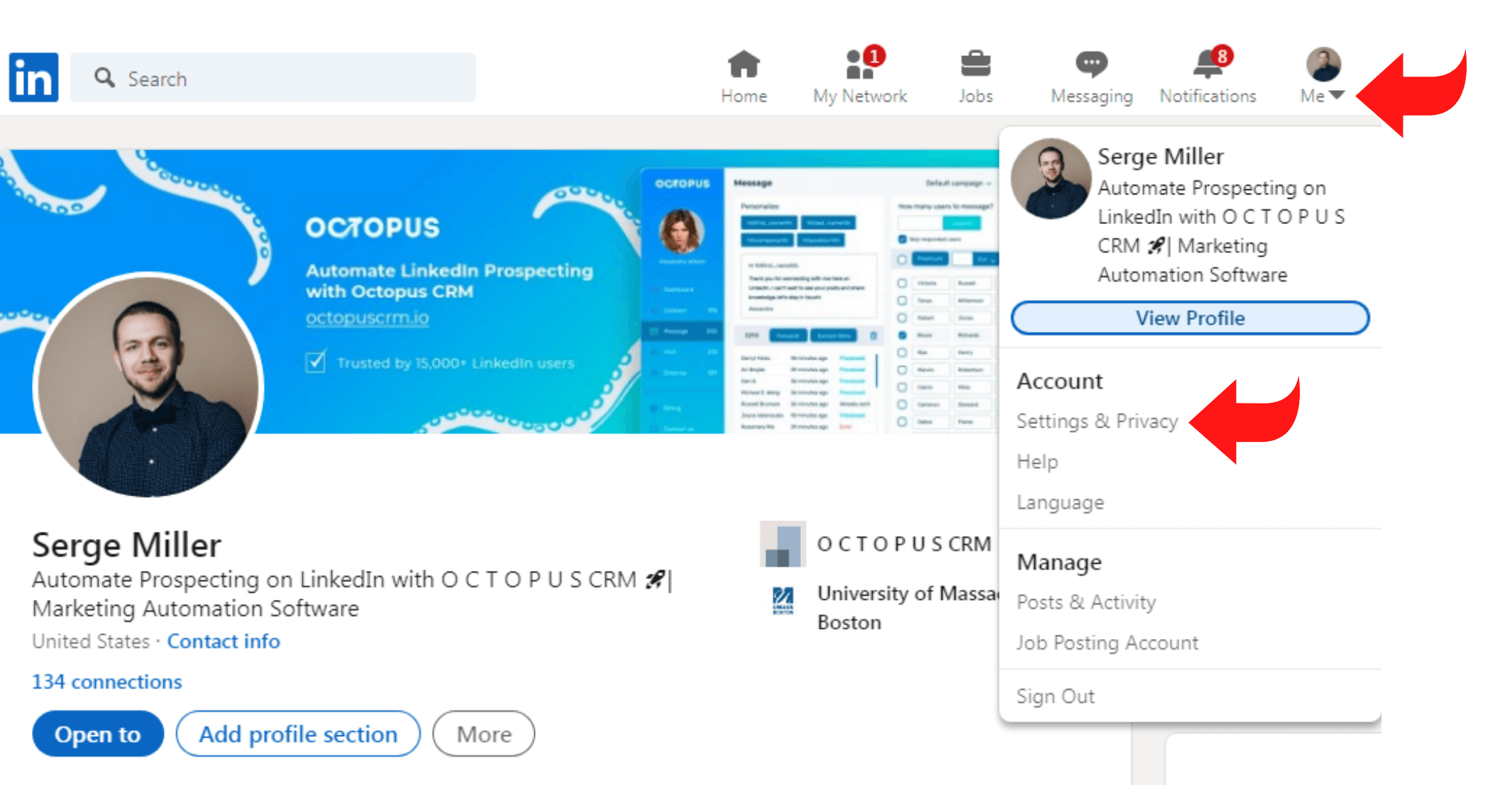
- Pinpoint the ‘Visibility’ option located on the left rail
- Select the ‘Visibility of Your Profile and Network’ section
- Tap on the ‘Change’ button next to the profile viewing option
- A dropdown menu appears, enabling you to choose one of three options:
o Your name and headline
o Private profile characteristics
o Private mode 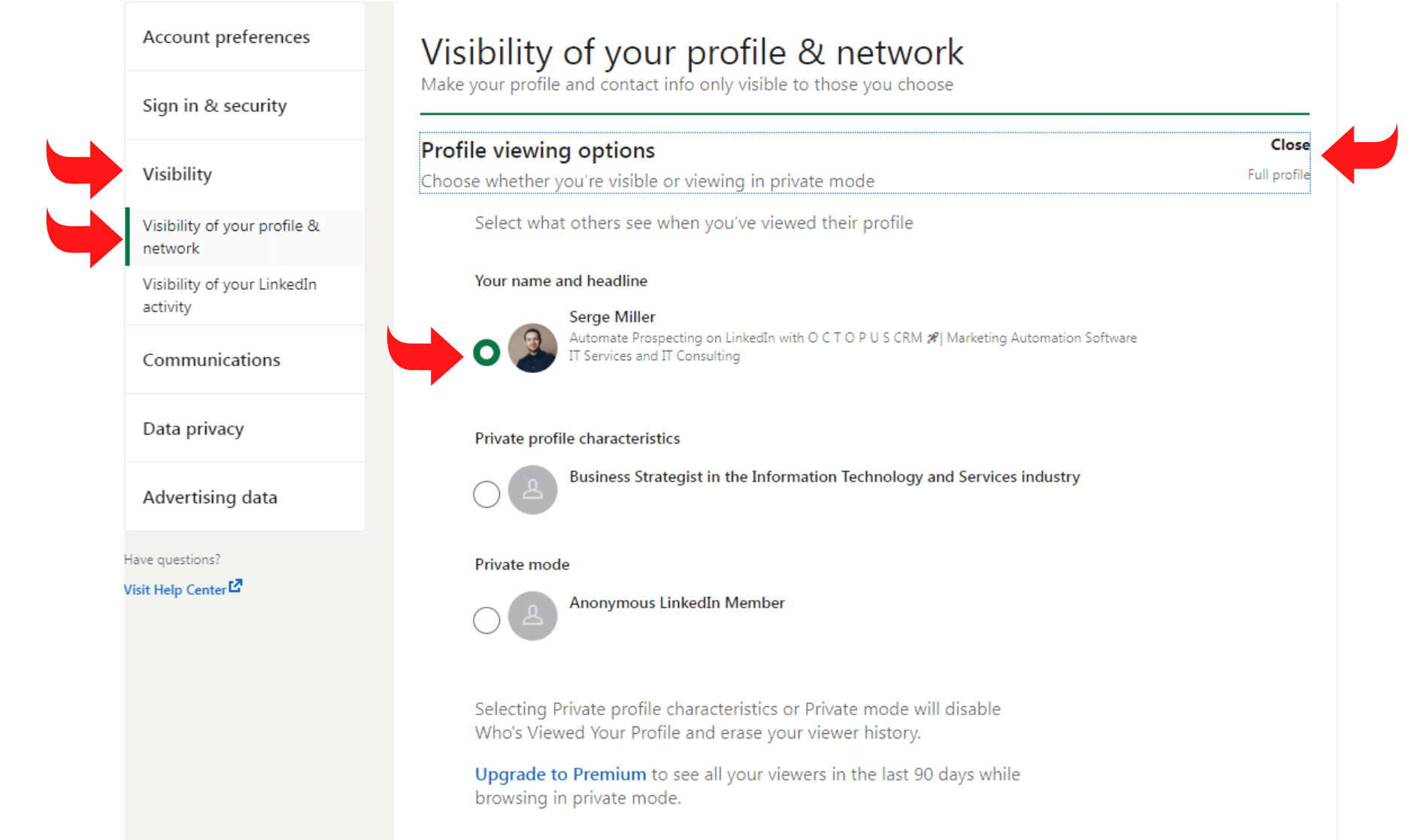
Read also: What Is an Interesting View on LinkedIn?
Can I See Who Viewed My LinkedIn Profile without Premium?
A basic LinkedIn account only lets you see LinkedIn users who visited your profile during the past five days. However, if you invest in a LinkedIn premium account, you can enjoy viewing 90 days’ worth of views.
LinkedIn Who Viewed My Profile Not Working
Your LinkedIn Who Viewed My Profile may not work if you have a basic membership and set your viewing to private.
The Limitations of the ‘Who Viewed My Profile’ Page
There are limitations to what you can view depending on your account:
- You can’t see ‘Who Viewed My Profile’ if you have a free account and hide your headline and name
- If you turn on private mode, view a profile, and set it to show your name and headline, no history will appear
- Moreover, your history refreshes after you switch to private mode
How to Turn Off Who Viewed My Profile on LinkedIn?
If you don’t want LinkedIn users to find out you viewed their profile, you can follow these steps:
- Visit your LinkedIn profile
- Click on the ‘Me’ icon
- Locate the ‘Profile Viewing Options’ button
- Here, LinkedIn provides you with three options:
o Your name and headline
o Private profile characteristics
o Anonymous LinkedIn Member
Who Viewed My LinkedIn Profile and Why Does It Matter
LinkedIn’s innovative ‘Who Viewed My Profile’ feature offers you insights about viewers. The option is ideal for connecting with engaged prospects and effectively targeting businesses and sellers.
Moreover, it allows you to monitor rankings to see whether posting status, updates, and content makes a difference.
The Benefits of the Who Viewed My Profile
Now that we’ve covered how to use LinkedIn’s ‘Who Viewed My Profile’ option, let’s go over its benefits:
Recruiters and hiring managers that want you to connect with them will display their profession. Thus, the ‘Who’s Viewed My Profile’ button enables you to test several strategies and target the right people. It offers you an opportunity to send personalized invitations and grow your network.
Read also: How to View Your LinkedIn Profile As Others See It?
Conclusion
Overall, the ‘Who Viewed My Profile’ feature helps you grow your network, convert buyers, and expand outreach.
Follow the steps above to browse users’ profiles in private or with your name and headline.