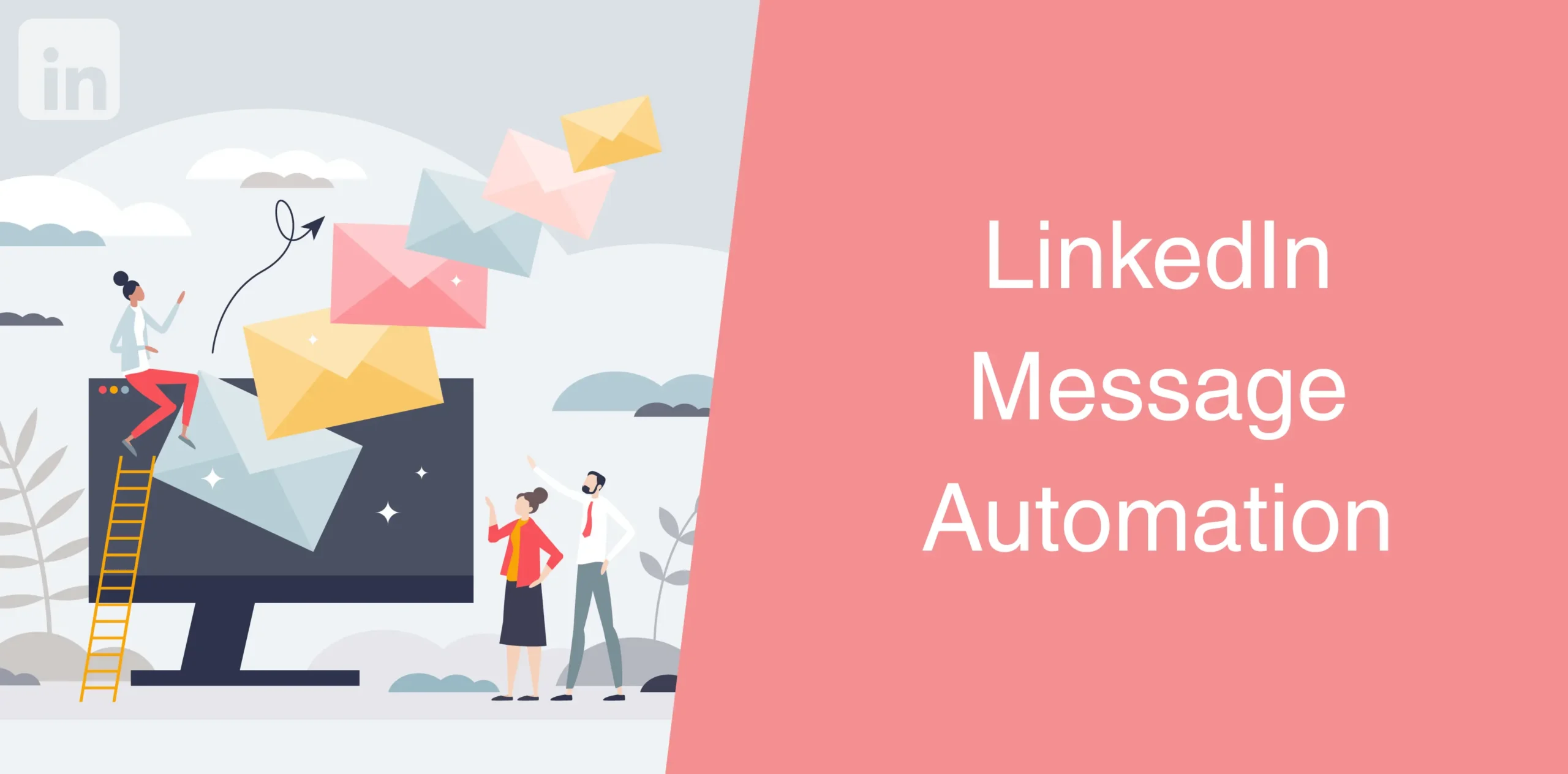Automate LinkedIn messages if you tired of manually visiting each LinkedIn profile individually, sending LinkedIn messages and follow-ups, that really is time-consuming and arduous. But can you actually automate LinkedIn messages? Yes, you can!
You need Octopus CRM LinkedIn automation tool for this purpose because you can’t automate messages directly through LinkedIn. The platform doesn’t offer native automation for standard messages.
Can you schedule LinkedIn messages natively? Even though you can schedule LinkedIn messages via InMail if you have Recruiter or Sales Navigator, it comes with limitations. Also, you can schedule a specific time to send a chat message in LinkedIn Recruiter and Recruiter Lite. While this is only for initial outreach, LinkedIn Recruiter lets you schedule and automate replies on LinkedIn using InMail messages.
For everything else, you need Octopus CRM LinkedIn automation chrome extension lets you automate and schedule your messages on LinkedIn, personalize your outreach, and manage sequences while keeping your account safe.

How to Automate LinkedIn Messages
Below are the steps to automate LinkedIn messages.
1. Identify Your Target Audience
Figure out who you want to reach. Sending messages to the wrong audience is ineffective and a waste of time, effort, and resources. The more precise your targeting, the higher your chances of engaging the right prospects.
So, first things first, which industry or niche do you want to target? Do you want to reach out to professionals in technology, finance, healthcare, legal services, real estate, or any other industry?
Each industry has its unique pain points, so it is important to identify your target recipients and customize your outreach.
For example:
- A tech startup founder may be interested in automation and scalability;
- A finance executive may be looking for solutions in risk management and ROI;
- A healthcare professional may be focused on compliance and efficiency.
Knowing your target recipients’ challenges will help you generate leads on LinkedIn because you’ll be sending personalized, targeted messages instead of relying on generic outreach.
To further narrow down your search, consider the following factors in addition to knowing the target industry:
Job Title & Function: Are you looking for CEOs, sales managers, HR directors, or IT specialists? Each role has different needs and decision-making authority.
Company Size: Small startups, mid-sized businesses, and large enterprises all have different budgets, challenges, and priorities. Personalizing your outreach to their scale can increase relevance.
Location: Do you want to target local businesses, national enterprises, or international clients? Cultural and regional differences can influence how people respond to your LinkedIn message.
Seniority Level: Reaching out to a C-level executive requires a different approach than messaging an entry-level employee. Decision-makers typically have more authority but may receive more cold messages. As such, they require a more strategic outreach plan. Check LinkedIn cold message examples to find the best ways to cold message on LinkedIn.
Once you have collected this information, it’s time to create a well-defined prospect profile. This could be something like:
- Mid-level sales managers in SaaS companies with 50-200 employees, based in North America, who are responsible for lead generation and sales automation;
- CEOs of e-commerce brands generating $1M+ in revenue, looking for growth strategies;
- HR professionals in healthcare organizations with 500+ employees, struggling with employee retention and recruitment.
2. Pick a Trusted LinkedIn Automation Software
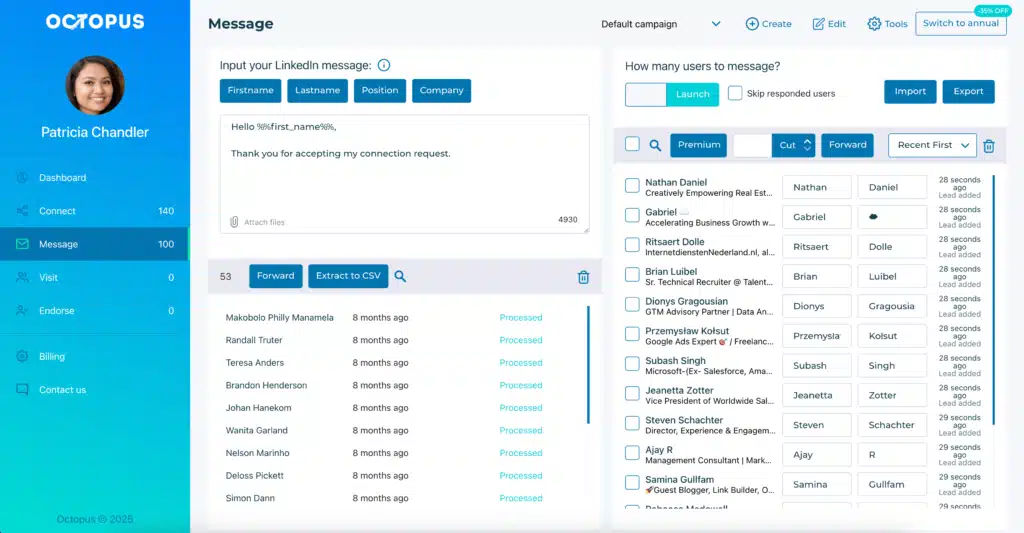
The next step is to choose a LinkedIn automation tool to streamline your outreach and automate your messages.
The right automation software can help you automate different aspects of your LinkedIn activities and outreach campaign. Plus, a good tool will help you stay organized and maintain meaningful engagement with prospects without violating LinkedIn’s guidelines.
Octopus CRM is among the most reliable, safe, and best LinkedIn automation tools available on the market. This Chrome extension is made specifically for B2B marketers, sales professionals, and recruiters looking to optimize their LinkedIn networking and outreach.
The Octopus CRM LinkedIn messaging tool comes with a powerful suite of features that help you automate messaging and other repetitive tasks, manage leads, and stay compliant with LinkedIn’s policies.
Below are the benefits you get with the Octopus CRM LinkedIn automation tool:
- Octopus CRM has advanced automation features. Besides automating LinkedIn messages, you can use it to automate visiting profiles, sending connection requests, and endorse skills;
- You can build your own customized LinkedIn lead generation funnel. Add, remove, or combine features in a snap to suit your outreach strategy and keep track of your leads in a personalized dashboard;
- Octopus CRM lets you personalize your messages for each recipient and send messages and tailored follow-ups automatically;
- Import your list of LinkedIn profiles directly into Octopus CRM campaigns to take the next steps, or export your LinkedIn data to a CSV file for easy access and analysis;
- LinkedIn has strict policies on automation, and Octopus CRM is built with compliance in mind. It mimics human behavior, helping you avoid account restrictions while maximizing outreach;
- Easily track and organize your communication with prospects, measure response rates, and optimize your LinkedIn campaigns with built-in analytics.
To guide you on how to automate messages on LinkedIn, we’ll use Octopus CRM to illustrate the entire process. By the end of the article, you’ll get hands-on knowledge on using Octopus CRM as a way to automate LinkedIn messages.
3. Transfer LinkedIn Contacts to Octopus CRM
In this step, you need to move your LinkedIn contacts to Octopus CRM. This is a requirement for sending messages.
You can do this in two ways: from the “My Network” page or by using LinkedIn search filters.
Pick the method that works best for you. Transferring recently connected contacts right from the “My Network” page on LinkedIn is a quick way to add new connections to your CRM.
We’ve explained both methods step-by-step below:
Method 1: From My Network Page
- Head over to the My Network page on LinkedIn;
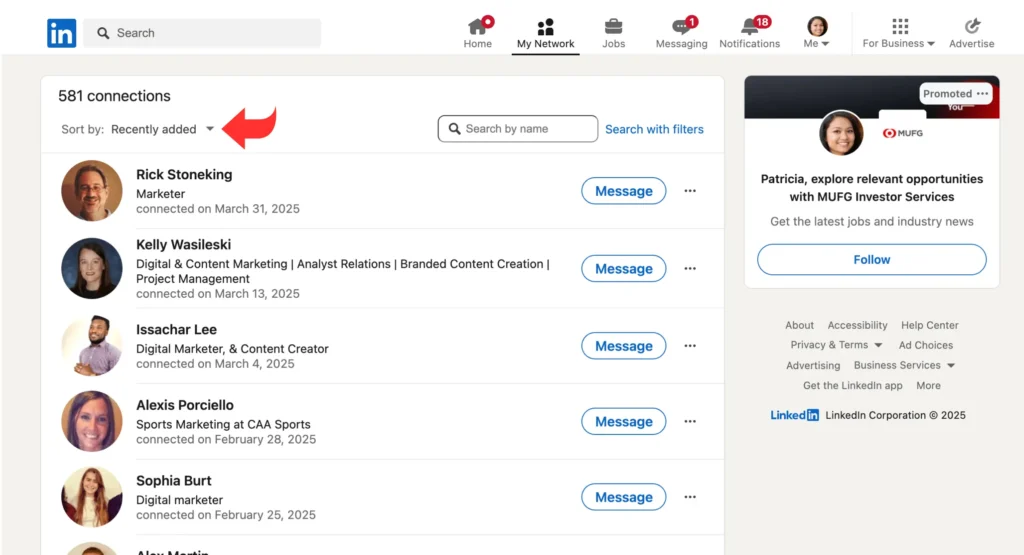
- Identify and select the recently connected contacts you wish to message;
- Click on the Octopus Chrome extension;
- Choose the “Message” option, select a campaign, or leave it as the default. Then decide how many profiles to send messages to;
- Hit the Send to CRM button.
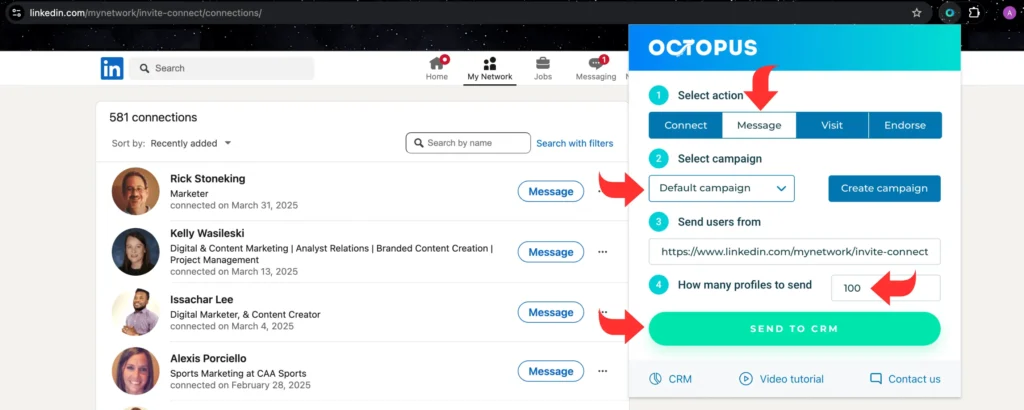
Method 2: From LinkedIn Search Panel
- Go to the LinkedIn search panel and filter your first-level connections;
- Click on the Octopus Chrome extension;
- Follow the same steps as above to manage your contacts.
LinkedIn’s search filters let you find specific first-level connections. You can then transfer them to Octopus CRM and get more control over who you message.
It is a good idea to transfer new connections often. This way, you can keep your LinkedIn outreach campaigns up-to-date. It will also help you reach out to recent connections in a timely way.
4. Create a Personalized Message Templates
Next, you’ll need to create personalized message templates in Octopus CRM. Personalization is vital for achieving your desired results. Don’t worry because the different built-in variables in the software make it easy to tailor your outreach messages.
For example, you can use variables like first name, last name, position, and company. This way, each message will feel personal, showing you’ve done your research and know what you want.
It is good to try different variable combinations and see what gets the best response. Maybe using the company name makes a big difference.
Now, when it comes to writing your message, be sure to keep it short, include a call to action, and avoid generic language. Plus, it should cater to the needs and pain points of the recipient.
6. Launch Your Bulk Messaging Campaign
Octopus CRM also allows you to send messages on LinkedIn in bulk. Specify how many contacts you want to message within your selected campaign.
Then, pick the contacts you want to message and set sending limits. This is essential to staying safe on LinkedIn. We recommend you start with small sending limits and increase it gradually over time. This helps avoid triggering LinkedIn’s activity limits.
Once you’re satisfied with your template and settings, press the Launch button. And that’s it, every contact you pick will receive the personalized message just as you’ve set it up.
Once launched, your campaign will run automatically.
7. Monitoring Campaign Performance
It is important to keep an eye on how your messaging campaign performs in Octopus CRM. You can track metrics like open rates, response rates, and click-through rates. Use this data to make your messaging even better.
To review the messages sent through Octopus CRM, go to your LinkedIn messaging inbox. There, you’ll see all outgoing messages delivered via the automation tool.
8. Automating Messaging for New Connections
To smooth out your workflow, you can automate the messaging for new connection requests using Octopus CRM.
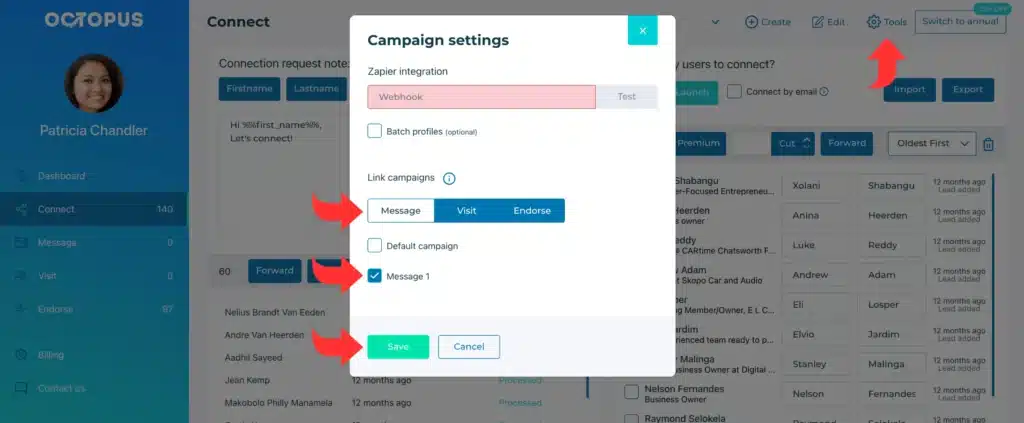
Here’s how to do it:
- Go to the Connecting Campaign section;
- Press the Tools option;
- Link this campaign to your messaging campaign and click on Save;
- Simply start sending connection requests and once contacts accept your requests, they will automatically appear in your default messaging campaign.
In doing so, make sure your connection request message fits well with the next automated message. This gives a smooth experience.
9. Setting Up Automated Follow-Ups
You can also create a series of automated follow-up messages to get more people to respond and engage. But keep in mind to increase your sending limits slowly.
A good approach is to build a regular outreach pattern over time and test different message templates, subject lines, CTAs, and message lengths to see what works best.
How to Schedule LinkedIn Messages
Scheduling messages is an important aspect of your LinkedIn outreach. But can you schedule send LinkedIn messages within LinkedIn or through third-party tools? You can schedule a LinkedIn message directly if you have a LinkedIn Recruiter or Recruiter Lite account.
To schedule LinkedIn messages using Octopus CRM, the first step is to import your target contacts into the platform. But before finalizing the import, you can refine your selection using the available filters or adjusting specific criteria to ensure you are reaching the most relevant prospects.
Next, you’ll need to compose and personalize your message.
Within the Octopus CRM dashboard, go to the messaging section and start writing your outreach message. Use dynamic placeholders, such as “First Name,” “Last Name,” “Job Title,” and “Company Name,” to tailor your message.
Once your message is ready, assign it to a specific campaign. This will make it easy to organize your message and track its performance.
Next, determine how many contacts you want to include in the campaign. Octopus CRM allows you to set a specific number of recipients, helping you control the volume of messages sent in a given period.
When you’re ready, launch the campaign, and the tool will begin sending your messages in the background. To avoid disruptions, keep your browser tabs open while the automation runs, ensuring that all scheduled messages are successfully sent.
Once the messages have been sent, you can review their status within LinkedIn’s messaging section or through Octopus CRM’s analytics. This allows you to track responses, measure engagement, and make adjustments to your strategy as needed.
Conclusion
With Octopus CRM LinkedIn automation tool you can send bulk messages on LinkedIn and save you time and help you get more leads. It’s also a great way to improve your networking on LinkedIn.
With the simple steps outlined above, you can quickly automate your LinkedIn outreach messages and reach the right audience at the right time. So, go ahead and try these steps with Octopus CRM.