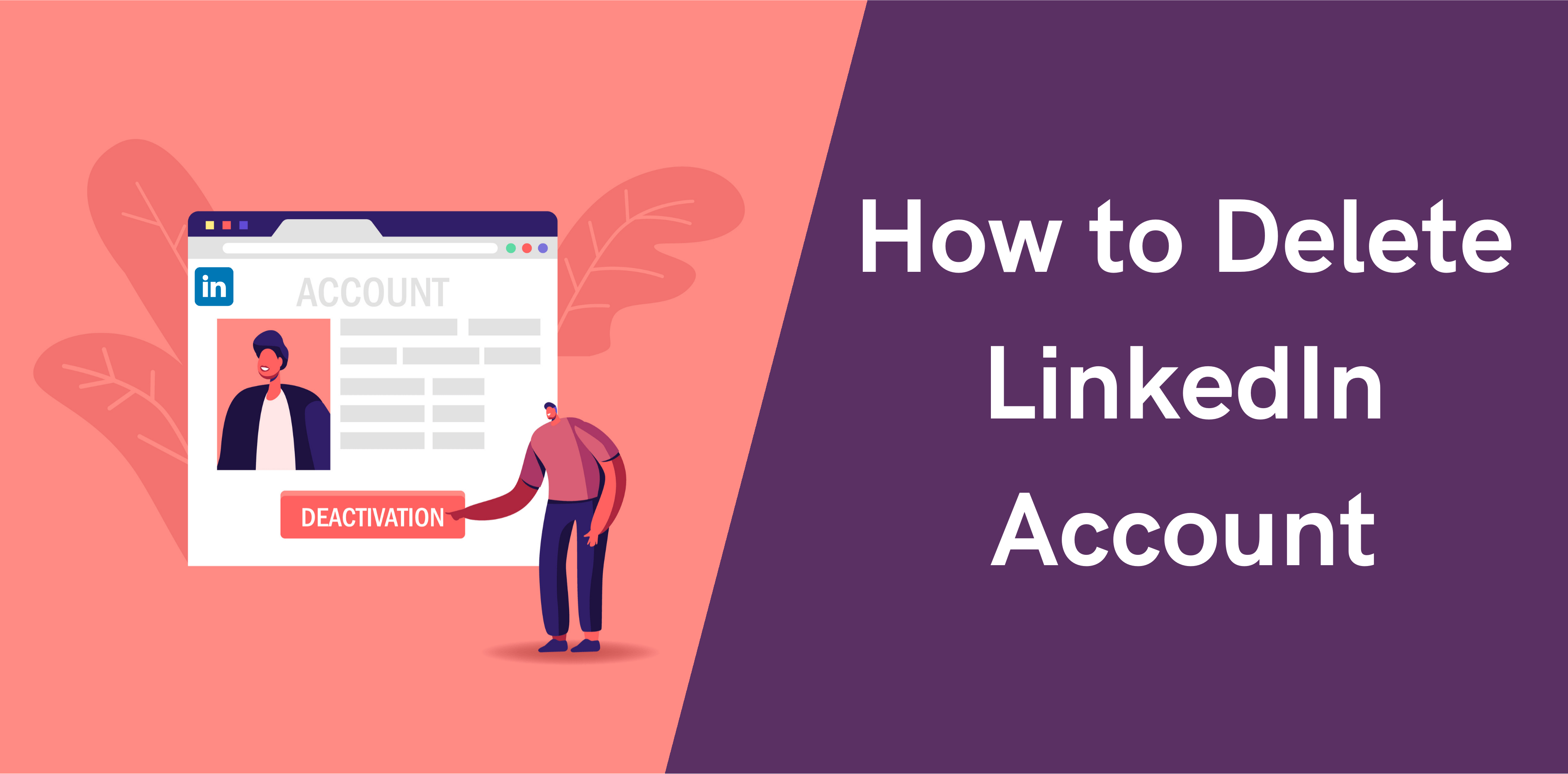Did you land here looking for ways to delete LinkedIn account? You’re at the right place. This post will walk you through the process of how to close LinkedIn account. But before you delete a LinkedIn profile, it is vital to weigh in on the pros and cons of maintaining an account on the network.
LinkedIn is a professional networking platform that has revolutionized the career growth, networking, and business sectors. It allows you to connect with people in your industry, find jobs, recruit employees, and generate leads for your business. As such, you should consider deleting your account only if you’re sure the cons outweigh the pros.
The advantages and disadvantages of using LinkedIn differ from one user to another, depending on their industry, profession, business, goals, or target audience. If you have been using the professional networking site for quite some time but didn’t find it useful for your career or business, then it makes sense to get off LinkedIn.
But how to delete LinkedIn account? We’ll explain the steps but first, let’s look at the reasons to delete your LinkedIn account.
Why Close LinkedIn Account
Here are five reasons why people choose to close their LinkedIn accounts.
1. Avoid Unhealthy Competition
There are 800 million members on LinkedIn and over 58 million registered companies. These numbers are enough to create a competition that may make you feel overwhelmed. The competition on the network is fierce.
It is good to temporarily deactivate LinkedIn to take a break from the unhealthy competition or stress. Or maybe you’d want to permanently close your account to get rid of the stress altogether.
2. It is Time-Consuming
Maintaining social or business networking accounts is a tiresome and time-consuming task. You will need to spend a great deal of time on the network every day to stay visible and interact with your connections or audience. Plus, you’d want to write and publish content regularly to stay on the radars of potential employers, leads, or business partners. If you’re spending much time on LinkedIn without getting any professional benefits, then it’s good to close your account.
3. Privacy and Data Protection
Did you know that LinkedIn has the license to sell information to anyone and everyone? For this reason, many people are deleting their accounts to protect their personal data. Since we put up a lot of our data and information on LinkedIn, it is natural to feel insecure about our privacy. If you’re concerned about your data and privacy on LinkedIn, you have the option to delete your account.
4. To Avoid Spam Messages
Like any social media network, LinkedIn is full of spammers. Spam messages about job offers, vacancies, and business opportunities can affect your experience in negative ways. Plus, you may feel uncomfortable about the unsolicited messages from LinkedIn users flooding your inbox every day. In such scenarios, you may want to close your LinkedIn account.
5. Your Target Audience Doesn’t Use LinkedIn
LinkedIn is an excellent platform for B2B lead generation because many professionals, decision makers, and businesses are present on the network. But the network holds little value for B2C promotion. If you created a LinkedIn account for direct marketing to end consumers, you might be in the wrong place and may want to delete your account.
6 Steps to Delete a LinkedIn Account
If you are looking to deactivate your LinkedIn account or delete your LinkedIn profile, here is how you can go about it.
Step 1: Log into your LinkedIn account. Enter your username and password and click on the “Sign In” button.
Step 2: Click on your profile picture in the top toolbar.
Step 3: Click on the “Settings and Privacy” button located right under the “Account” section in the dropdown menu.
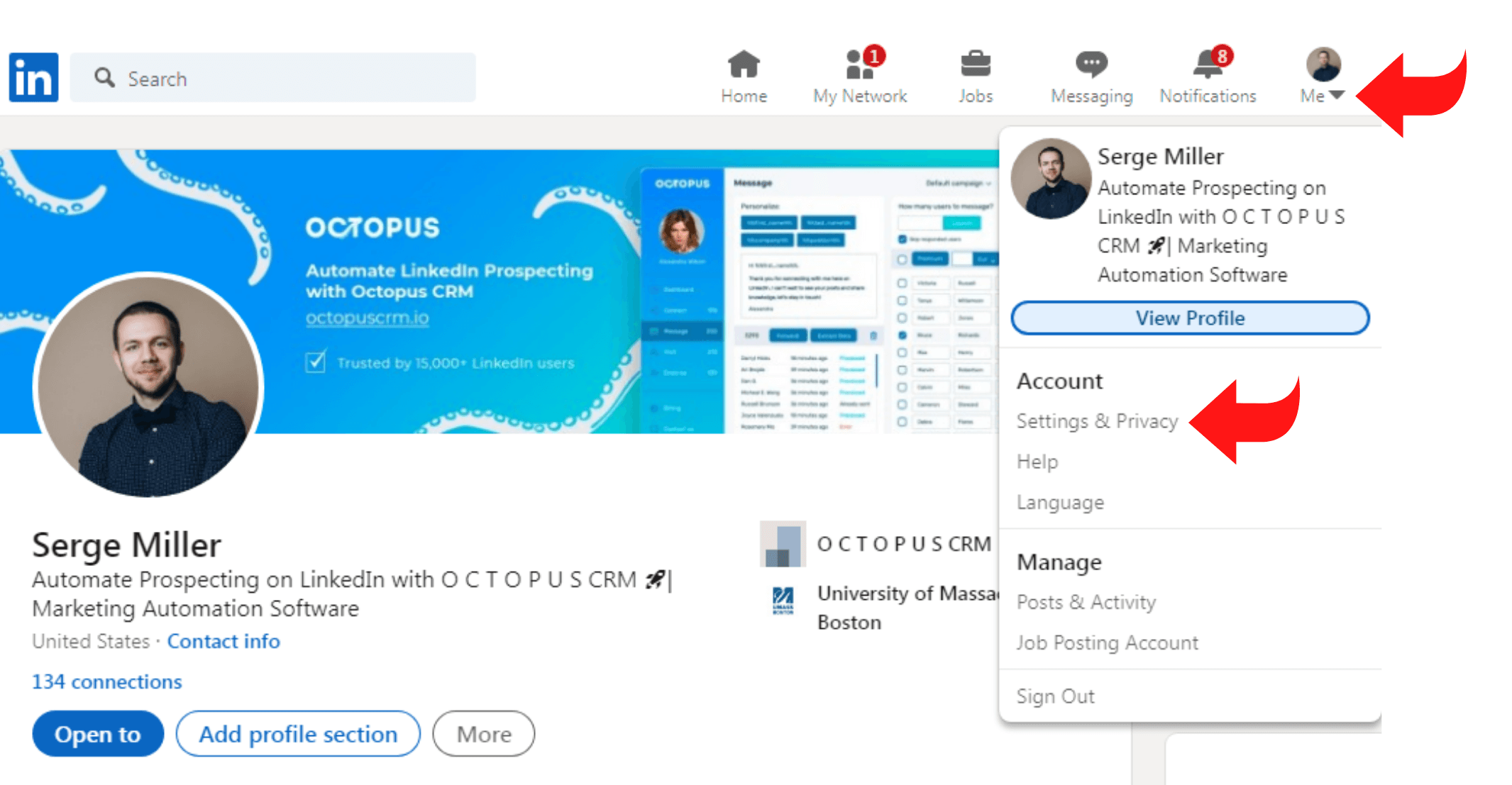
Step 4: Click on the “Account” tab when you reach the next page (in the “Privacy” tab). Scroll down to the bottom of the web page and click on the “Closing Your LinkedIn Account” located underneath “Account Management.”
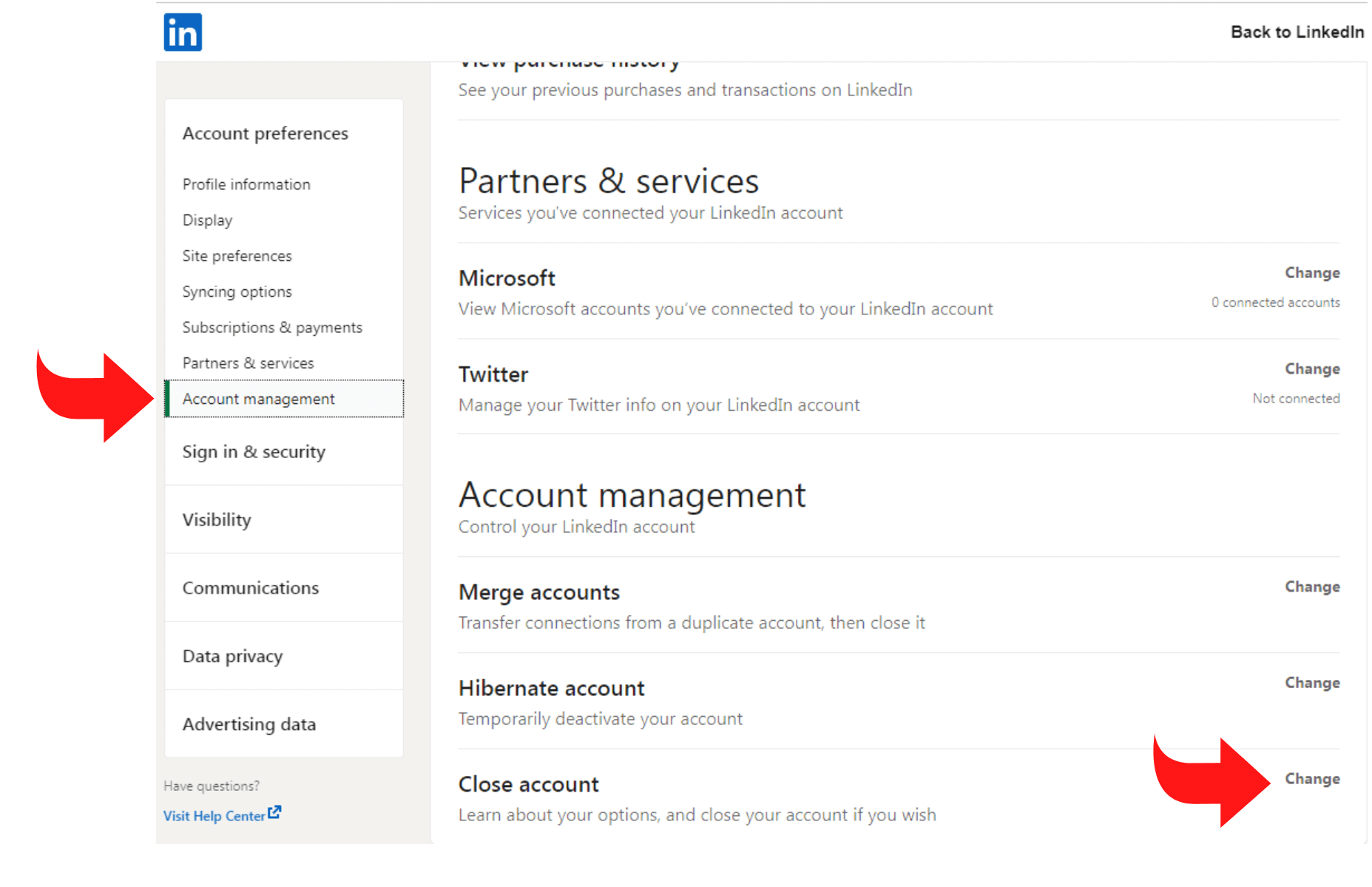
Step 5: Find a listed reason for closing your LinkedIn account. If none of the listed reasons apply to you, simply select “other” and then click “Next.”
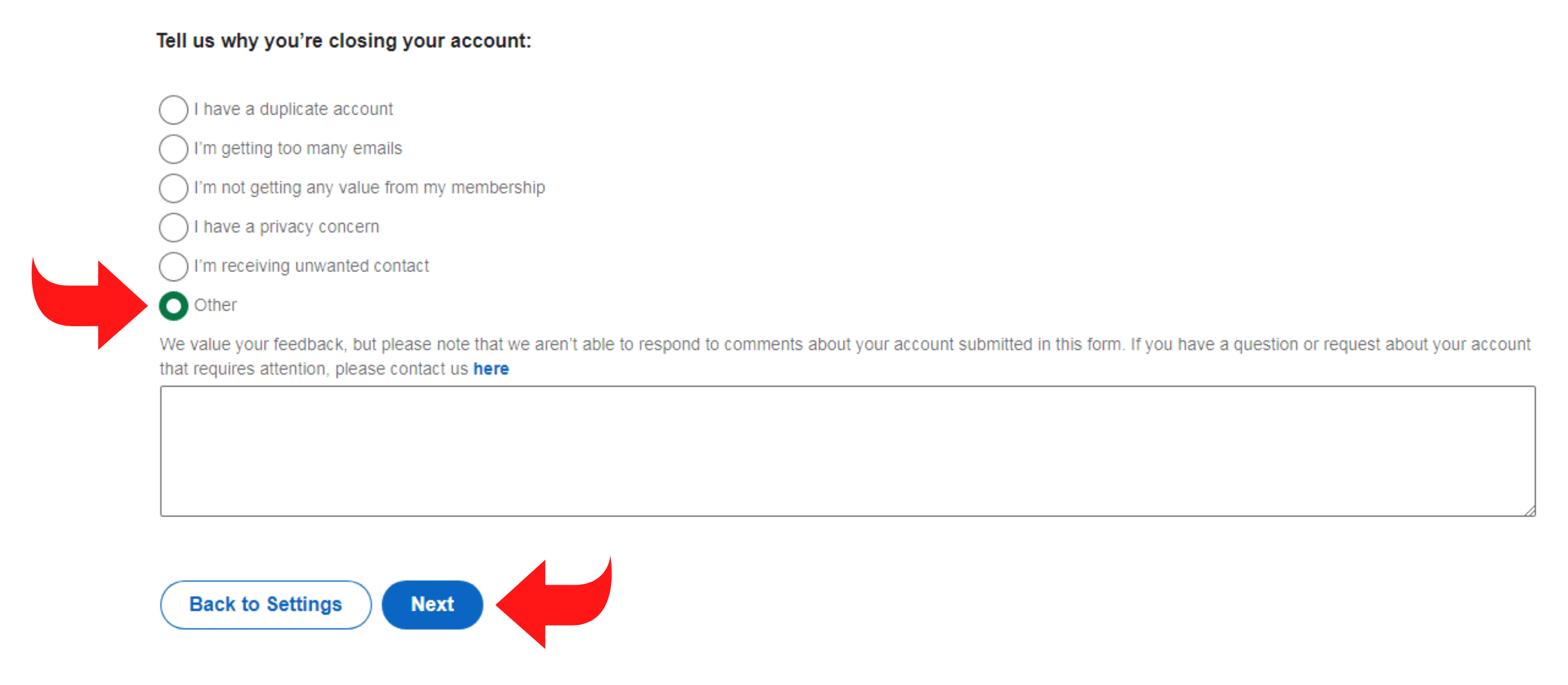
Step 6: Finally, enter your password and click on the “Close Account” tab, and you are done! Congratulations, you have officially and successfully deleted your LinkedIn profile.
How to Delete LinkedIn Account on My Phone?
Here’s how you can delete your LinkedIn account using your phone, step-by-step.
- Open your LinkedIn app on your phone.
- Login to your LinkedIn account.
- Tap on your profile picture located at the top of your LinkedIn homepage.
- Click on the Settings tab.
- Scroll down and then click on the Help Center tab.
- Click on the Close your account tab.
- Tap on the Continue button.
- State your reason for closing your LinkedIn account and tap Next.
- Provide sufficient information about the reason behind you closing your account and tap Next.
- Re-enter your password to proceed with closing your account.
- Tick the checkBox and tap Done.
- You will receive a notification stating, “We’ve closed your account.”
Voila! You have successfully closed your account using your phone. Shortly after closing your account, you will receive a confirmation mail on your registered Gmail.
How to Backup LinkedIn Data Before Deleting Your Account
Backing up your data is critical before deleting your LinkedIn account. Here is how you can back up all of your LinkedIn data.
Step 1: Click on your LinkedIn profile picture from the top toolbar and click on the “Settings and Privacy” tab when presented with the dropdown menu.
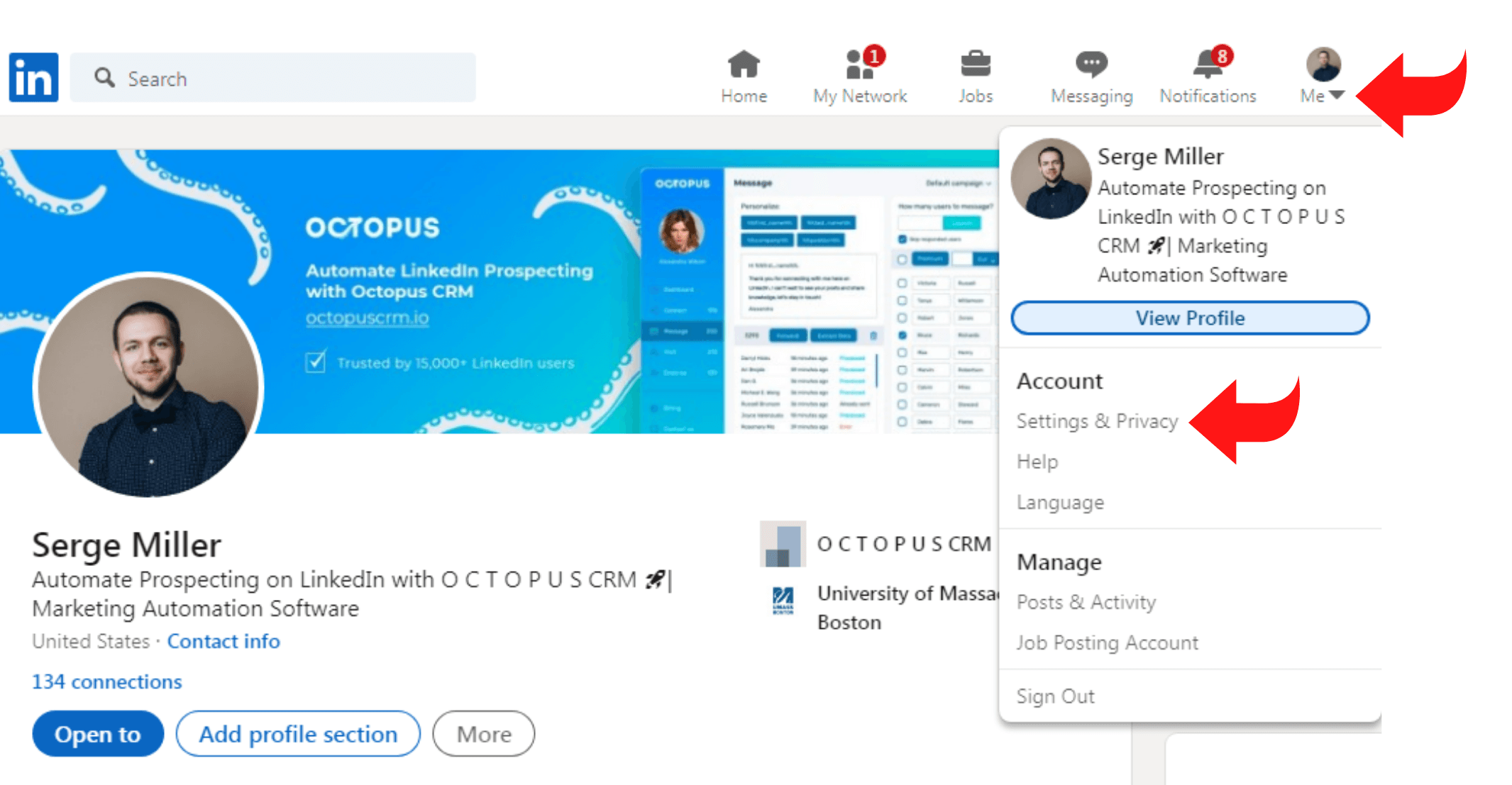
Step 2: In the privacy tab, click on the “Download your data” button. You may choose to download everything or download specific and selective data to backup.
Step 3: Click on the “Request Archive” tab, and you are done.
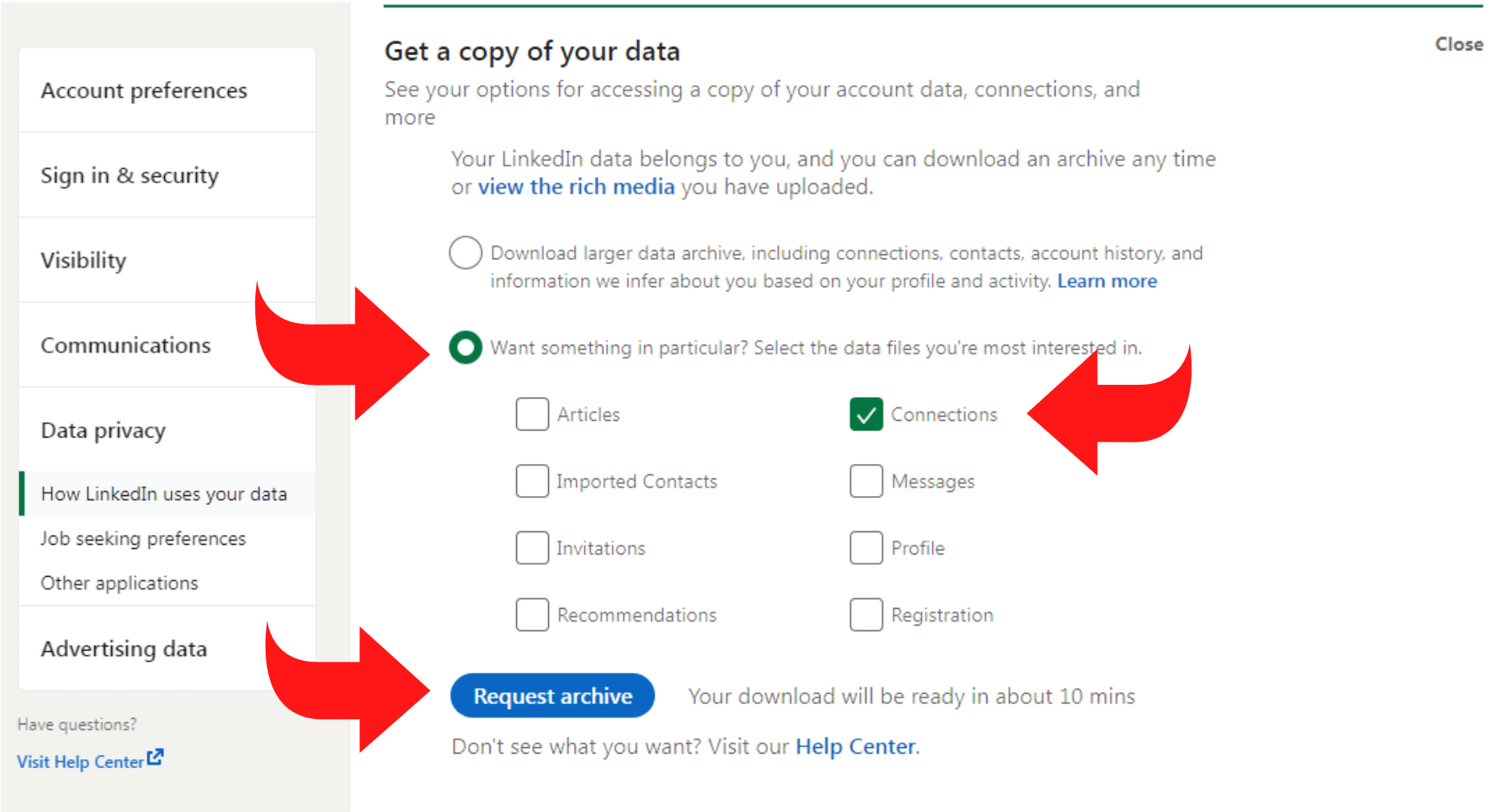
LinkedIn can take up to 24 hours to send you the data download link via email.
How to Cancel LinkedIn Premium
Sometimes, you just want to keep your LinkedIn account active but wish to downgrade it to a basic LinkedIn account. Here’s how you can cancel a premium LinkedIn account:
Step 1: Click on your profile picture on the top toolbar.
Step 2: Click on the “Premium Subscription Settings” tab in the dropdown menu.
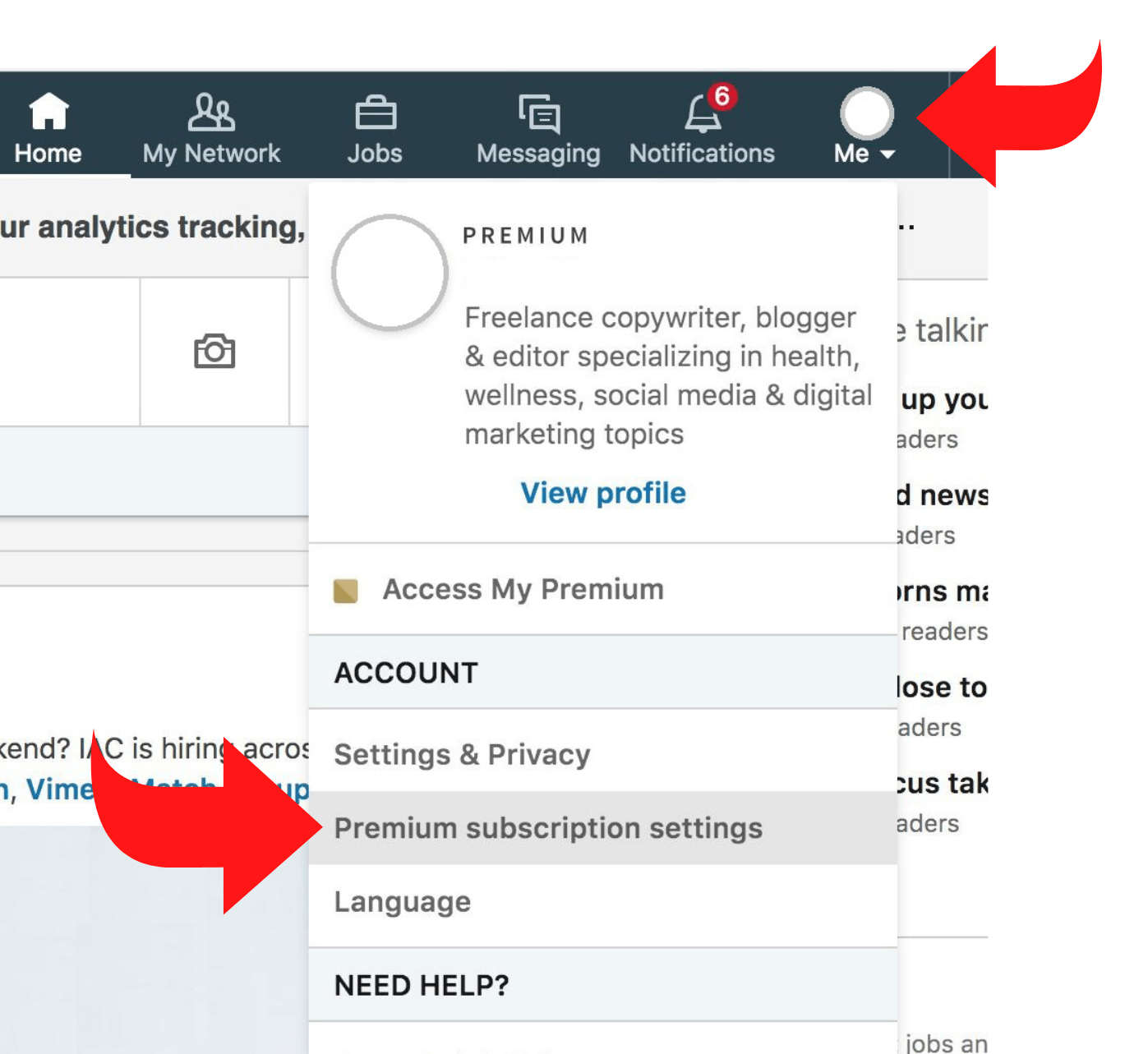
Step 3: Click on the “Cancel Subscription” tab in the right-hand toolbar. You may have to scroll down the page to view this section.
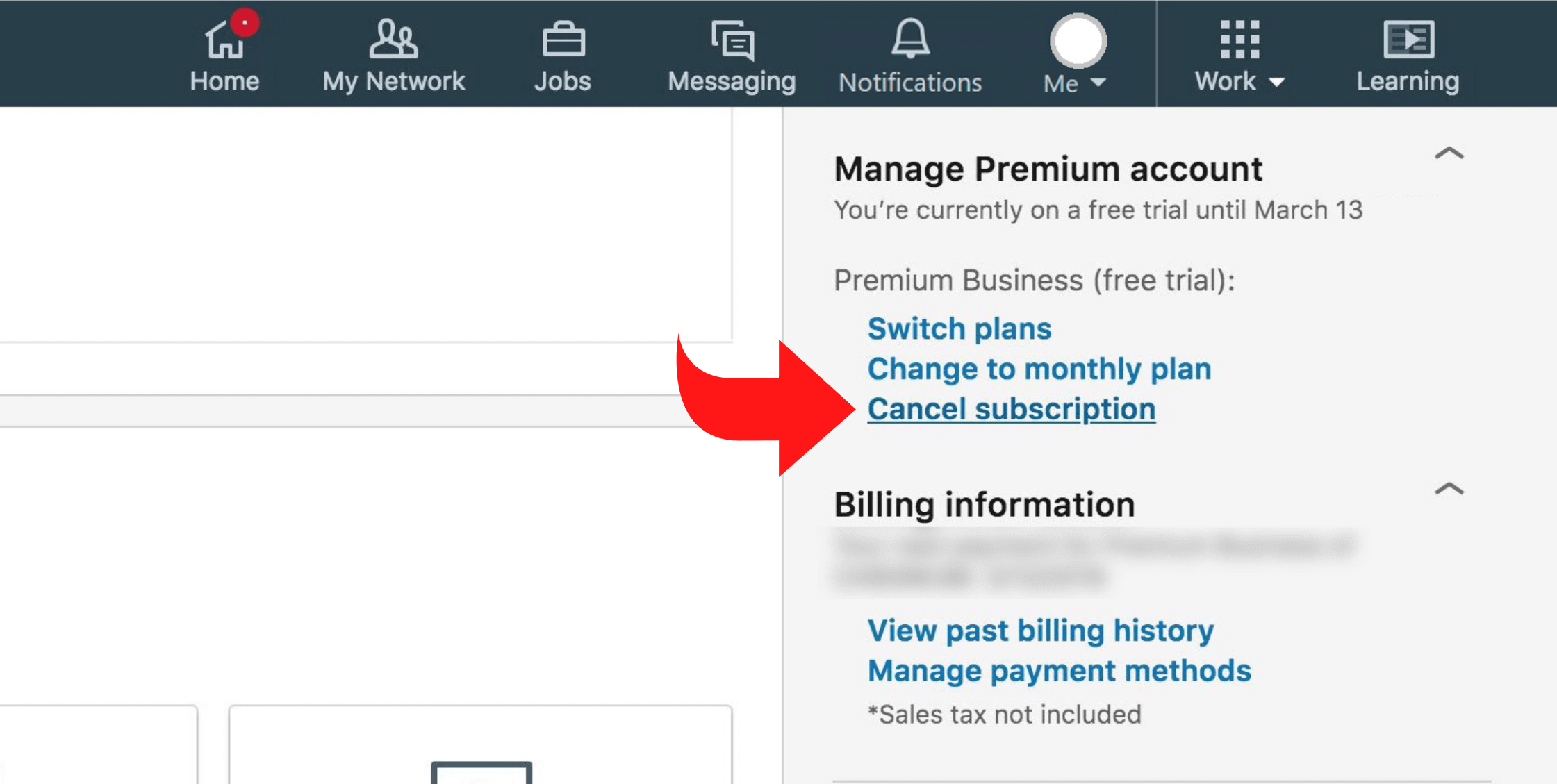
Step 4: Select the “Continue to Cancel” button.
Step 5: Find and select your reasoning behind deactivating your LinkedIn Premium. If none of the listed reasons apply to you, simply choose the other option and click on the “Continue to cancel” button. You will be unable to click on the “Continue to cancel” button until you select a reason for closing your account.
Step 6: Select the “Confirm cancel” tab one last time, and you are done. You have successfully deactivated your LinkedIn Premium account.
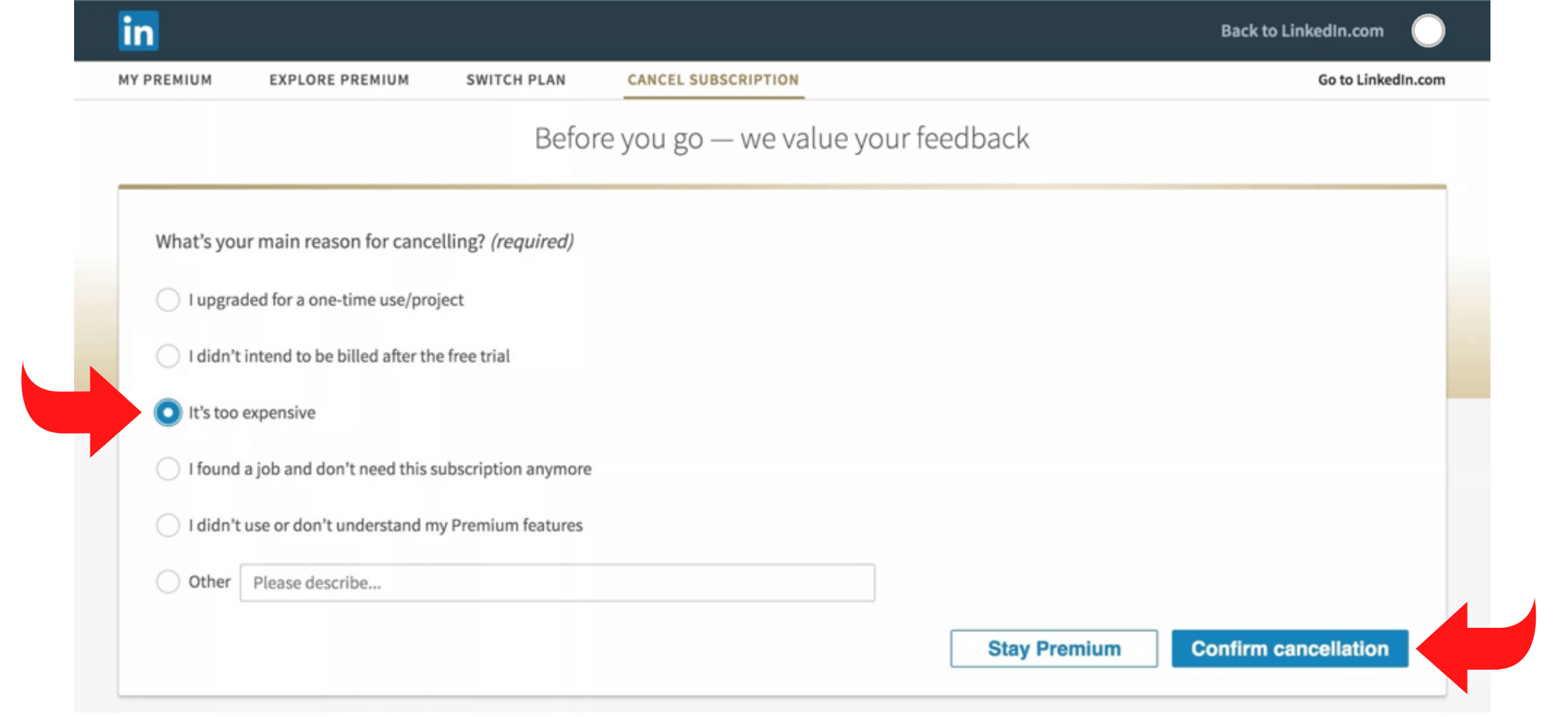
Why You Shouldn’t Delete Your LinkedIn Account
Many people often ask: is LinkedIn still relevant in 2024? Well, the answer is YES! LinkedIn is one of the biggest networking sites out there, not only for job seekers but also for B2B sales professionals, businesses, and recruiters.
Approximately 87% of recruiters use LinkedIn to find suitable job candidates. Over the years, you may find yourself searching for new opportunities, and during such times, active recruiters and a solid network of connections are all you need on your side.
LinkedIn also provides you with the opportunity to connect with clients and stay updated on any changes in your line of work or industry. LinkedIn groups and following relevant leaders can help you stay informed about any trends or changes in the industry. Instead of going off the grid, it is much better to hide LinkedIn profile without deleting it for some time and then come back when you are ready.