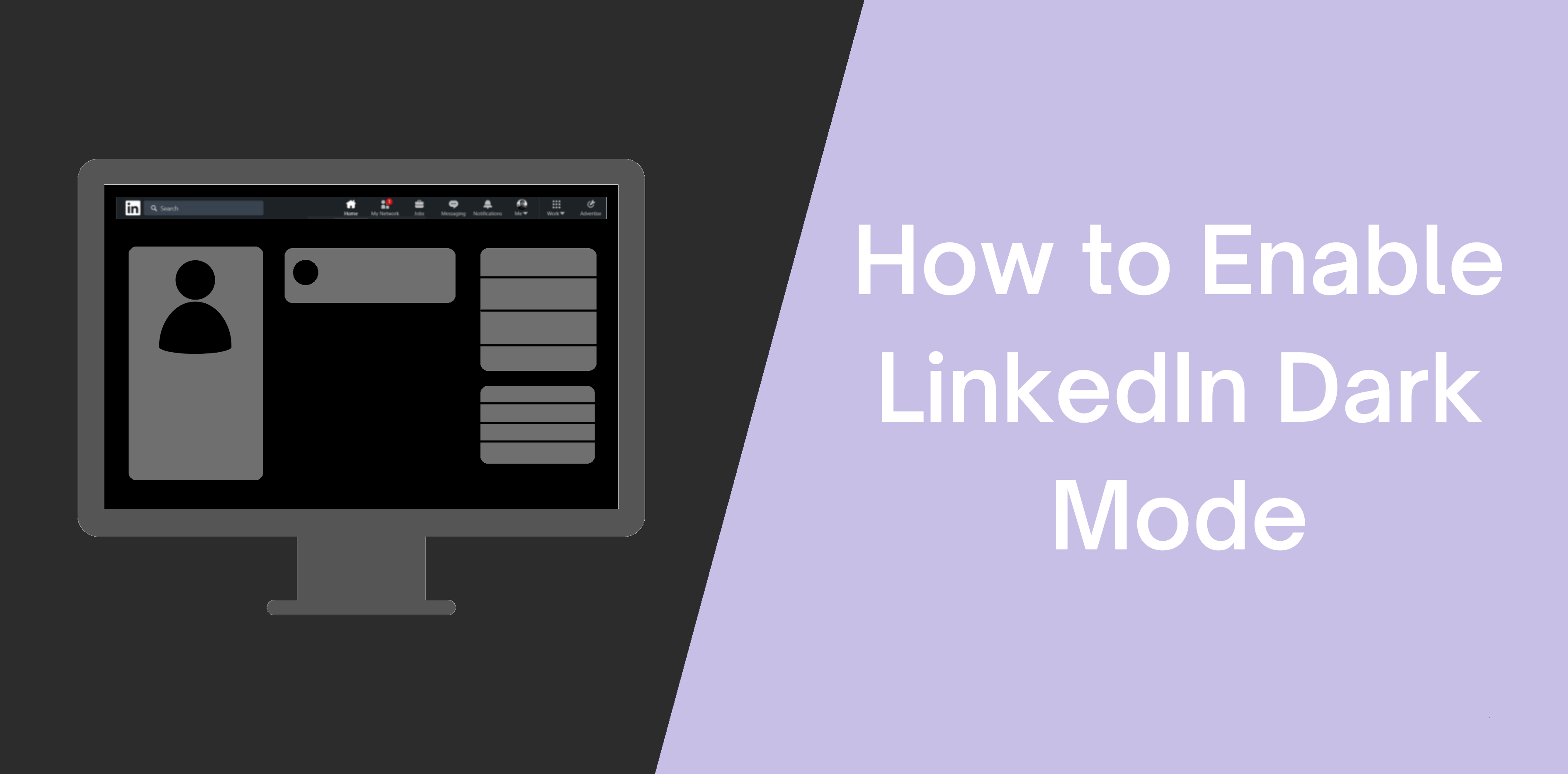LinkedIn launched the dark mode on mobile and desktop in September 2021. LinkedIn’s official announcement said the business-oriented social network would gradually roll out in all regions.
The platform innovated the dark mode option to reduce the user’s eye strain and help light-sensitive people. It also helps make the text easier to read and saves battery life.
This article discusses how you can navigate LinkedIn with peace of mind with its dark mode. Discover how you can turn on, off, and change LinkedIn’s dark mode:
What is Dark Mode on LinkedIn?
Last year LinkedIn joined other tech companies, including WhatsApp, Twitter, Instagram, and Facebook, that already embrace a dark theme.
LinkedIn aims to cut down blue light exposure, cut down on eye strain, and make text easy to read by introducing a dark mode.
LinkedIn now allows desktop, Android, and iOS users to choose between the following three options:
- Device Settings
- Dark Mode
- Light Mode
Why Activate LinkedIn’s Dark Mode?
Most people activate LinkedIn’s dark mode because of a personal preference. But the dark theme also helps decrease your exposure to blue light.
In addition, the dark mode also helps:
- Save battery
- Reduce eye strain
- Make reading increasingly comfortable
What are the Downsides of the Dark Mode?
One of the significant downsides of LinkedIn’s dark mode is the bugs and glitches that can occur. Hence, the social media platform encourages brands to check their logos with a dark theme.
Some companies are unaware of how the dark mode can change their logo’s look and aesthetic. Turning on the dark theme and checking your logo ensures the new option does not decrease user experience.
How to Enable Dark Mode For Your LinkedIn Profile Desktop Version?
Recently, the platform has allowed its users to enable dark mode on Windows 10, among other versions. Here’s how you can turn LinkedIn’s dark mode on:
- Open a new tab on Chrome and visit LinkedIn website
- Sign in to your LinkedIn account
- Click on the ‘Me’ menu located next to the Notifications button
- Select the ‘Settings & Privacy’ button from the drop-down menu
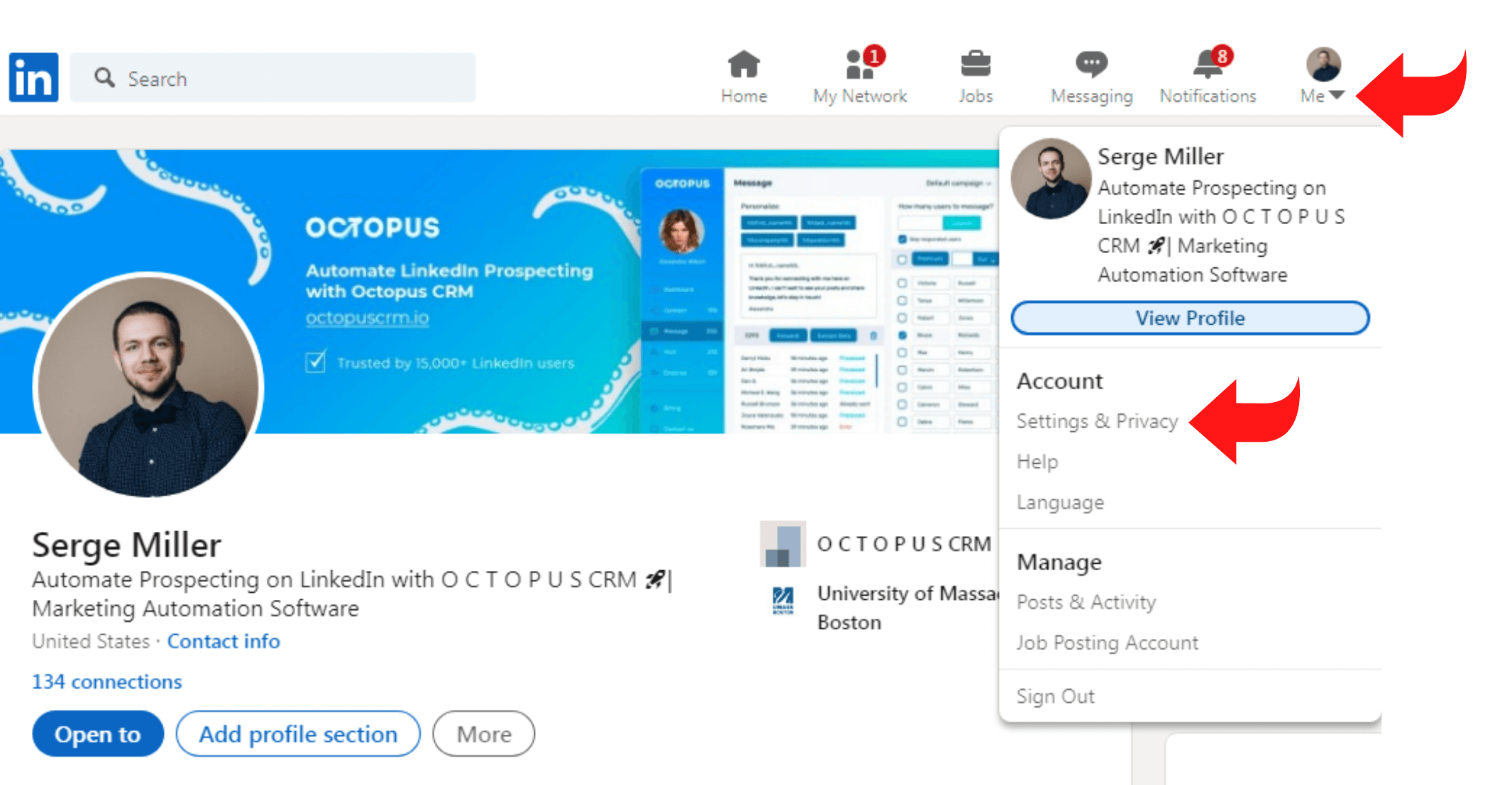
- After that, locate the ‘Account Preferences’ button
- In the right pane, find the ‘Change’ option under the ‘Display’ button
- Three different setting options are given to set your profile’s theme. Click on the ‘Dark Mode’ option to enjoy scrolling on LinkedIn with a dark theme
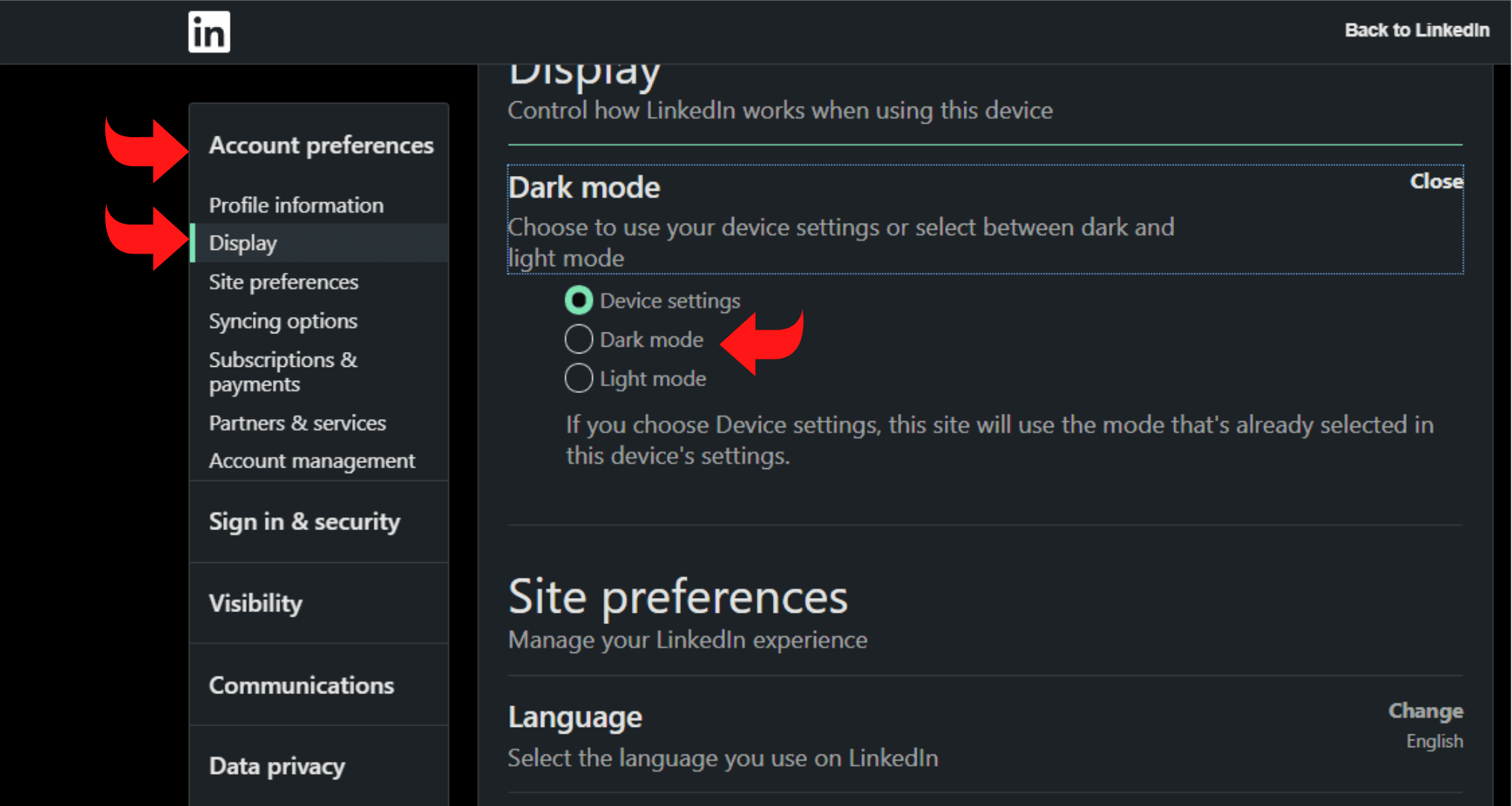
How to Enable LinkedIn Dark Mode on Android?
Here’s a step-by-step guide to opening the dark mode on LinkedIn on Android:
- Click on the LinkedIn app on Android and sign in to your account
- Select the ‘Profile’ icon located at the top-left of your screen
- Choose the ‘Settings’ button and tap on ‘Account Preferences.’
- If the LinkedIn app’s dark mode option is available in your country, you’ll see a ‘Display’ section below your ‘Profile Information.’
- Under the ‘Display ‘button, click on the ‘Dark Mode’ option
Remember that when you click on the ‘Display’ option, you’ll see three buttons: Device, Settings, Dark Mode, and Light Mode.
You can click on the ‘Device Settings’ option to sync LinkedIn’s theme with your phone’s. But if you prefer a dark theme at all times, you can select the ‘Dark Mode’ button.
How to Enable LinkedIn Dark Mode on iOS?
You can also enjoy turning on the dark mode on your iPhone. Here’s a step-by-step guide to enabling the LinkedIn app’s dark mode on iOS:
- Click on the LinkedIn application
- Sign in to your LinkedIn account and select the ‘Settings’ button located at the top-right
- Find the ‘Account Preferences’ option
- Select the ‘Display’ button
- Now, you can choose one of the following options:
o Device Setting
o Dark Mode
o Light Mode
- Select the ‘Dark Mode’ option, and LinkedIn will save your changes automatically
Why is LinkedIn Dark Mode Not Available?
In September 2021, LinkedIn’s official announcement stated that the dark mode would take a while to roll out throughout the globe.
Hence, if LinkedIn’s dark mode is not showing on your desktop or Android, it’s not available in your country yet.
Why Can’t I Find Spot the LinkedIn Dark Mode Option?
If LinkedIn’s dark mode option is available in your country and you still can’t spot it, you haven’t updated your LinkedIn app.
Here’s an easy way to check whether you have the latest version of LinkedIn’s Android or iOS application:
- Open your Google or Apple Play Store
- In the search bar, write ‘LinkedIn’ and hit ‘Enter.’
- If the app shows the ‘Update’ option, then click on it to update your app
- After that, locate the ‘Display’ button in your LinkedIn app and click on the ‘Dark Mode’ option
If the ‘update’ button is not available, you’re already using LinkedIn’s latest version.
What If LinkedIn Does Not Offer the Dark Mode in My Country?
If you’re using LinkedIn’s latest version and can’t find the dark theme, you’ll have to wait a while before LinkedIn launches it in your country.
But if you’re using LinkedIn on your desktop browser or mobile and want to enable a dark theme, you can follow these steps:
- Open Google Chrome (or any other browser)
- Visit your ‘Browser Extension Store.’
- Search’ Night Eye Browser add-on or a similar one
- Enable the add-on to enjoy surfing LinkedIn with a dark theme and white text
How to Turn Off LinkedIn Dark Mode?
If you don’t want to use the ‘Dark Mode,’ LinkedIn allows you to easily change back to the ‘Light Mode’ by following the steps below:
How Can You Turn Dark Mode Off on Android & iOS?
Here’s a step-by-step guide to turning LinkedIn’s dark mode off on Android & iOS:
- Click on the LinkedIn application on your Android or iPhone
- Sign in to your account and select the ‘Profile Icon’ located on the top-left corner
- Select the ‘Settings’ button and then choose the ‘Account Preferences’ tab
- Choose the ‘Display Settings’ menu and choose the ‘Light Mode’ option
Remember that you can select the ‘Device Settings’ option so that the dark mode works in sync with your system display settings.
How Can You Turn Dark Mode Off on Desktop?
You can turn off LinkedIn’s dark mode on your desktop by following these steps:
- Open a new tab and open LinkedIn
- Sign in to your LinkedIn account
- Click on the ‘Me’ icon present in the top-right corner
- Tap on the ‘Settings & Privacy’ button
- Select the ‘Account Preferences’ option and choose the ‘Display’ button
- Tap on the ‘Light Mode’ option or turn off the ‘Dark Theme’.
You may choose the Device Settings options to enable LinkedIn to switch themes based on your desktop settings automatically.
Conclusion
Switching on LinkedIn’s dark theme can reduce blue light exposure, which helps avoid eye strain at night. The dark mode on LinkedIn is instrumental if you are sensitive to light. Plus, scrolling LinkedIn with white text on a dark background can make things easy to read.
Follow our comprehensive step-by-step guide to enjoy switching on LinkedIn’s dark theme. You can also check out the abovementioned steps to change LinkedIn’s dark mode to light.
Consider clicking on the ‘Device Settings’ option to allow LinkedIn’s application to sync with your device’s theme.