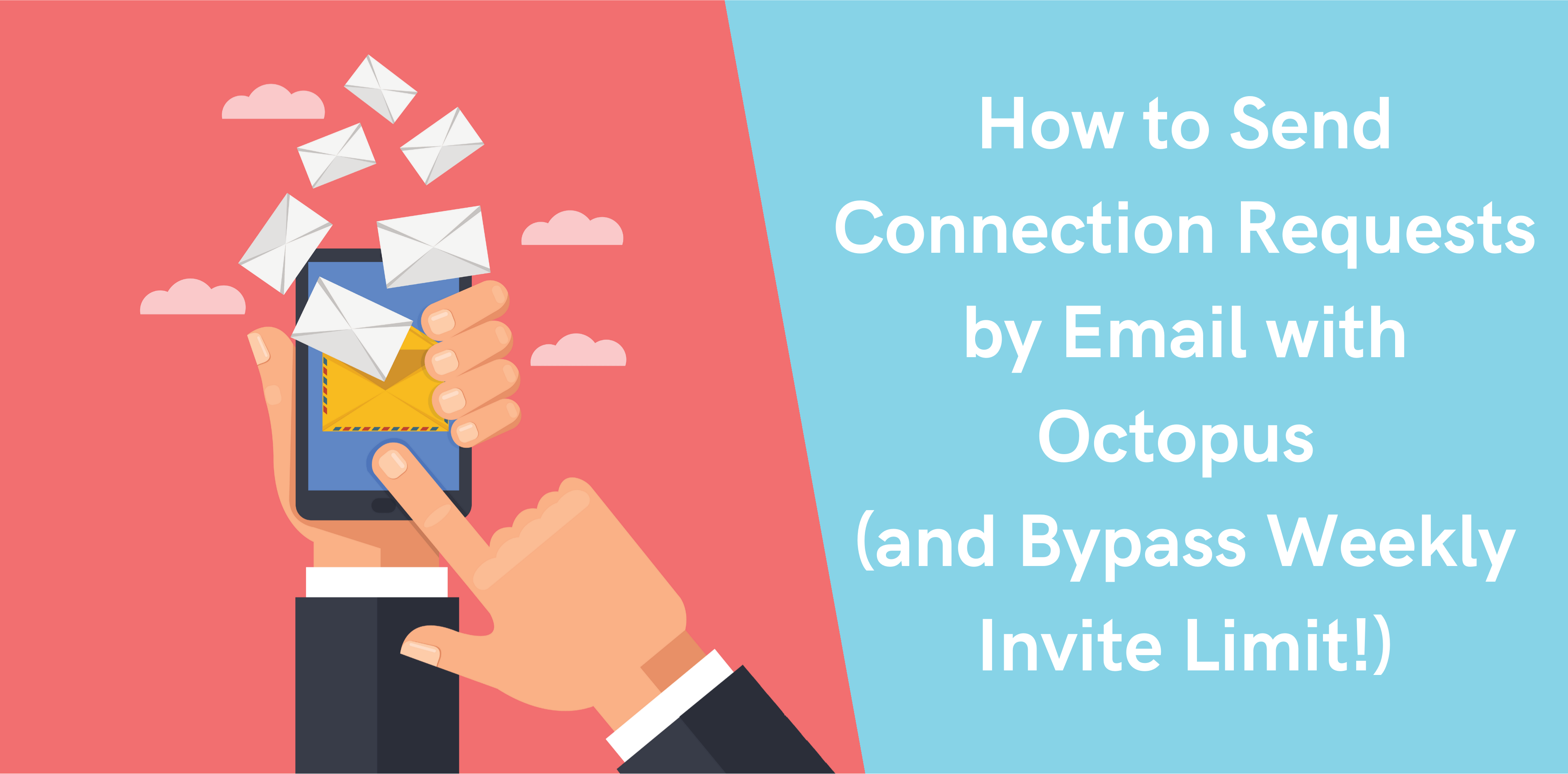If you’re actively using LinkedIn, you probably know about the new LinkedIn’s limitation on the number of connection requests you can send.
And this limit is 100 invitations per week.
And those users who exceed this limit, receive a notification like this:
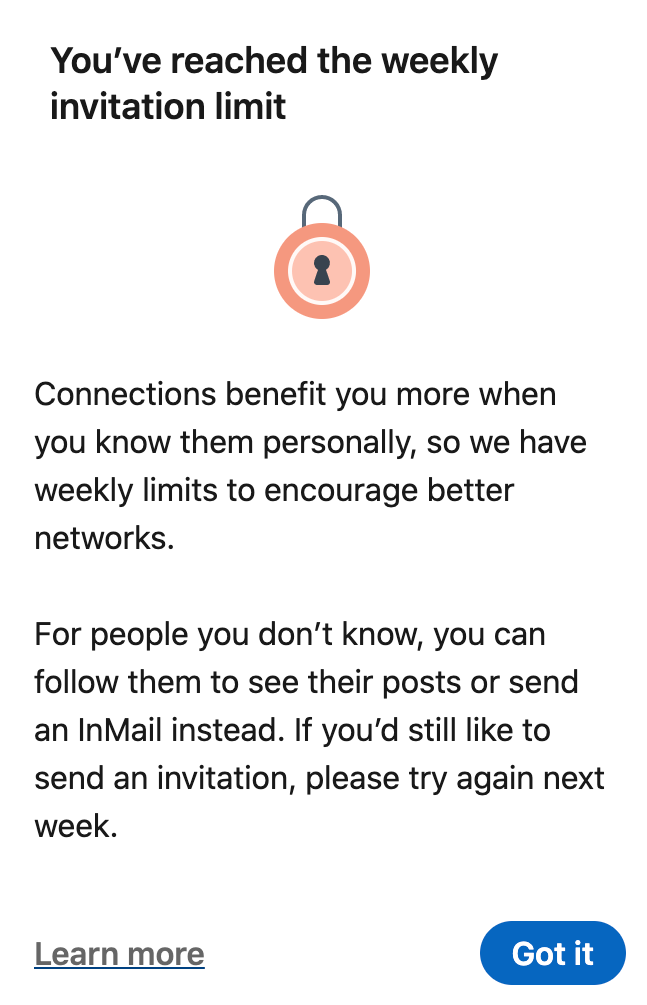
Octopus CRM LinkedIn automation has a solution for you that allows you to start sending over 200 connection requests per week on LinkedIn.
And you do that by sending connection requests by email.
How to Send Connection Requests by Email Manually
Here is how easy it is to send connection requests by email if you do that directly on LinkedIn.
If you log into your LinkedIn account, you’ll be able to import contacts by pasting their email addresses
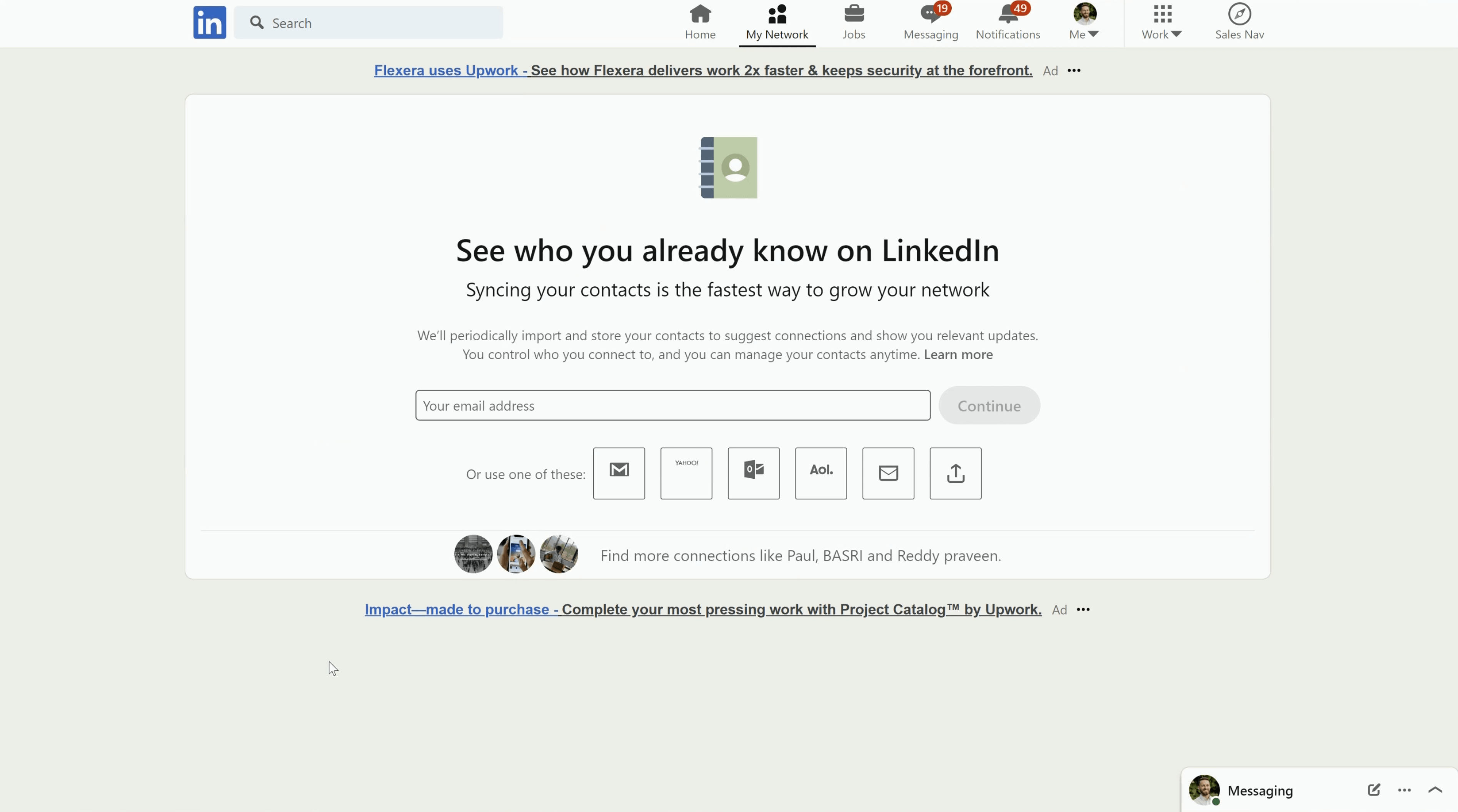
Once you click “Continue”, the invitation will be delivered to the recipient’s email address, and it will also appear in the “sent invitations” tab of your LinkedIn account:
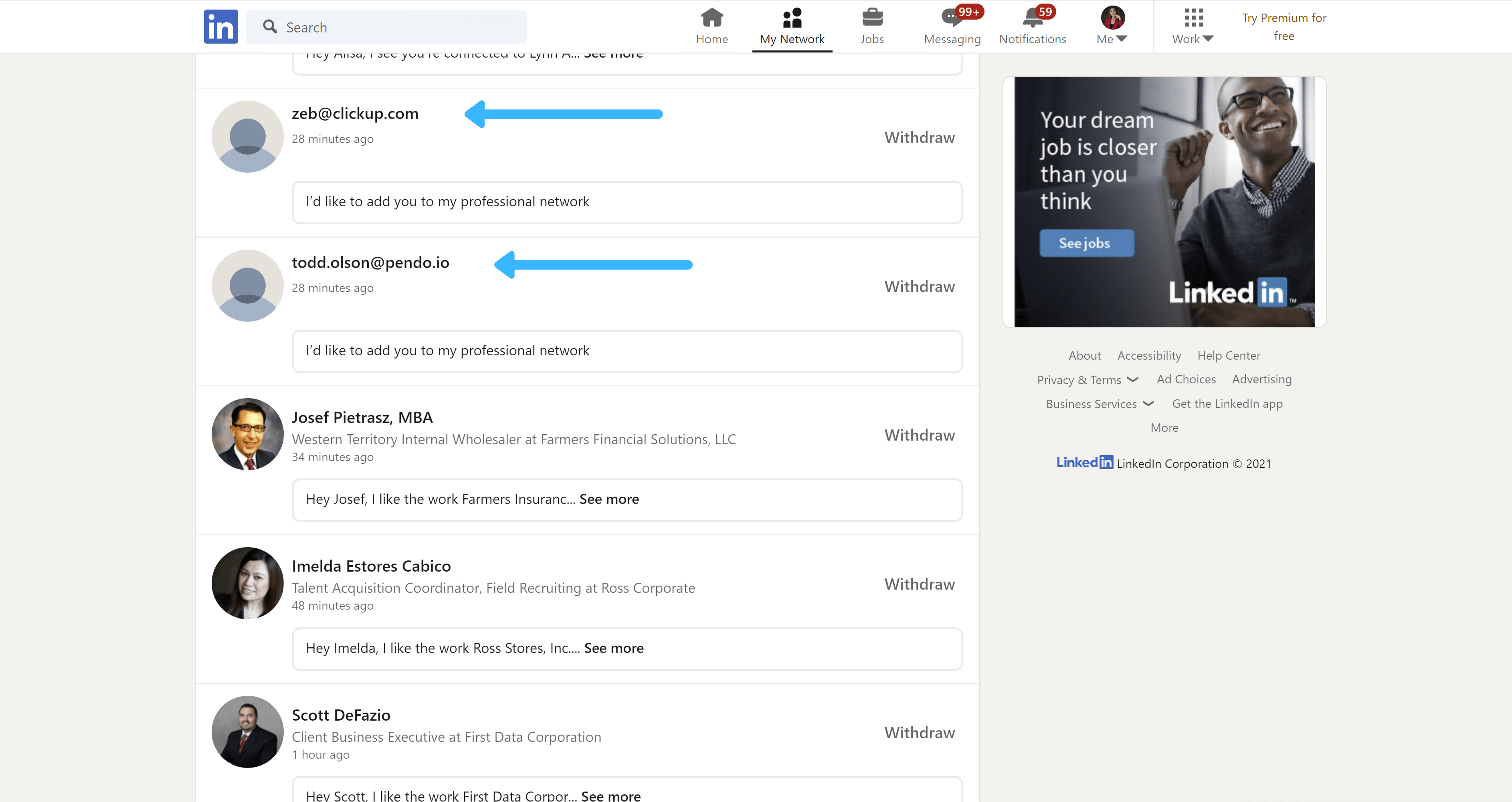
As for the lead, they’ll get the following email from LinkedIn:
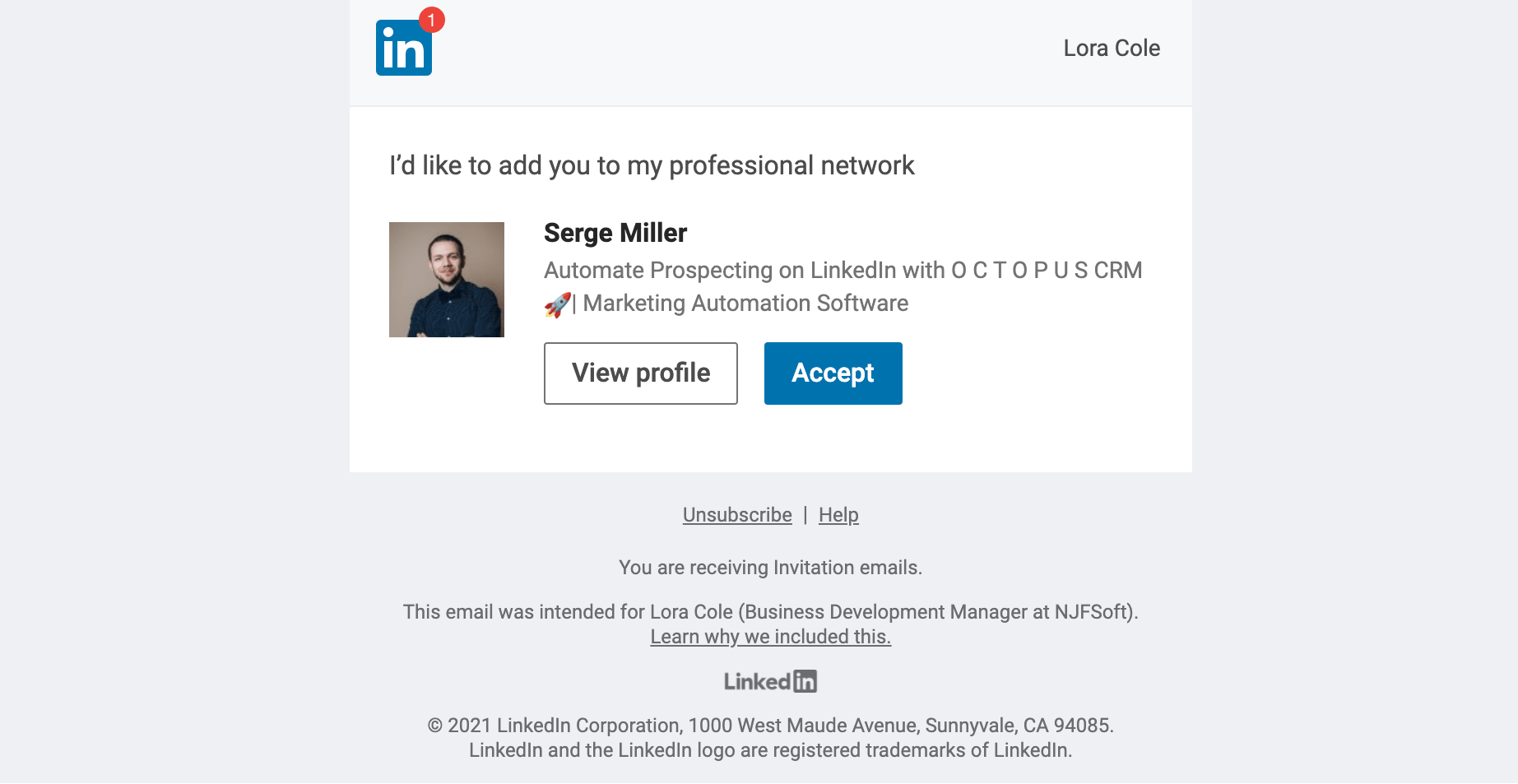
So, the lead will need to simply press “Accept” to confirm your connection request.
There is actually a small downside here – you cannot personalize these invitations. Other than that it’s a perfect way to bypass the weekly limit and continue sending connection requests.
The great thing is such connection requests are not counted in the 100 invitations per week quota…
…the bad thing is you need to know the email addresses of your leads.
…but not with Octopus CRM 😉
The software allows you to bypass the weekly invitation limit and continue sending connection requests.
How to Find Business Emails of Users on LinkedIn
So, how does Octopus CRM know the email addresses of the leads you want to connect?
Due to the advanced email verification system developed specifically for this feature, Octopus is now able to find and verify corporate email addresses of leads with an average success rate of 65%.
To put it simply, Octopus CRM will manage to find email addresses and eventually send connection requests by email to 65% of all the leads you’ll add to your campaign. The remaining leads with failed attempts to find a corporate email address will still be able to receive your regular connection requests.
How Sending Connection Requests on LinkedIn Works with Octopus CRM
Let’s go into the CRM page of Octopus CRM and see how we can send connection requests by email automatically.
STEP 1: Add leads to your “Connecting” campaign at Octopus CRM
As always, you start by transferring profiles from the LinkedIn Search to the “Connect” tab of Octopus CRM
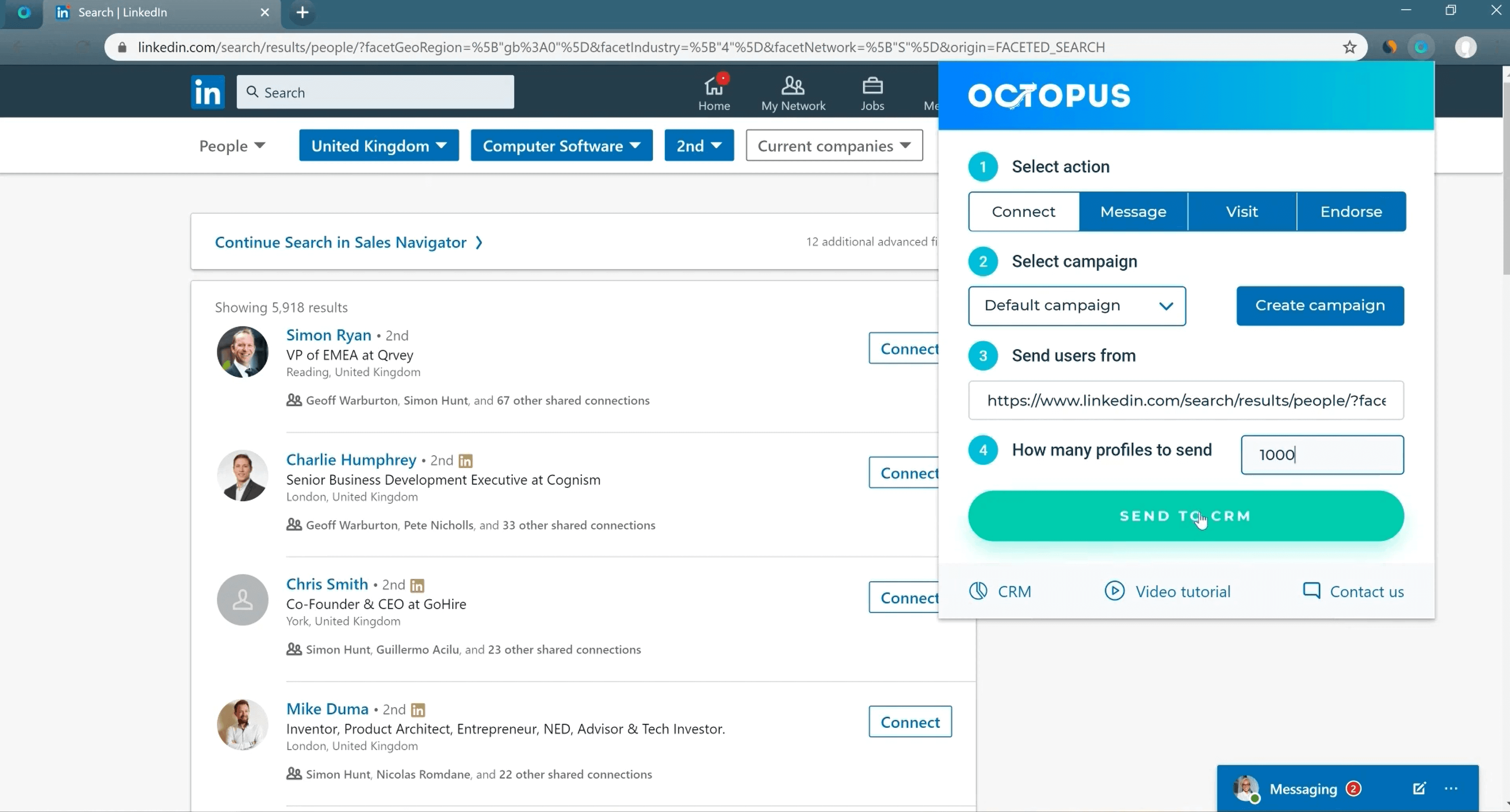
STEP 2: Activate the “Connect by email” feature prior to launching the campaign
As soon as you enable the “Connect by email” feature, the field with the connection request note will get deactivated because as you already know you cannot personalize the connection requests you send by email.
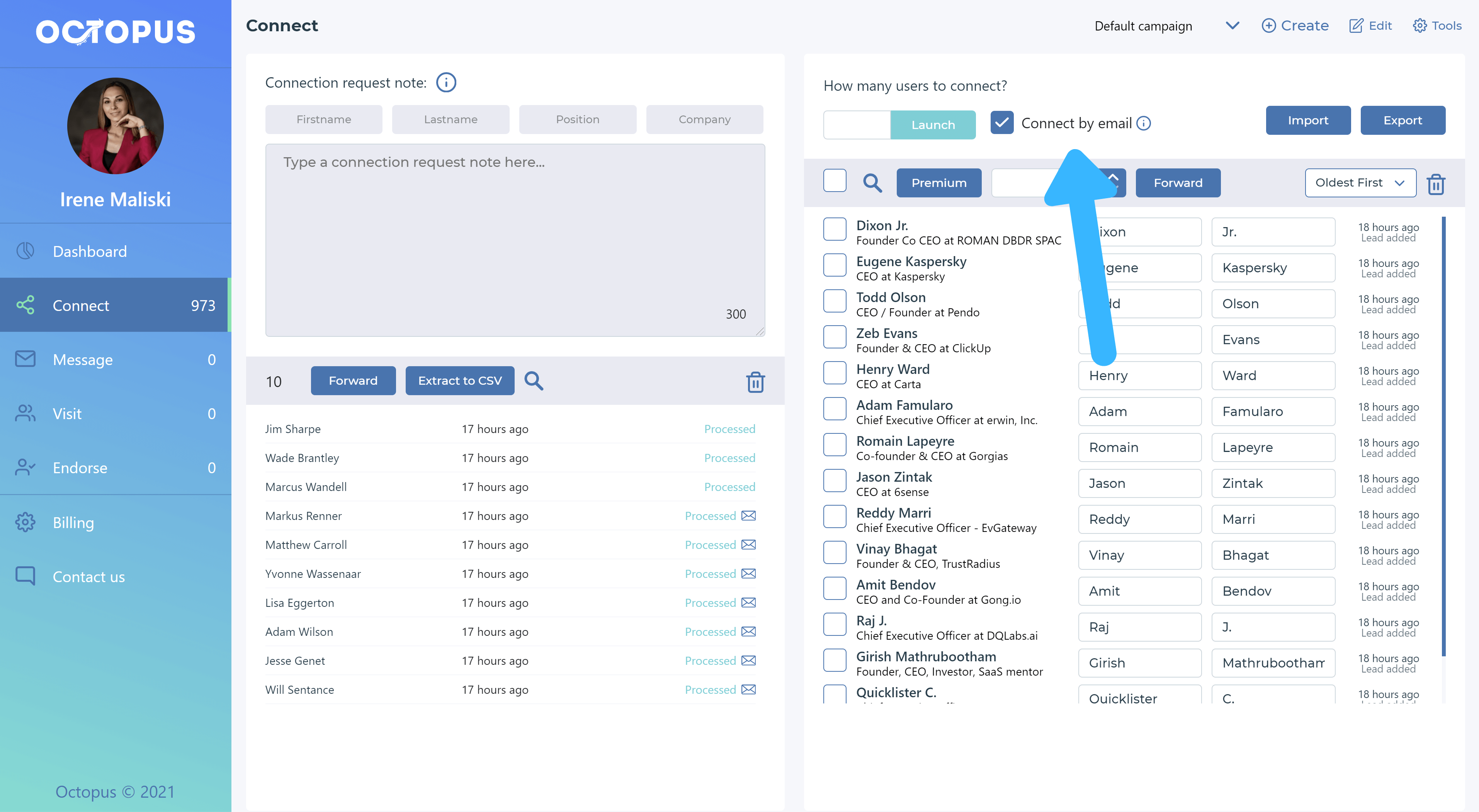
Then simply enter the number of invitations you would like to send by email and press “Launch”.
Octopus CRM will try to find and verify email addresses of each lead and send connection requests by email. The software uses an advanced email verification algorithm to find and verify corporate email addresses of leads, and does not require any 3-rd party integrations
If the software manages to find a verified email address, the connection request will be sent by email and we’ll see these leads in the “list of processed users” here
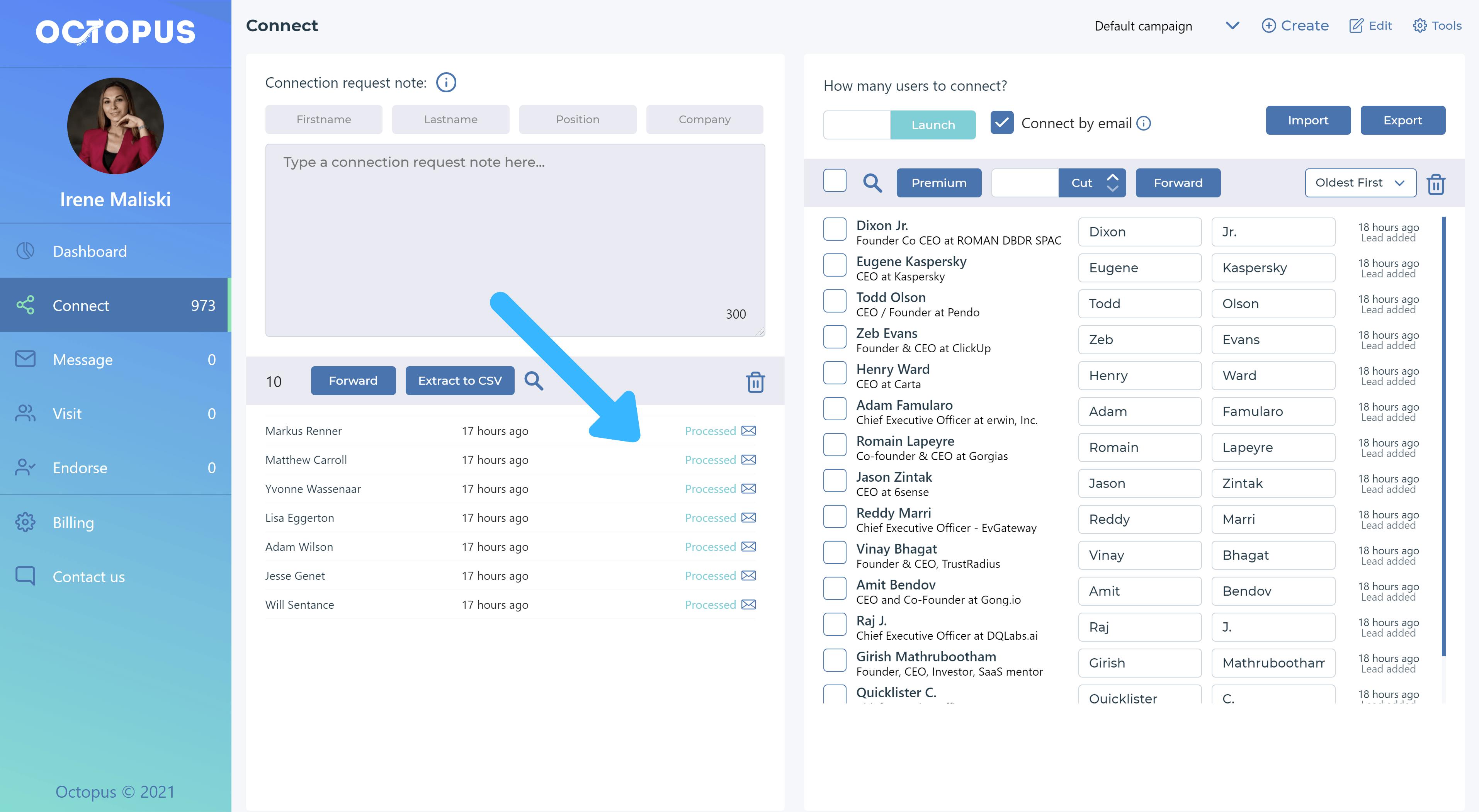
But, in case Octopus CRM fails to locate a verified email (sometimes it happens), the lead will remain in the main list and get this orange icon.
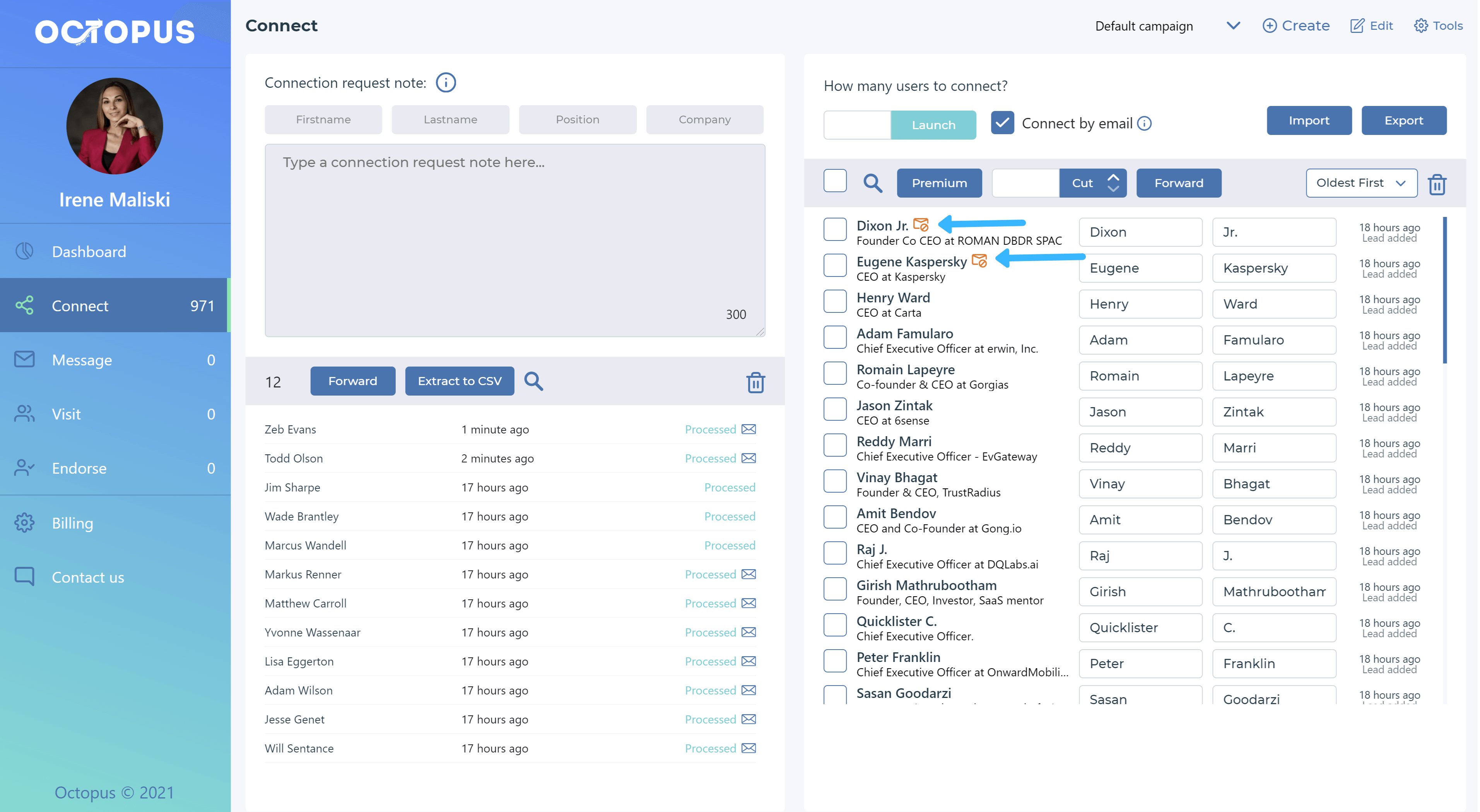
It was done for you not to miss these leads and still be able to send a regular connection request. So, you can just uncheck the “connect by email” feature, launch the campaign and Octopus CRM will start sending regular connection requests to these leads first.
The “Connect by Email” feature is available in the Unlimited plan only, so if you have a lower plan, it’s highly recommended to upgrade if you would like to send more connection requests than 100 per week.
Watch this video to learn more about the ability to send connection requests by email and see how this cool feature works in practice.